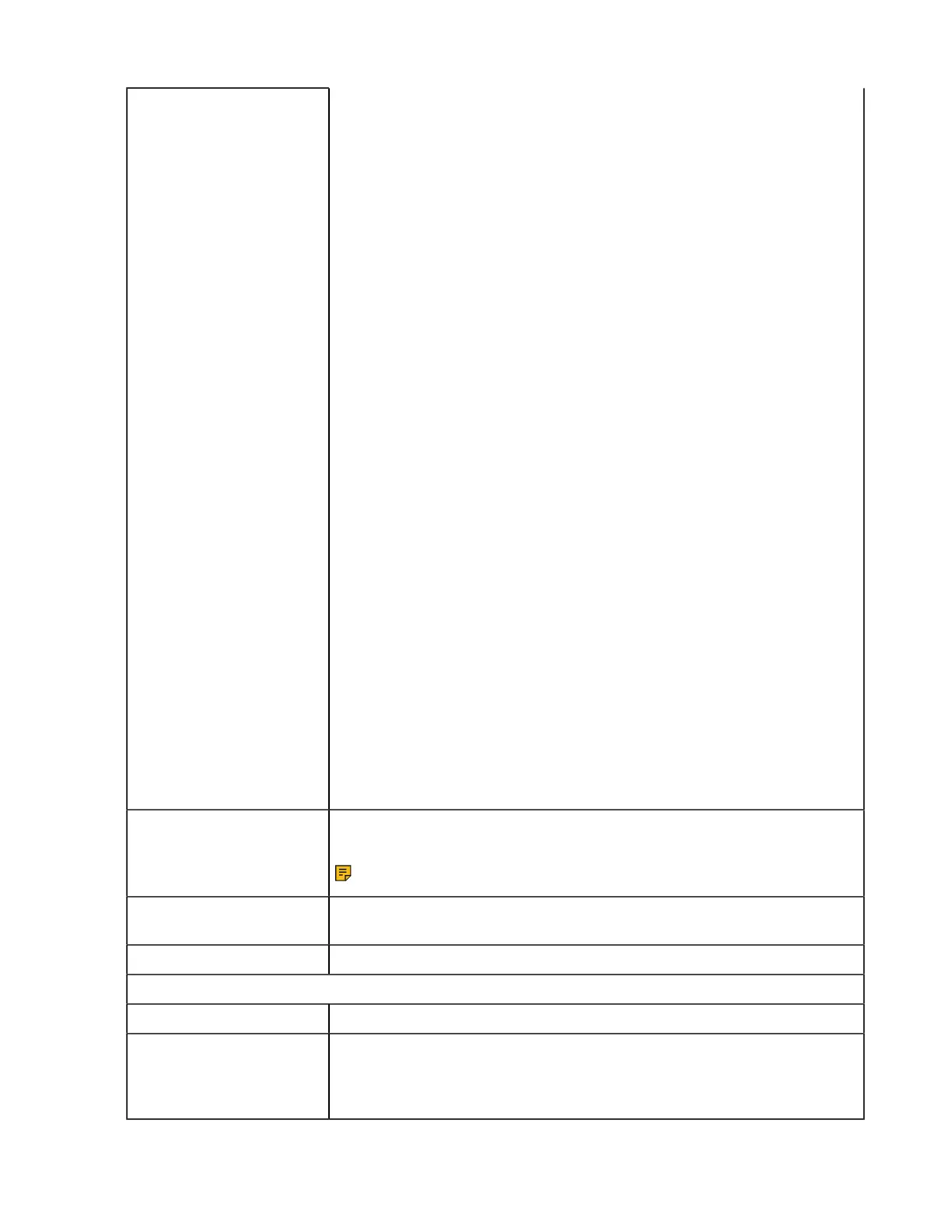| Basic Settings | 68
Ring Tones
You can choose the mobile device/PC softphone/desk phone to set the
followings:
Headset Local Ringtone:
For WH62/WH63:
[Connect to PC softphone] If there is no ringtone in the headset when the
call comes in, you can enable this feature to make the headset play the
built-in ringtone.
Default: Off.
[Connect to desk phone] If this feature is enabled, the headset will play the
built-in ringtone when the phone has an incoming call. You can turn off this
feature via Yealink USB Connect. If the phone has its own ringtone, you can
disable the Headset Local Ringtone.
Default: On.
For WH66/WH67:
If there is no ringtone in the headset when the call comes in, you can enable
this feature to make the headset play the built-in ringtone.
Default: Off.
Note: When connecting the device via USB:
• For WH62/WH63: it only controls whether the built-in ringtone is played
in the headset.
• For WH66/WH67: if the headset is not docked in the base, it only
controls whether the built-in ringtone is played in the headset; otherwise,
it can control whether the built-in ringtone is played in the base.
Base Ringtone Volume: Set base ringtone volume between 0-100.
Default: 50.
When base ringtone volume is 0, the volume of headset and your desk
phone or mobile device is not changed. When you change the ringtone
volume of headset and your desk phone or mobile device, the base ringtone
volume is not changed.
Ring Tone Type: Select the ringtone type for the base.
Dial Tone Enable/disable the paired headset to play a dial tone when entering the
dialing screen.
Note: It is only applicable to WH66/WH67.
Keypad Tone Enable/disable the paired headset to produce a sound when pressing the
keypad keys.
Speaker Volume Adjust the playback volume.
PC Softphone
Call Control with Softphone Set whether to enable USB call control.
Headset Local Ringtone Set whether a local ringtone is transmitted from the headset when a call
comes from the PC connected via USB. If there is no ringtone in the
headset when the call comes in, you can enable this feature to make the
headset plays the built-in ringtone.
