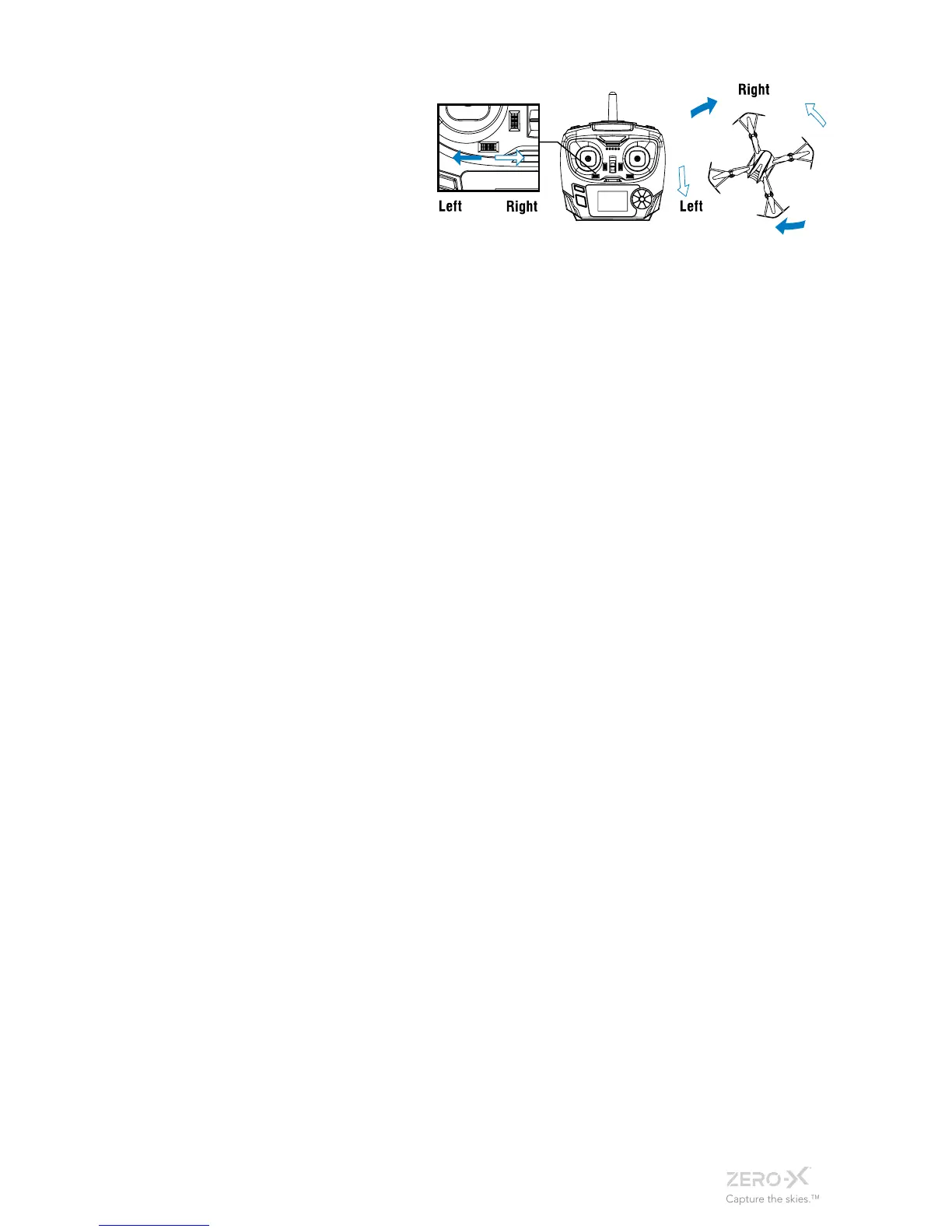15_
To trim the Scout’s
yaw, use the Yaw
Trim Controller which
is the small switch
on the Remote
Control below the
left Thumbstick. This
will balance the left
and right spin of the
Scout.
4.6 FLIPPING AND STUNTS
The Scout can perform 360 flips in any direction by pushing the Flip
Button, and then pushing the Right Thumbstick (Pitch / Roll) in the
direction you want to flip the drone. Please ensure that you have a 2
metre clearance below, and in all directions around the drone before
attempting to flip as this manoeuvre requires considerable space.
4.7 USING YOUR CAMERA
The camera on the Scout is controlled via the Video and Photo buttons
on the bottom right of the remote control. When you are intending to
use the camera, please ensure that you have inserted a Micro SD card
(not included) into the Micro SD card slot in the Scout.
The light on the camera will shine solid blue when a Micro SD Card
is detected, and it is ready to record video or take still photos. If the
light on the camera does not activate or flashes red, try re-inserting
the Micro SD Card and restarting the Scout.
4.8 SHOOTING VIDEO
To start recording video, push the Video Button on the remote control.
The light on the camera will shine red indicating that recording is in
progress. To stop recording push the Video Button again and the light
on the camera will return to shining blue. Ensure you have stopped
recording before removing the Micro SD Card, or turning the power
off on your Scout.
4.9 SHOOTING PHOTOS
To take a photo with your Scout press the Photo Button on the remote
control. The light on the camera will flash red once and then return to
blue.
4.10 USING YOUR DIRECTIONAL LOCK
Directional Lock mode is a mode that makes it easy for beginners to
fly. In this mode the direction you and the Scout are facing when the
Scout is launched will always be forward on the controls, no matter
which way the Scout is facing. This means that even if you can’t see
which way the Scout is facing you will be able to bring the drone back
towards yourself by pulling back on the Right Thumbstick (Pitch/Roll).