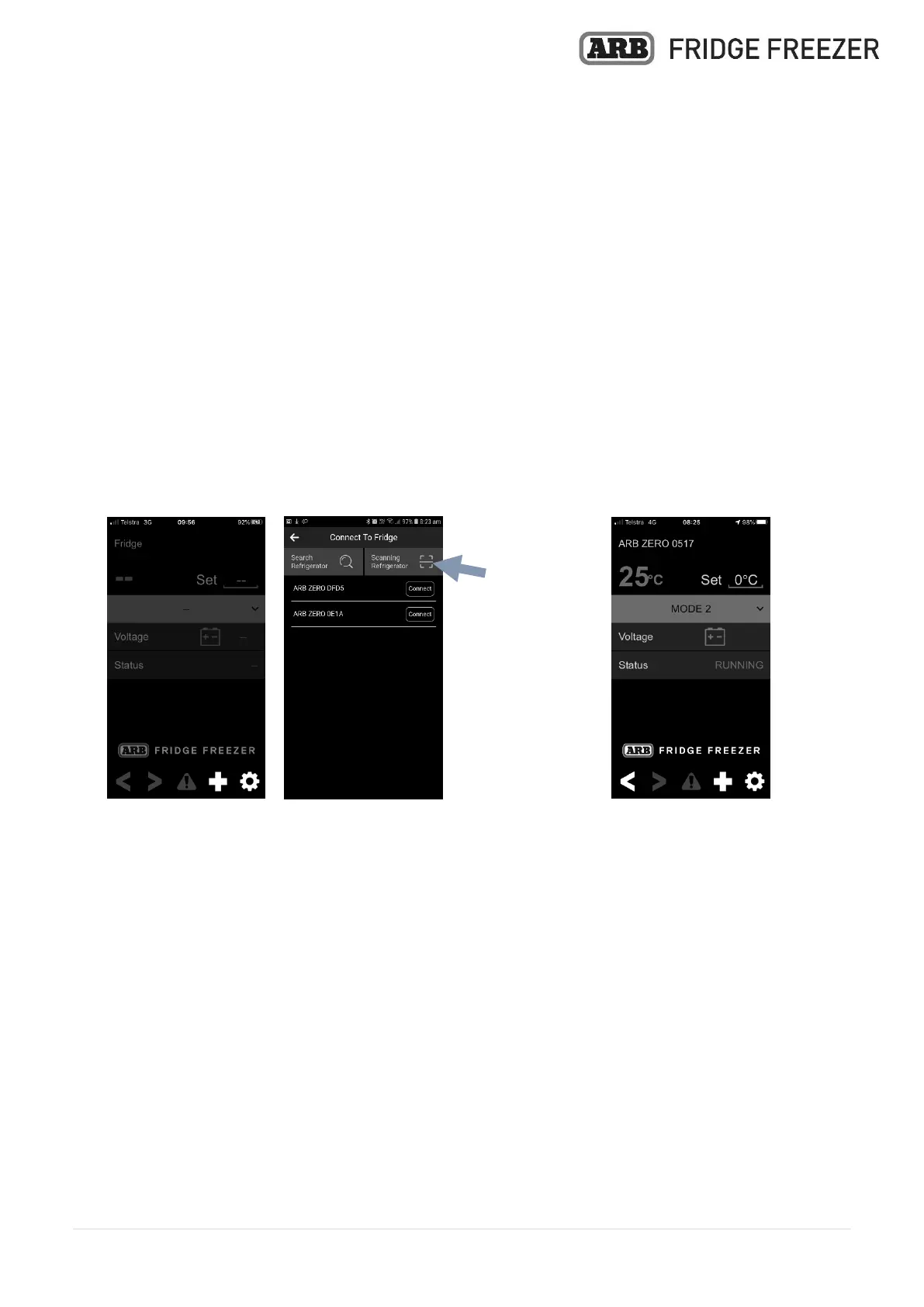18 | P a g e
7. SMART PHONE APP
Activate the Bluetooth function on your smart phone. Search for the ARB ZERO
Fridge Freezer APP in the Google Play or Apple APP Store. Download and install the
APP.
When you open the APP you will see Figure 16. Click the “+” to search for your ARB
ZERO Fridge Freezer and you will see the available ARB ZERO Fridge Freezers as
shown in Figure 17.
To connect with your ARB ZERO Fridge Freezer, click your fridge named “ARB ZERO
XXXX” where XXXX is the last 4 digits of the QR barcode. You will see Figure 18 which
shows successful connection.
Alternatively, scan the individual QR barcode affixed to the rear of your fridge for
connecting to the ARB ZERO Fridge Freezer. Press the QR Scan button on the APP,
Figure 17, and scan the QR barcode on the rear of the fridge. The APP will directly
connect to the fridge.
FIGURE 16 FIGURE 17 FIGURE 18
Once connected to your ARB ZERO Fridge Freezer, the following features are accessible
via the phone APP:
Turning the fridge freezer ON or OFF.
Changing between °C and °F.
Changing the battery protection setting.
Turning the Boost mode ON or OFF.
Monitoring the current fridge temperature.
Recognise any fault immediately.
Personalise your fridge name.
Setting the target fridge temperature between +10 °C and –22 °C.
Monitor the current battery voltage (12VDC systems only).
Create various temperature preset modes.
Monitor the compressor status.
QR barcode