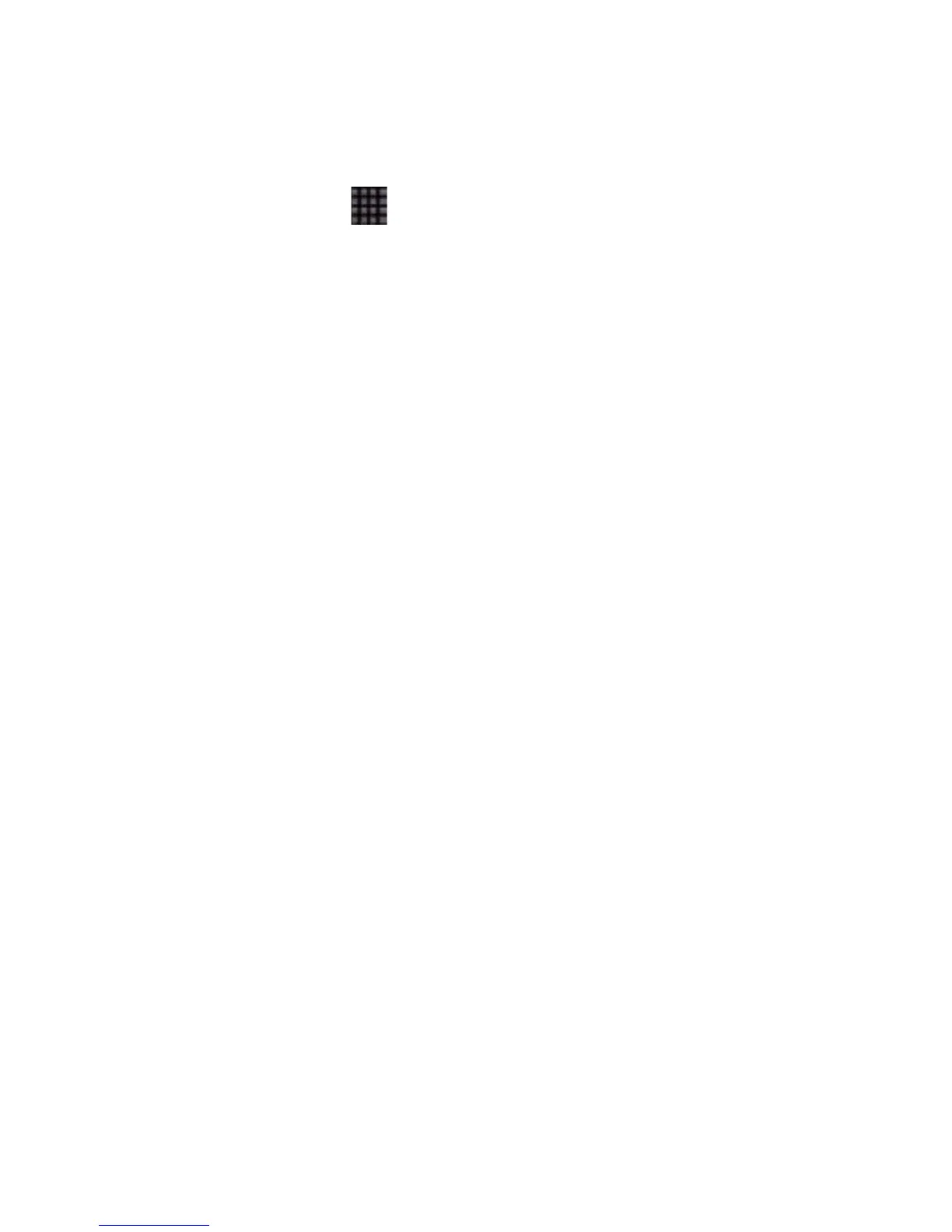66
Composing an MMS
1. Tap Home Key > > Messages.
2. Tap New message.
3. Enter the recipient’s number and, if necessary, message text,
just like you do with a text message.
4. Tap Menu Key > Add subject to enter the subject of your MMS.
5. Tap Type to compose field if needed, and enter the contents of
your MMS.
6. Tap Menu Key > Attach to add an attachment to your MMS:
Pictures: Select a picture to add to your MMS.
Capture picture: Take a photo and add to your MMS.
Videos: Select a video clip to attach to your MMS.
Capture video: Shoot a video clip and add to your MMS.
Audio: Select an audio file to add to your MMS.
Record audio: Record an audio file and add to your MMS.
Slideshow: Edit a slideshow and add to your MMS.
7. Tap Send to send your MMS.
Tips:
• If you add a subject or an attachment to your SMS, the SMS will
be converted to an MMS automatically.
• If you remove the subject and attachment of your MMS, the
MMS will be converted to an SMS automatically.
