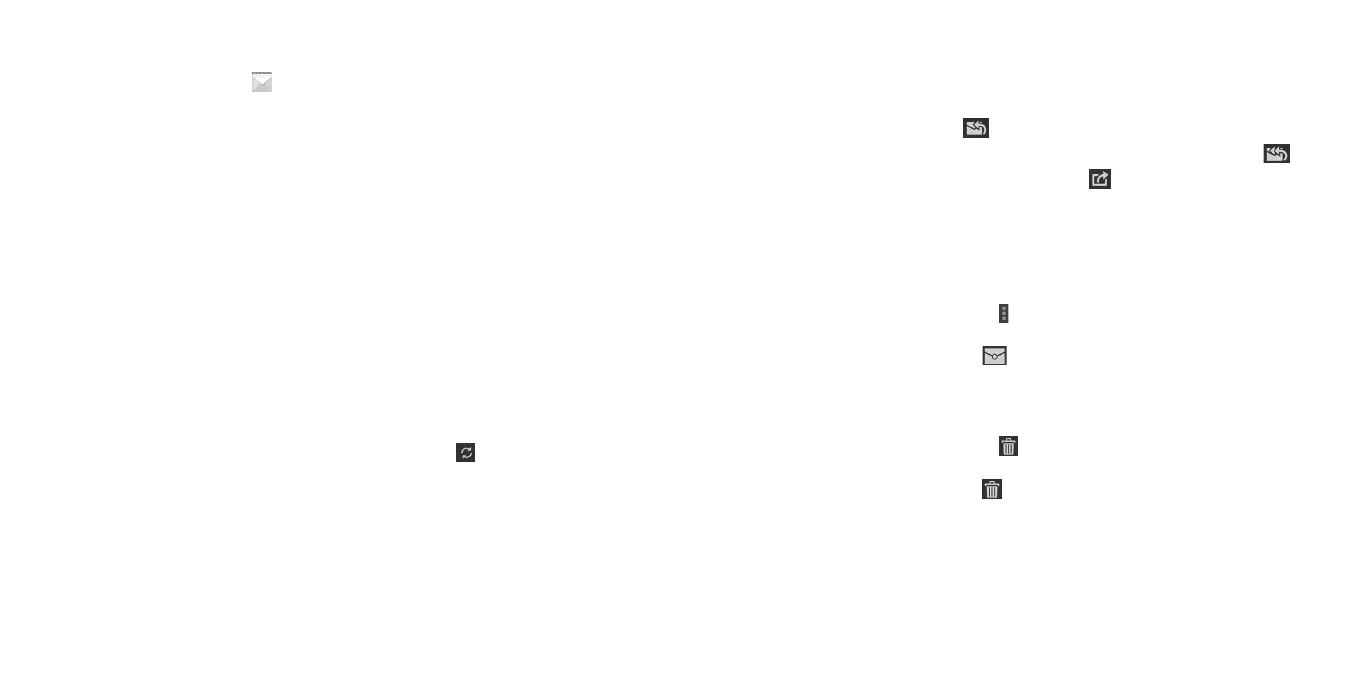46 EMAIL
Email
From the home screen, tap . You can receive and send emails from your
webmail or other accounts using POP3 or IMAP, or access your Exchange
ActiveSync account for your corporate email needs.
Setting up the rst email account
1. When you open Email for the rst time, enter your email address and
password.
2. Tap Next to let the phone retrieve the network parameters automatically.
Note: You can also enter these details manually by tapping Manual setup
or when automatic setup fails.
3. Follow the on-screen instructions to nish the setup.
Your phone will show the inbox of the email account and start to download
email messages.
Checking your emails
Your phone can automatically check for new emails at the interval you set
when setting up the account.
You can also check new emails manually by tapping in any of the email
account’s boxes. Tap Load more messages at the bottom of the email list to
download earlier messages.
Responding to an email
You can reply to or forward a message that you receive. You can also delete
messages and manage them in other ways.
47EMAIL
Replying to or forwarding an email
1. Open the email you want to reply to or forward.
2. Choose from the following:
• To reply to the sender, tap .
• To reply to the sender and all recipients of the original email, tap .
• To forward the email to someone else, tap .
3. Edit your message and tap Send.
Marking an email as unread
You can return a read email to the unread state—for example, to remind
yourself to read it again later. You can also mark a batch of emails as unread.
• While reading a message, tap > Mark as unread.
• While in an email list (for instance, the Inbox), tap the checkboxes before
the messages and then tap .
Deleting an email
You can delete an email from its folder. You can also delete a batch of emails.
• While reading a message, tap > OK.
• While in an email list (for instance, the Inbox), tap the checkboxes before
the messages and then tap > OK.
