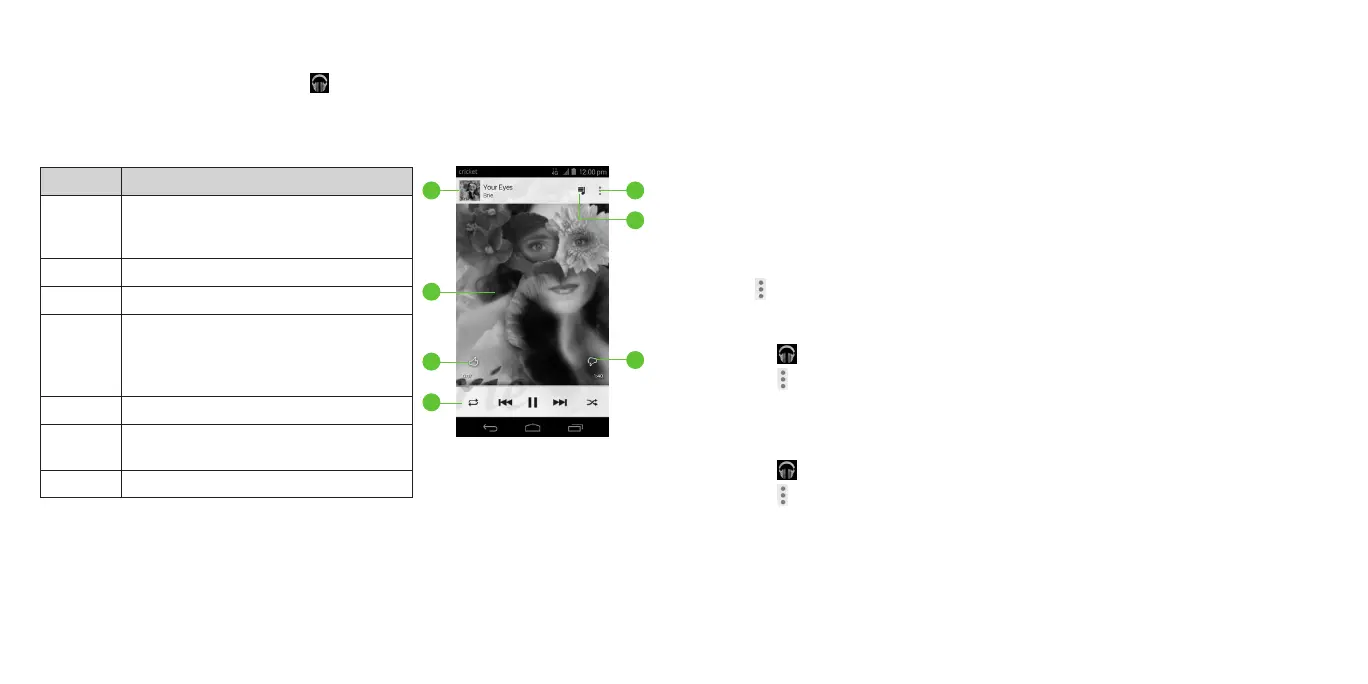78
79
The app searches your online library and your phone for music and playlists
before displaying your combined music library, organized by GENRES, ARTISTS,
ALBUMS, and SONGS. You can tap > My Library or Playlists to view all the
music and playlists. To changes views of your library, swipe left or right.
Tap a song to play it. When the song is playing, tap the summary information
at the bottom to display the playback screen.
Number Function
1
Song and artist information. Tap or
drag down to return to the music
library.
2 Album artwork.
3 Give the song a thumbs-up.
4
Playback control. Skip songs, pause
and resume playback, use shufe
or repeat. Drag the progress bar to
jump to any part of the song.
5 Give the song a thumbs-down.
6
Tap to see the current playlist
(queue).
7 Get more options.
You can still control the music when you are not in the playback screen.
• In the music library of the Play Music app, tap the summary information at
the bottom of the screen to restore the playback screen.
GOOGLE APPLICATIONS
• In other apps, swipe down the notication panel. Tap the song title to
restore the playback screen, pause/resume playback, or skip to the next/
previous song.
• When the screen is locked, the song information, album cover, and
playback controls are displayed on the top of the screen. You can pause/
resume playback or skip songs.
Managing playlists
Create playlists to organize your music les into sets of songs so that you can
play the songs you like in the order you prefer.
Creating a playlist or adding a song to a playlist
Tap next to the song and select Add to playlist.
Removing songs from a playlist
1. Tap > Playlists and select a playlist.
2. Tap next to the song.
3. Tap Remove from playlist.
Deleting a playlist
1. Tap > Playlists in the Play Music app.
2. Tap next to the playlist you want to delete.
3. Tap Delete > OK.
Note: Certain automatically created playlists such as Last added cannot
be deleted.
GOOGLE APPLICATIONS
1
2
3
4
6
7
5
