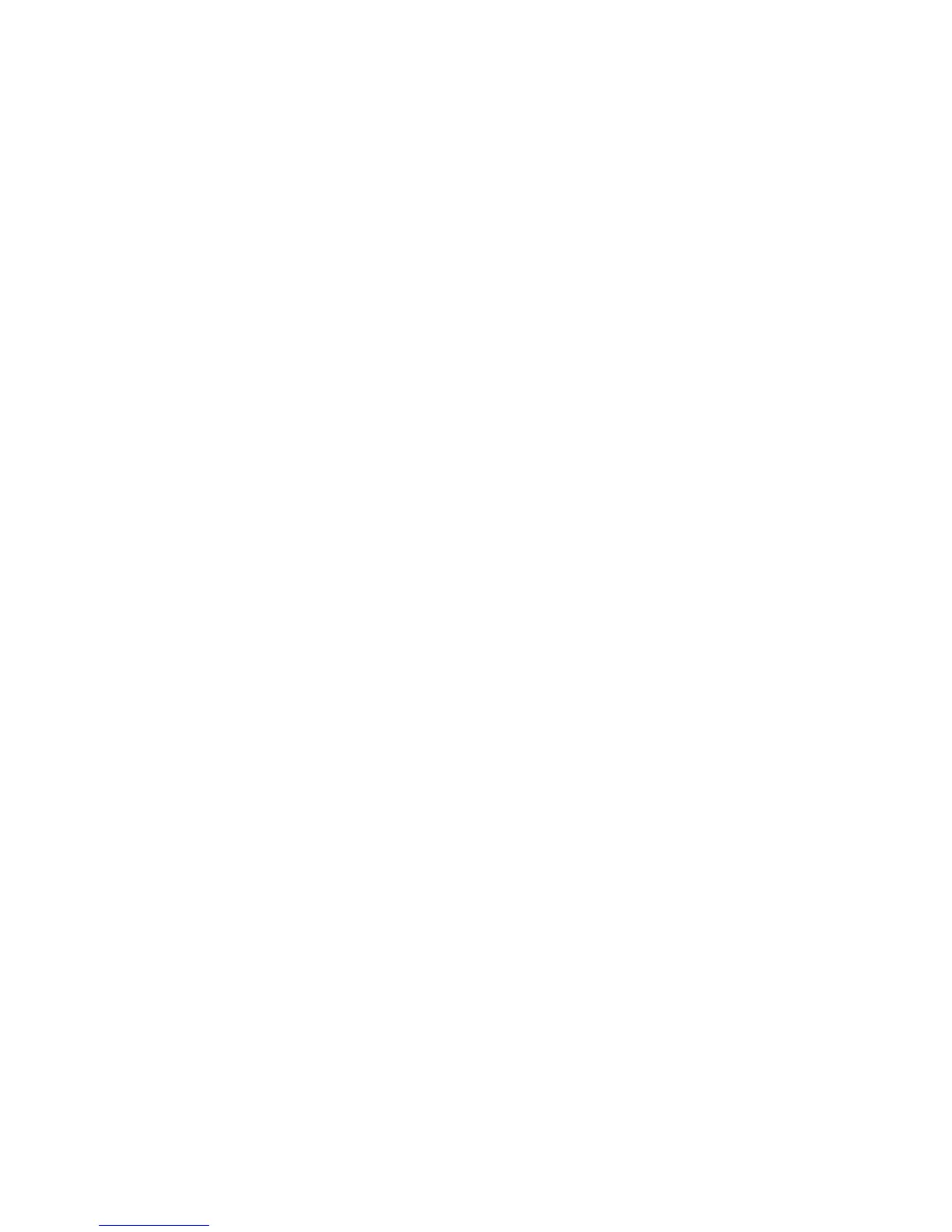16
Connect WPS devices
Wi-Fi Protected Setup (WPS) allows WPS-enabled devices to be connected to a Wi-Fi network without
having to type a Wi-Fi password.
1. With the MF279T powered on, press and hold the WPS button for one (1) second.
2. Within two (2) minutes, press the WPS button on the wireless device you want to connect.
3. Your MF279T and the wireless device will communicate and establish the connection.
Connect via Ethernet
To connect via Ethernet, plug one end of your Ethernet cable into the Ethernet port on your computer and
the other end into the Ethernet port on the back of the MF279T.
Changing Wi-Fi Network Name and Password
You can customize your MF279T Wi-Fi network name (SSID) and password using the MF279T Manager.
On any device that is connected to the MF279T, enter http://telus.ztesmarthub directly into your
browser address field and log in using "admin" (or your customized login). Go to Wi-Fi Settings to
change your network name and password.
Note: You will need to reconnect all Wi-Fi devices using the new information.
Important Messages
Your MF279T is able to receive important messages from AT&T regarding new software updates and
your service plan. You are not able to respond or reply to these messages.
To view your messages, use any device that is connected to the MF279T and enter
http://telus.ztesmarthub directly into your browser address field. Log in using "admin" (or your
customized login), and go to SMS.
Managing Connected Devices
You can view devices currently connected to your MF279T and block and unblock devices using the
MF279T Manager. On any device that is connected to the MF279T, enter http://telus.ztesmarthub
directly into your browser address field. Log in using "admin" (or your customized login), and go to
Access device.
Checking Your Voice and Data Usage
You can also use the MF279T Manager to check your data plan usage and view data usage notifications.
On any device that is connected to your MF279T, enter http://telus.ztesmarthub
directly into your
browser address field. Log in using "admin" (or your customized login). To check your data usage and
the days remaining in your billing cycle, go to Statistics or Statistics Information. To view data usage
notifications, go to Messages. The "i" light on your MF279T will blink green when you have a new
notification.
