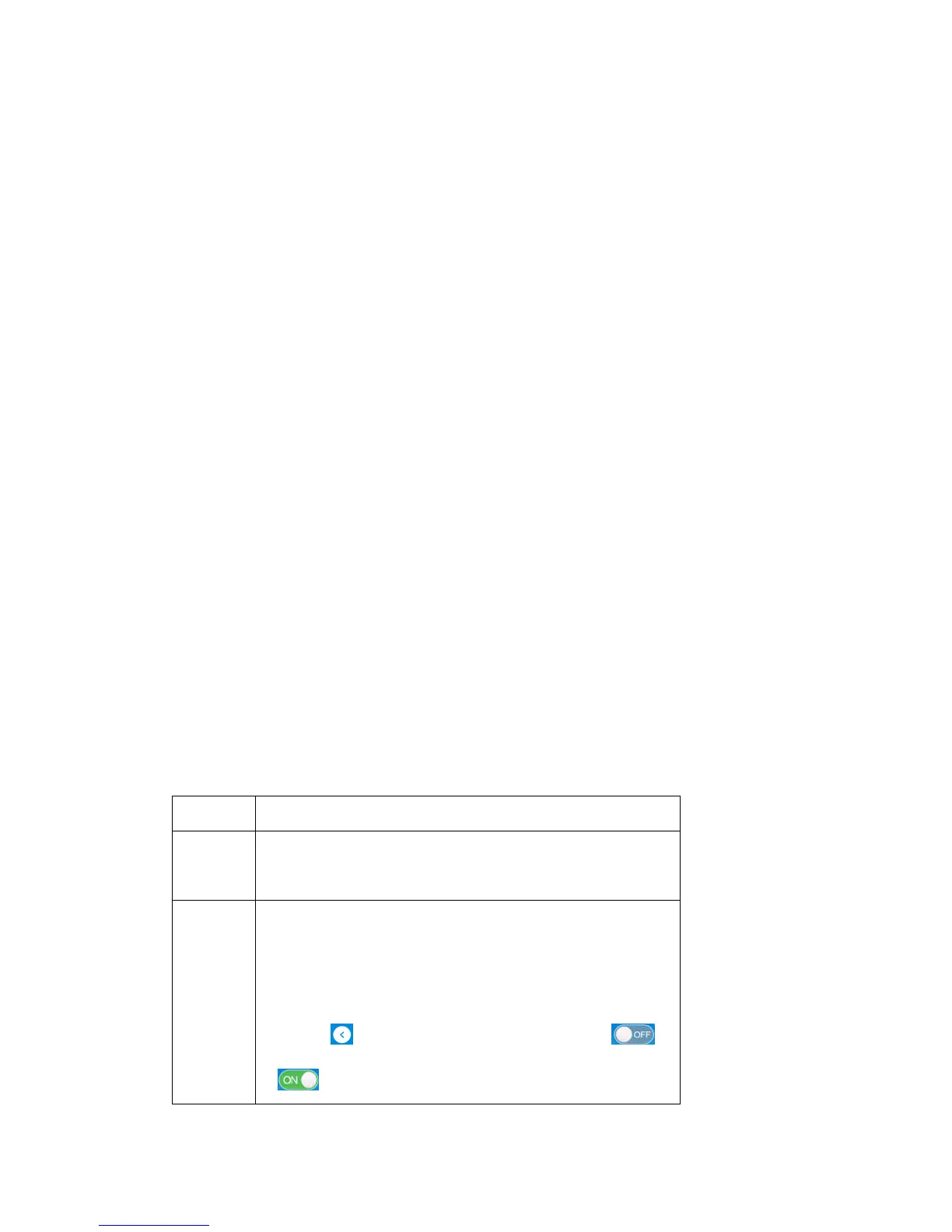21
The following information is displayed for each connected device:
Device Name: If you have assigned a name to the connected device, the assigned name will appear.
If the device name is unavailable, you will need to refer to the MAC Address to identify your device.
MAC Address: A unique network identifier for the connected device.
WPS
WPS, or Wi-Fi Protected Setup, is a standard that allows easy establishment of a secure wireless home
network. This feature is set to Enable by default. If you change these settings, existing connected devices
may lose their connection.
WPS Mode: You may select either PIN or PBC (Push-Button Connection) by selecting the desired
option and clicking "Apply".
PIN: If selected, you will need to specify a 4-digit or 8-digit PIN that other devices will require to
connect via this method. Enter the desired PIN in the field, then click "Apply".
PBC: If selected, this will act in the same way as manually pushing the WPS button on the back of
the MF279T. Within two (2) minutes, you will need to activate WPS on the device you wish to
connect to the MF279T via a physical or virtual button in order to complete the connection process.
Note: Refer to your connecting device's documentation for specific information on how to complete the
WPS process on the desired device. When you hide the SSID, you can't use the WPS function.
Network
These settings affect the connection to the mobile (wide area) network or WAN.
Connections
You can set the WAN connection mode here. The default mode is Automatic.
Mode Operation
Automatic Your device is automatically connected to the Internet, and you can
surf on the Internet through the client.
Manual
1. Log in to the configuration page.
2. In My router section, select LTE (or other network type)
Settings > Connection Mode > Manual, and then click Apply.
3. Click to return to the home page, and then click or
.
