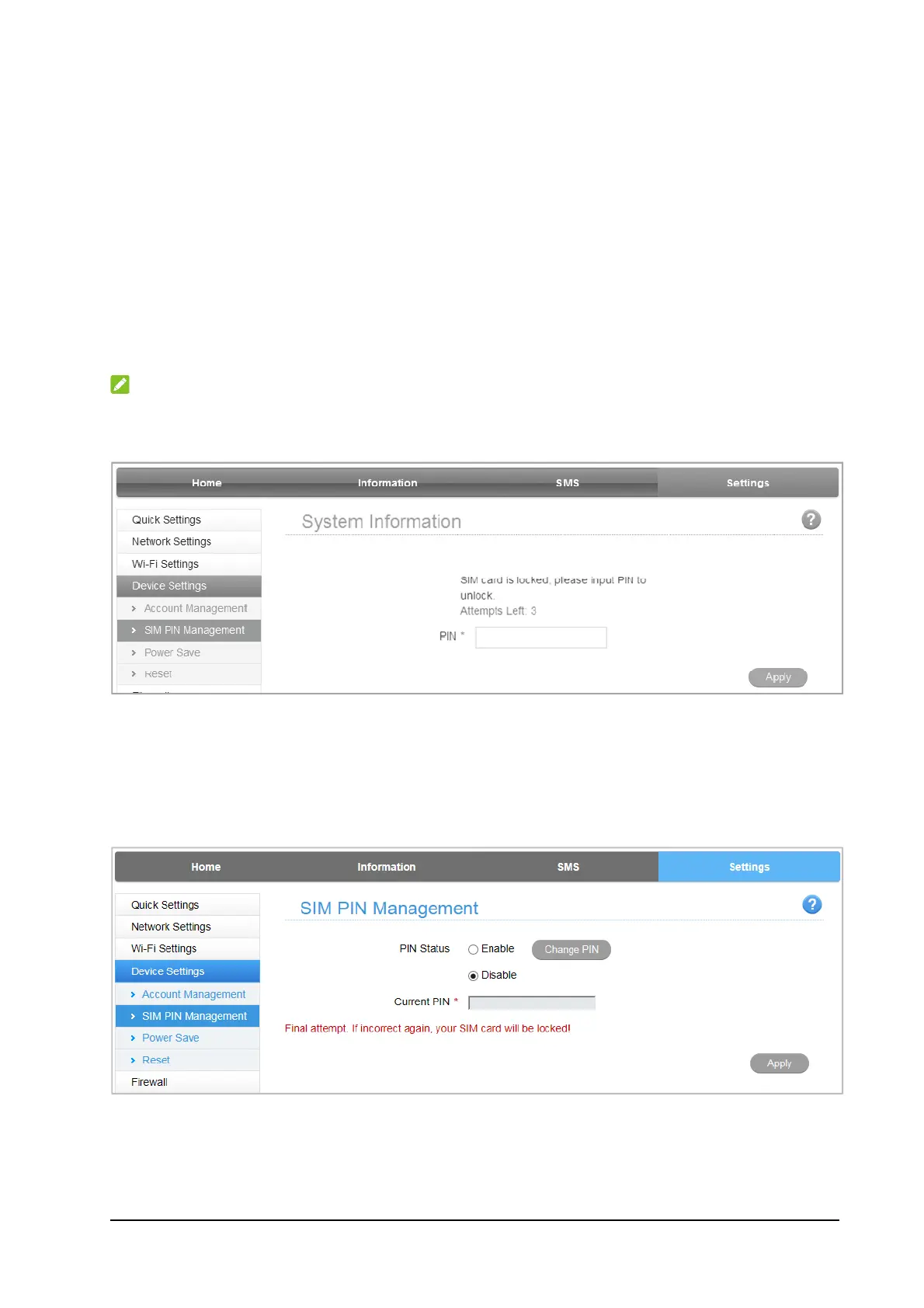19
2. Press and hold the WPS Button for three seconds to start the Wi-Fi
Protected Setup authentication process.
3. To respond to this authentication process, enable the WPS function on
the device you wish to connect.
4. Follow the system prompts on your device to finish the connection.
Verifying SIM PIN Code
If the PIN code of your SIM card is enabled, you will need to input the PIN
code when you log in the first time.
NOTE:
The SIM card will be locked if you enter the wrong PIN code three
consecutive times.
SIM PIN Management
If you want to modify the PIN status, select Settings > Device Settings >
SIM PIN Management. The PIN management is shown in the following
figure:
PIN Status: Shows the current PIN status and allows you to select PIN
status.
Current PIN: Type the PIN code.
