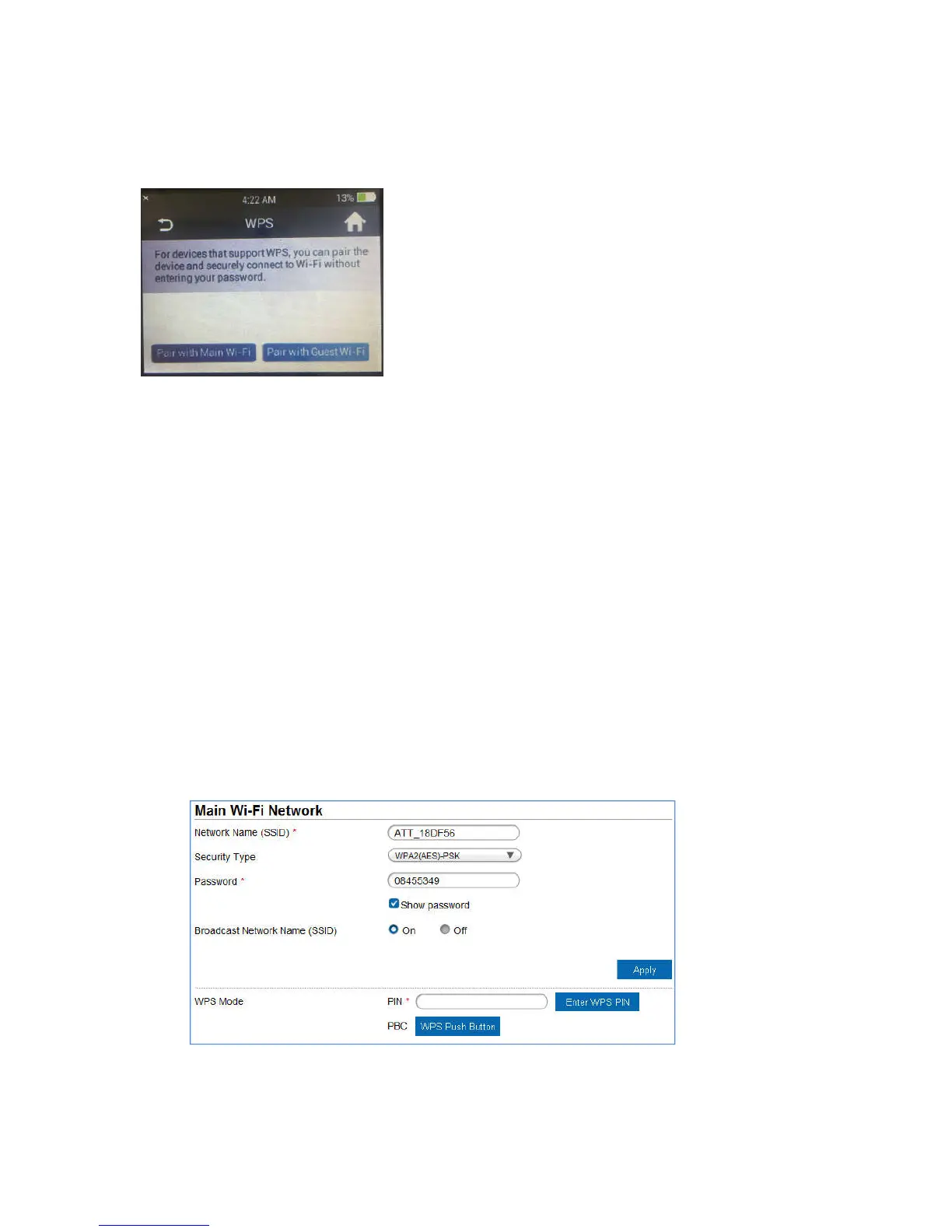11
3. Press the WPS Button on a device you want to connect to your mobile hotspot.
Your mobile hotspot and the wireless device will communicate and establish the
connection.
On the AT&T Wi-Fi Manager home page:
2. On your laptop (or other Wi-Fi device), log in to the AT&T Wi-Fi Manager home
page by visiting http://attwifimanager/ or http://192.168.1.1.
1. The default login is attadmin.
2. Click Settings on the navigation menu on the left side.
3. Click the Wi-Fi > Basic tab.
4. Check On option in Basic Settings info section, then click Apply.
5. Choose the WPS method you want to use:
· If the device you want to connect has a WPS button:
Click WPS Push Button, and then within two minutes (120 seconds) press the
device’s WPS button
· If the device you want to connect has a WPS PIN associated with it:
Enter the device’s WPS PIN and click Enter WPS PIN. Your mobile hotspot and
the wireless device will communicate and establish the connection.
