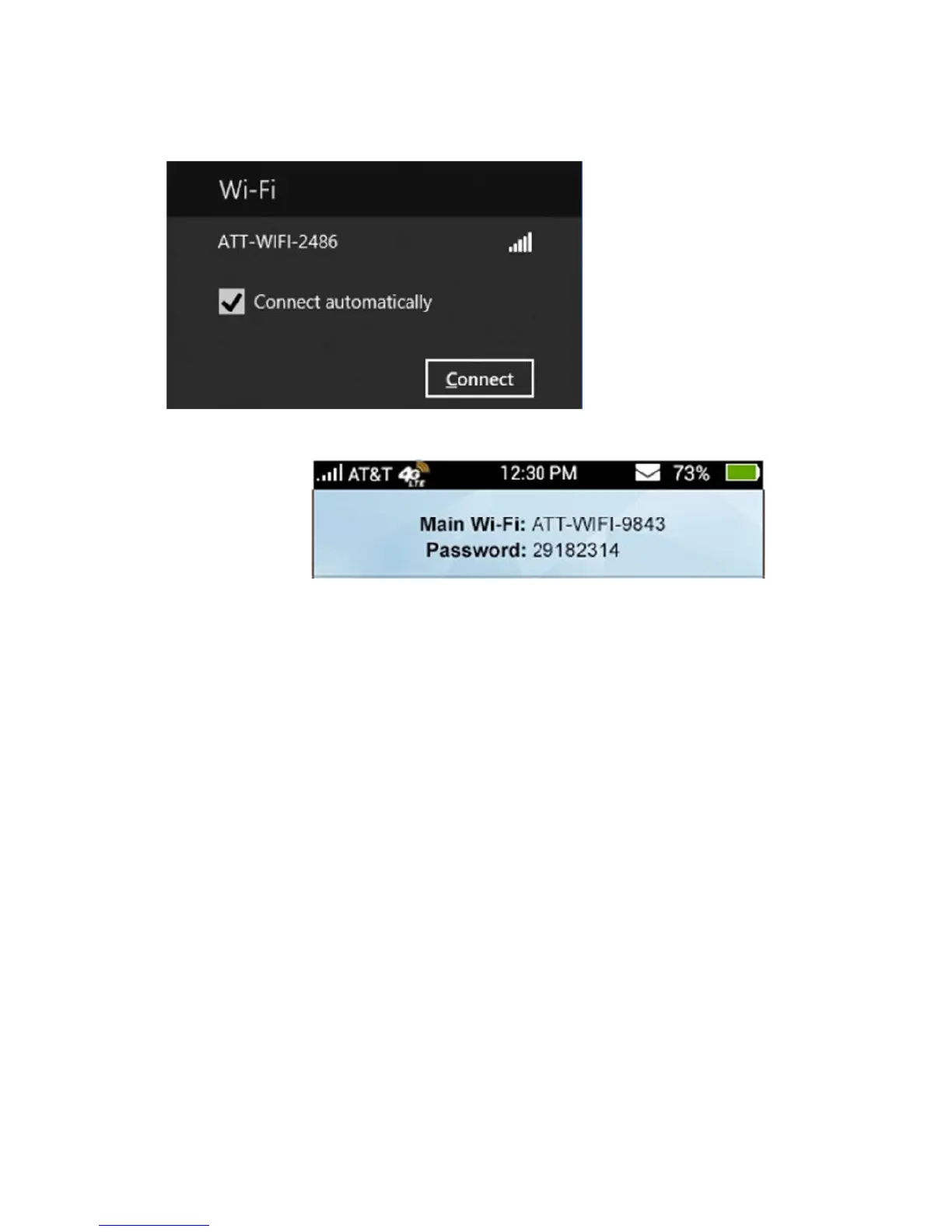10
c) Input the Wi-Fi Network password, as it displays on the mobile hotspot screen.
3. Launch your browser to surf the Internet.
Connect devices to your mobile hotspot’s Wi-Fi
You can connect up to 10 wireless devices such as smart phones, laptops, tablets, digital
cameras, printers, gaming consoles, and digital picture frames to your mobile hotspot’s
Wi-Fi network(s). (See Set maximum number of connected devices on page 14 for
instructions on setting connections for the Main Wi-Fi and Guest Wi-Fi networks.)
You can connect:
• A wireless device to your Wi-Fi network by typing the Wi-Fi password
• A WPS-enabled wireless device by pressing the icon on the mobile hotspot and the
WPS Button on the device
Note: You can also connect a single device directly to the hotspot using the USB cable.
Connect a wireless device manually
To connect a wireless device to your mobile hotspot’s Wi-Fi network, see Connect to the
Internet on page 8.
Connect a WPS-enabled wireless device
If your wireless device supports WPS, you don’t have to input the password manually to
connect to the mobile hotspot.
On the Mobile hotspot:
1. Press and hold the WPS button on the mobile hotspot.
2. Select Pair with Main Wi-Fi or Pair with Guest Wi-Fi.