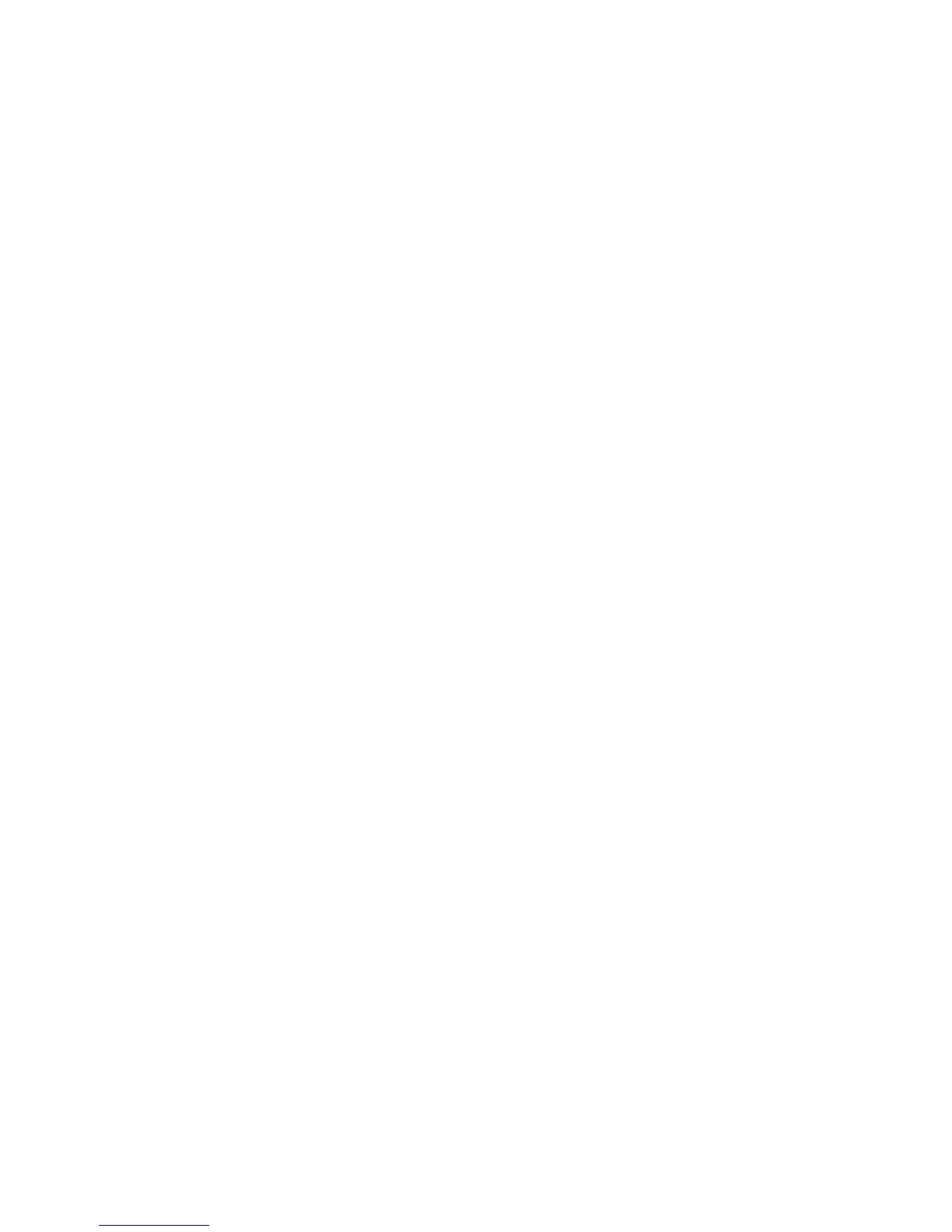30
Enable port forwarding
If your computer hosts a server, you can enable port forwarding so that other users can
access the server.
To enable port forwarding:
1. On the AT&T Wi-Fi Manager home page, log in as Administrator.
2. Click Settings in the left-side menu.
3. Click Firewall > Port Forwarding tab.
4. Select Enable beside Port Forwarding Settings and click Apply. The Port Forwarding
list will appear.Incoming traffic is forwarded to specific ports and devices on your
network (using their local IP addresses).
5. Identify the ports to forward--Enter the port forwarding information (the IP address,
the Port range, the Protocol and the Comment), then click Apply.
Caution: Port forwarding creates a security risk. When not required, port forwarding
should be disabled.
Enable MAC/ IP/Port filtering
You can Enable or Disable the MAC/IP/Port Filtering feature as needed to block certain
Internet traffic. If this setting is enabled, you can then choose whether traffic is Accepted
or Dropped by default by selecting the appropriate option from the Default Policy
drop-down box.
To enable port filtering:
1. On the AT&T Wi-Fi Manager home page, log in as Administrator.
2. Click Settings on the navigation menu on the left side.
3. Click Firewall > MAC / IP / Port Filter tab.
4.Select Enable.
5. Select the Default Policy:
• Accepted– Internet traffic is allowed by default. Only traffic from the selected
applications will be blocked from accessing the internet. Traffic is identified by port
numbers. Some applications are pre-defined. You can define additional applications by
clicking the "Add Custom Application" button, but you need to know details of the
traffic used and generated by the applications you wish to define. In particular, you need
to know the port numbers and the protocol (TCP, UDP) used by outgoing traffic.
• Dropped – Internet traffic is blocked by default. Only traffic from the selected
pre-defined or custom applications are allowed to access the internet.
5. Click Apply.
Enable VPN passthrough
If you want to connect to a corporate network using VPN, you first need to enable VPN
connections (passthrough).
To enable VPN passthrough:
