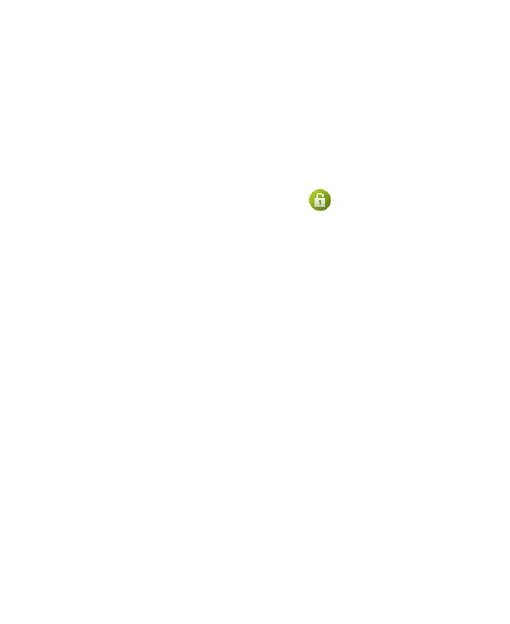29
and keys.
1. Touch the Home Key > Menu Key > System settings >
Security.
2. Touch Screen lock.
3. Touch Long press, Pattern, PIN or Password.
Touch Long press to enable screen lock and allow
unlock with a ‘touch and hold’ gesture. You can unlock the
screen by touching and holding on the display.
If you touch Pattern, you’re guided to create a pattern you
must draw to unlock the screen. The first time you do this,
a short tutorial about creating an unlock pattern appears.
Then you’re prompted to draw and redraw your own
pattern.
If you touch PIN or Password, you’re prompted to set a
numeric PIN or a password you must enter to unlock your
screen.
IMPORTANT: If you forget the pattern you set, try five times and
touch Forgot pattern? to sign in to the Google Account you have
added on the phone and reset the screen lock. You need an
active Internet connection.
Protecting Your Phone With Encryption
You can encrypt all the data on your phone: Google Accounts,
application data, music and other media, downloaded information,
and so on. If you do, you must enter a numeric PIN or password
each time you power on your phone.
