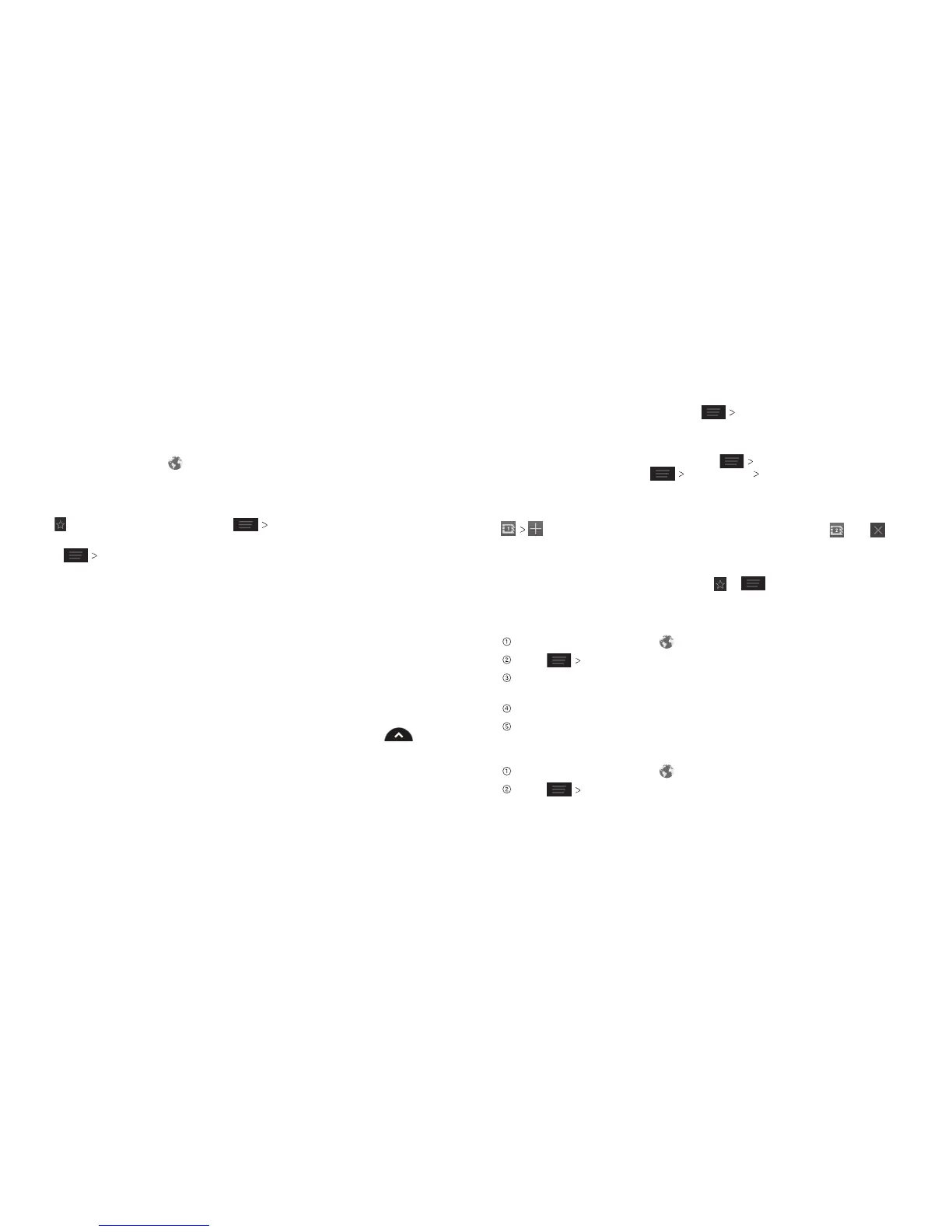Browsing the InternetBrowsing the Internet
32 33
Browsing the Internet
Your phone has two options for Internet access. Use the Browser or Google
Chrome to view web pages and search for information.
From the home screen, tap
.
Opening a Web Page
•Taptheaddressbar,enterthewebsiteyouwanttobrowse,andtapGo.
•Tap beside the address bar or press Bookmarks. Tap a bookmark
to open it.
•Press Bookmarks. Choose an item from the History tab or Saved
Pages tab.
Browsing Options
While viewing most web pages, you can do the following.
• Scroll: Swipe the screen in any direction.
• Zoom out: Tap the screen or pinch two fingers together.
• Zoom in: Tap the screen or spread two fingers apart.
Browser Bar
The Browser Bar gives you quick access to your favorite web content. Create
shortcuts using simple categories and share pages with your friends via social
networks, messaging, and more. To view the Browser Bar, swipe up on
.
• Send the page URL to friends: Press Share page and select how you
want to send the URL.
• Follow a link: Tap a link on the web page to open it.
• Save the page for offline reading: Press Save for offline reading.
To read saved pages, press Bookmarks Saved Pages.
Opening Another Browser Window
You can have multiple windows open in the browser. While in the browser, tap
to open a new window. To view your open windows, tap . Tap on
a window to close it.
Using Bookmarks
To bookmark a web page, open it and tap or , and then tap Save to
bookmarks. Give the bookmark a name and tap OK.
Editing a Bookmark
From the home screen, tap .
Press Bookmarks.
Tap and hold the bookmark you want to edit until the shortcut menu
pops up.
Tap Edit bookmark.
Edit the name (Label) or location (Address), and then tap OK to save it.
Deleting a Bookmark
From the home screen, tap .
Press Bookmarks.
