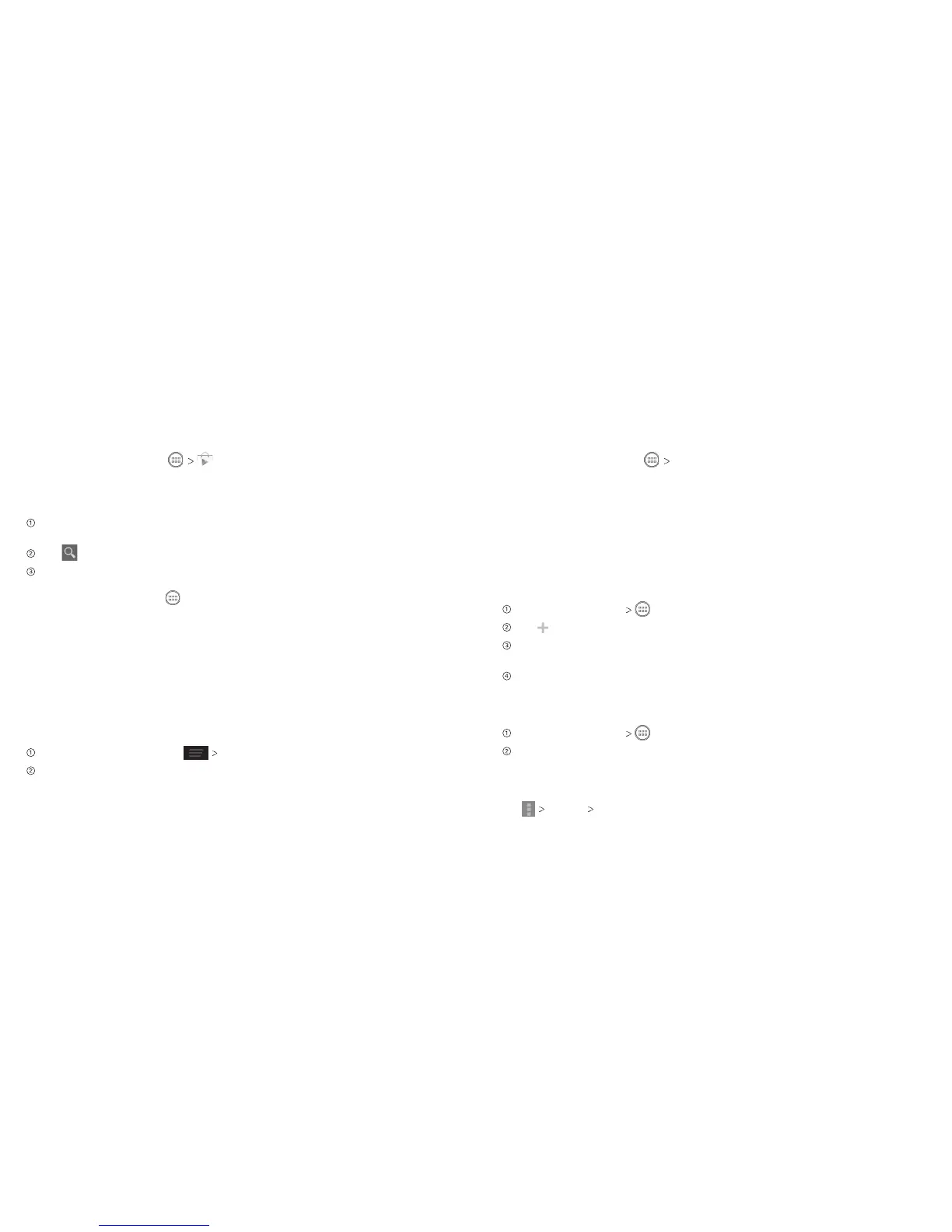Google ApplicationsGoogle Applications
50 51
Google Play
Google Play gives you access to thousands of free and paid apps, games, books
and magazines, music, and movies.
From the home screen, tap .
Navigating Google Play
From Play Store, you will have multiple ways to search for apps, games and more.
Tap a category to browse popular apps, games, movies and TV, books, and
music organized by popularity or category.
Tap to search the Play Store for a specific item, such as a game or app.
To install, tap the app and follow instructions. Once installed, you will
see a notification in the Notifications panel. Open the app from this notification
or by locating the app in .
Note: A Google Wallet
™
payment method is required to purchase apps.
Using Google Calendar
From the home screen, tap Calendar to use Google Calendar, Google’s time
management application. You can use the calendar to schedule appointments,
including meetings and other events. Your appointments will be displayed on the
screen as they are scheduled. You can also synchronize appointments to your
Google account, which enables you to manage your schedule online on your PC.
Accessing Calendar Settings
While in the calendar, press
Settings.
Tap an account name, or tap General settings to change settings for all
accounts.
Google Music
You can access up to 20,000 songs from your music collection by storing them in
the cloud. You can also purchase music through Google Play with this app.
From the home screen, tap Play Music to access Google Music.
• Swipe left or right with your finger to access different areas of the app.
• You can view recently played songs, and you can also view music by playlist,
artist, album, song, or genre.
Using Google+ Hangouts
Google+ Hangouts is replacing Google Talk™. Bring your conversations to life with
photos, emoji, and even group video calls for free.
Starting a Hangout
Press the Home Key and select Hangouts.
Tap .
You can search for contacts via name, email, phone number or circle, or scroll
down and tap the desired contacts to select them.
To send a message to the selected recipients, tap Message. Or, to start a video
call, tap Video call.
Returning to an Existing Hangout
Press the Home Key and select Hangouts.
Tap the desired hangout to open it. Your chat history will be displayed.
Deleting a Hangout
In the Hangouts app, press and hold an existing hangout until it is selected.
Tap Delete Delete.