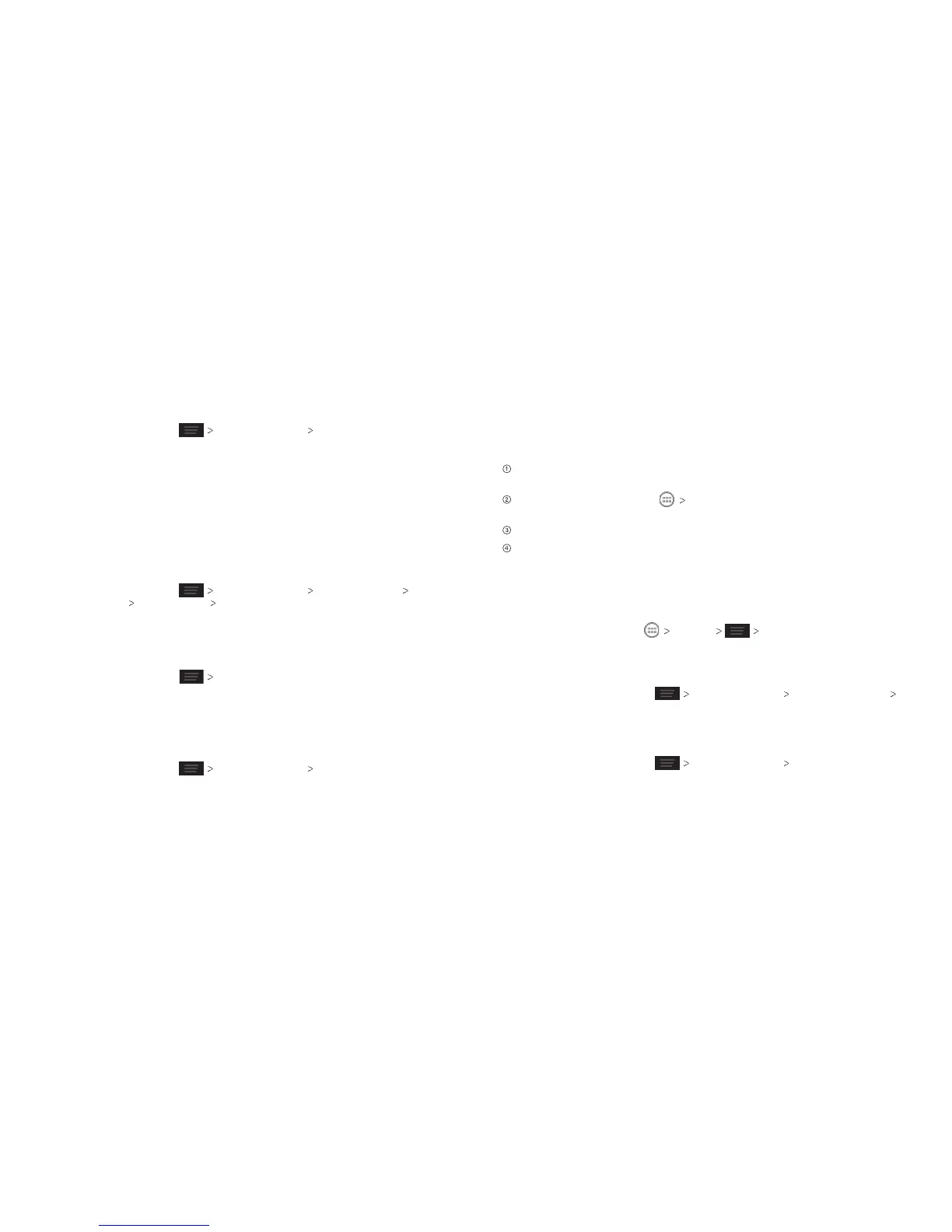Phone SettingsPhone Settings
58 59
Managing Your Device Memory
From the home screen, press System settings Storage. You can view the
space information of the microSD card as well as the phone storage.
• Unmount/Mount SD card: You can unmount the microSD card to safely remove
it, or mount the card.
• Erase SD card: Erase all data on the microSD card.
Factory Reset
Reset your phone to factory default settings. All your personal data from the
phone’s internal storage will be erased, including your Google account, system and
app data and settings, and downloaded apps. You can also erase the data on the
memory card during the process.
From the home screen, press System settings Backup & reset
Factory data reset Reset phone Erase everything.
WARNING! All your personal information and downloaded applications on your
phone will be erased after resetting the phone.
Managing Applications
From the home screen, press Manage apps to see apps installed on your
phone and manage them.
Tap an app in the Downloaded, On SD Card, Running, or All tabs to see its
information. You can stop the app, uninstall the app, clear data and cache, or
move the app between the internal storage and the memory card.
Note: Not all applications can be moved or uninstalled.
From the home screen, press System settings Security and check the
Unknown sources check box if you want to install applications from sources other
than Google Play Store.
Note: Installing applications from unknown sources may compromise your phone
and personal data.
Make sure that you select an application developed for your phone and processor
type before installing it.
Copy the application file to the microSD card and install the card on your
phone.
From the home screen, tap File Manager, and open the folder where the
application file is.
Tap the file to start installation.
Read the installation instructions that come with the application and follow
them to complete the setup.
Managing Other Settings
Search Settings
From the home screen, tap Google Settings.
You can set searchable items.
Voice Interaction
From the home screen, press System settings Language & input
Voice Search or Text-to-speech output to set text-to-speech and voice
recognition options.
Accessibility
From the home screen, press System settings Accessibility to configure
options for accessibility-related applications.
TalkBack: Device provides spoken feedback, such as describing what you touch,
select, and activate, to help blind and low-vision users.
