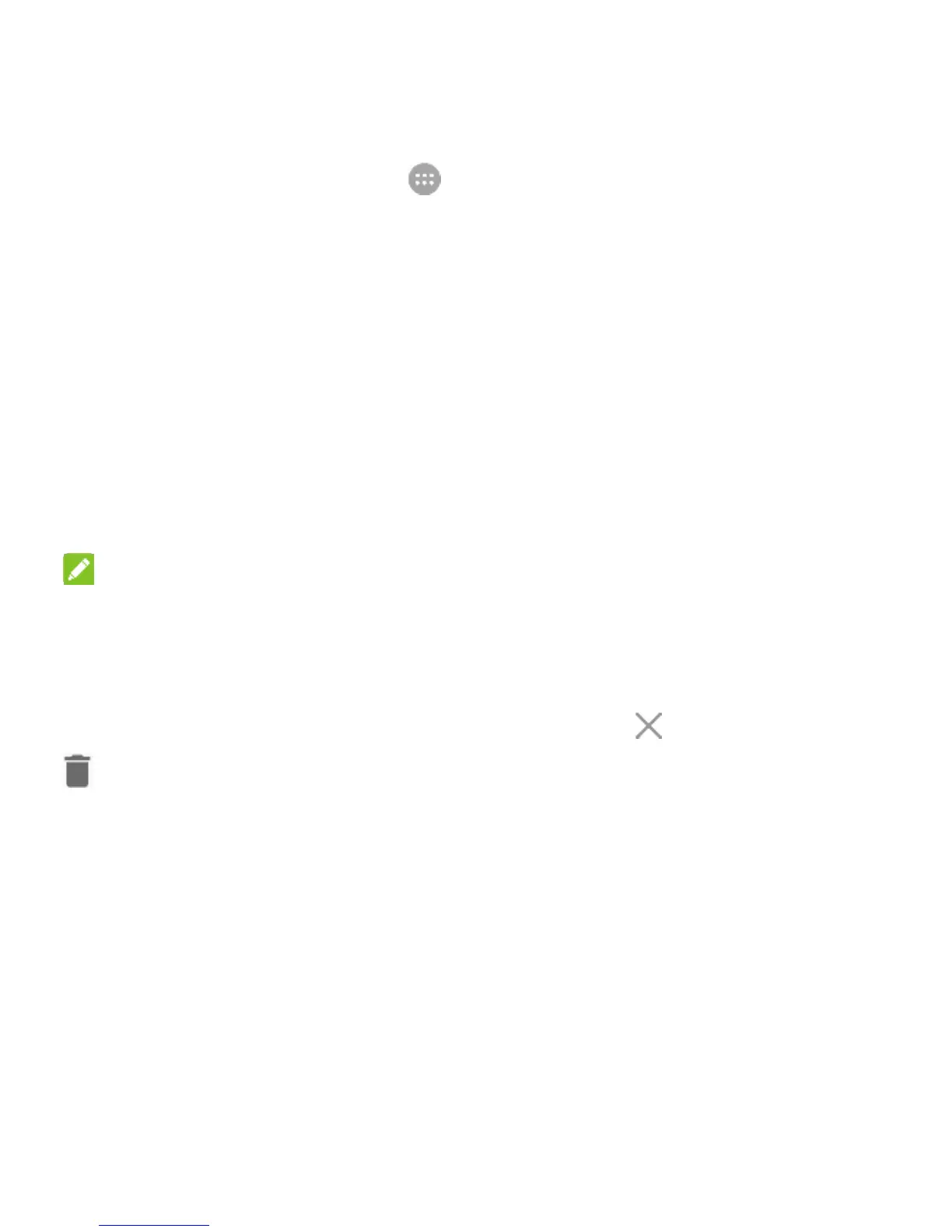26
Adding Shortcuts or Widgets
1. Touch the Home key > .
- or -
To add widgets, touch and hold an empty area of the home
screen and select WIDGETS.
2. Slide up and down to browse the available applications or
widgets.
3. Touch and hold a widget or an application icon and drag it to
a home screen panel. If necessary, drag the shortcut to the
left or right to select other home screen panels.
NOTE:
To move a shortcut or a widget, touch and hold the icon and drag
it to the place you desired. To remove or uninstall a shortcut or a
widget, touch and hold the icon and drag it to (Remove) or
(Uninstall).
Applying New Wallpapers
You can set the wallpaper for the home screen and lock screen.
1. Touch and hold an empty place on the home screen and then
touch WALLPAPERS.
2. Slide left or right on the wallpaper panel to select a wallpaper,
or touch My photos to choose a photo as the wallpaper.
