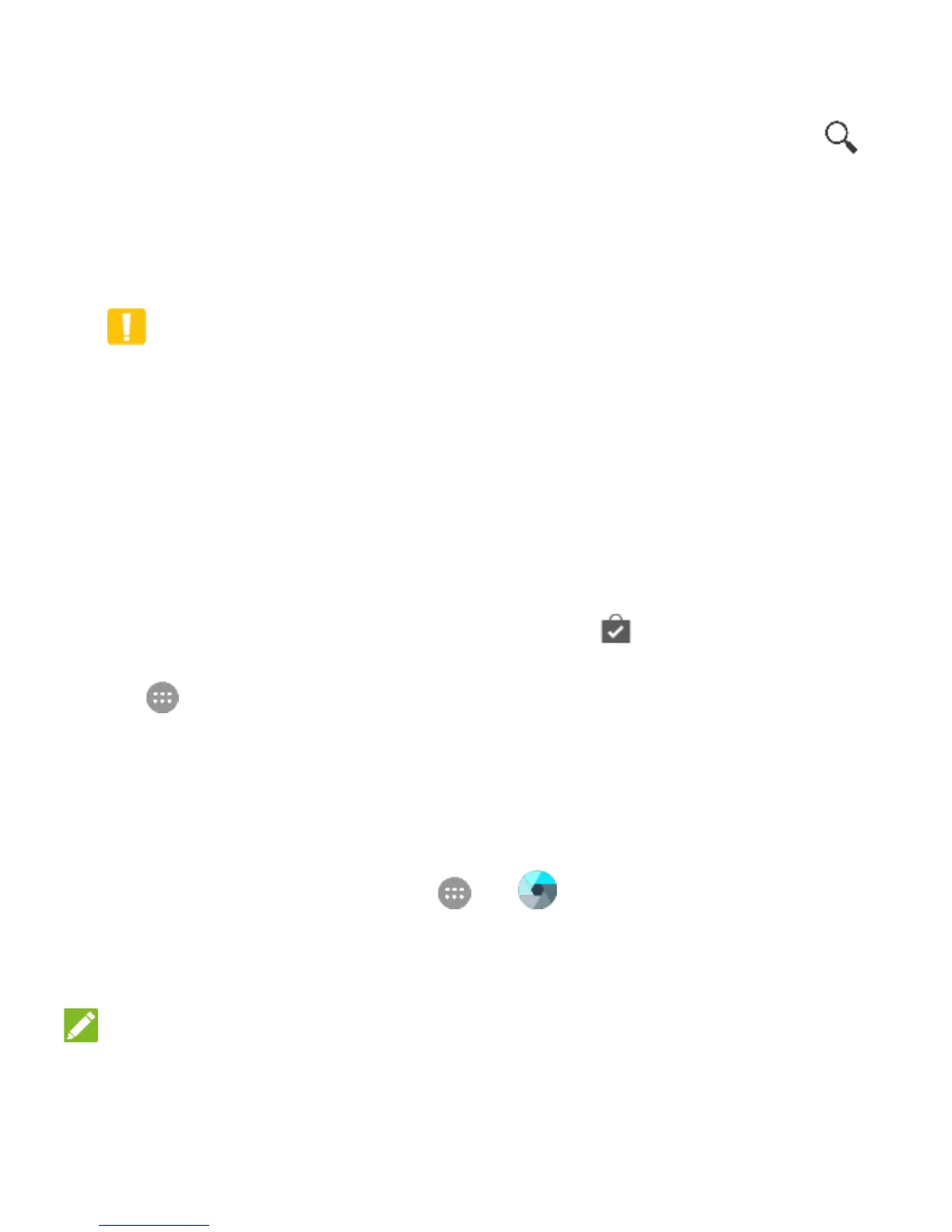38
2. Find the apps you need either by category or by touching .
3. Touch the app to see detailed description.
4. Touch Install (free apps) or the price (paid apps). If the app is
not free, you need to sign in to your Google Wallet
™
account
and select a payment method.
CAUTION:
Once installed, some apps can access many functions or a
significant amount of your personal data. The Play Store will
show you what the app can access. Touch Accept to proceed,
or touch the Back key to cancel.
5. Wait for the app to be downloaded and installed automatically.
Payment needs to be authorized before paid apps start
downloading.
The app is successfully installed when the icon appears in
the status bar. You can find the new app after touching the Home
key > .
Camera
Capturing a Photo
1. Touch the Home key > > .
2. Aim the camera at the subject and make any necessary
adjustment. Auto camera mode is used by default.
NOTE:
You can pinch or spread on the screen to zoom in or zoom
