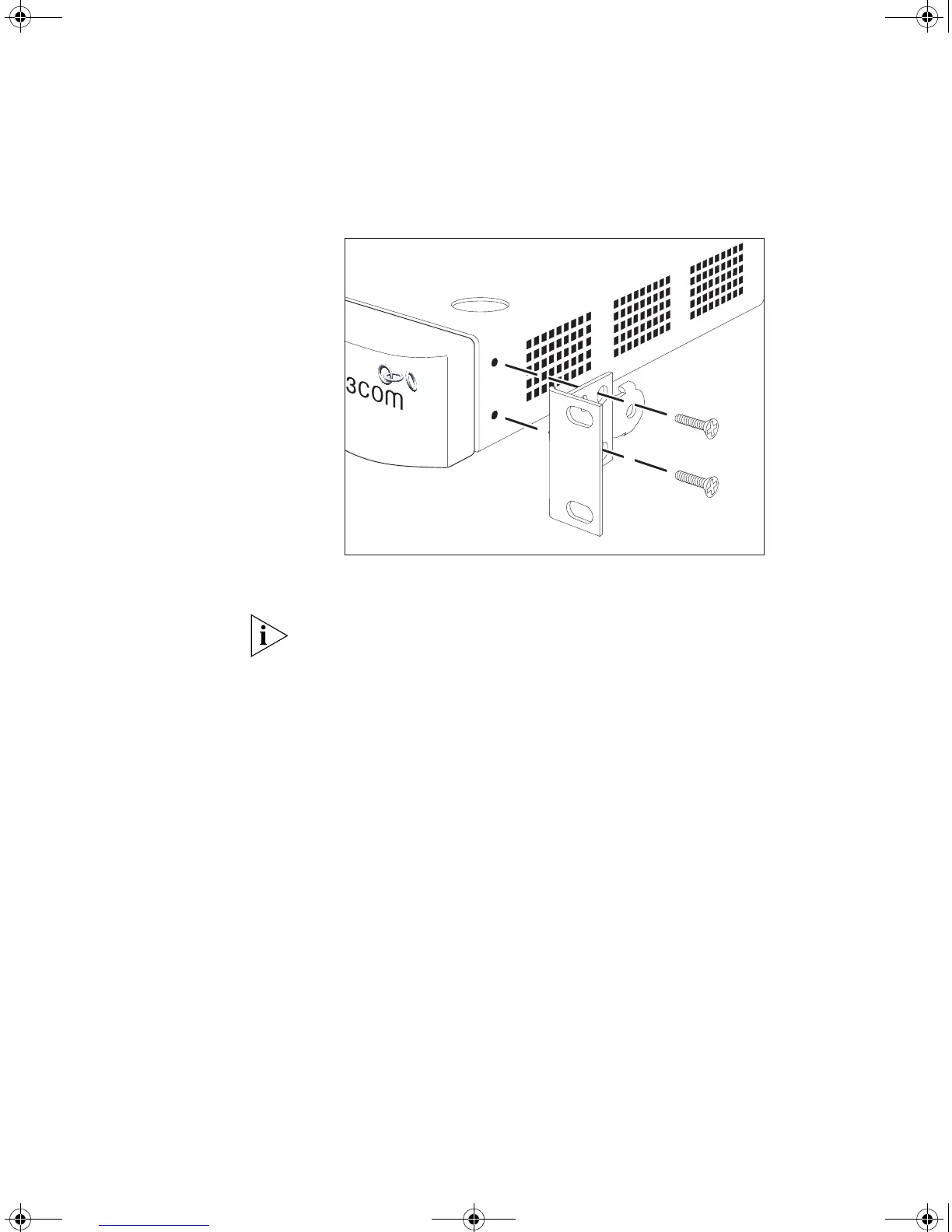22 CHAPTER 2: INSTALLING THE SWITCH
Figure 5 Fitting a bracket for rack-mounting
3 Insert the two screws and tighten with a suitable screwdriver.
You must use the screws supplied with the mounting brackets. Damage
caused to the unit by using incorrect screws invalidates your warranty.
4 Repeat steps 2 and 3 for the other side of the Switch.
5 Insert the Switch into the 19-inch rack and secure with suitable screws
(not provided). Ensure that ventilation holes are not obstructed.
6 Connect network cabling.
7 Finally place a unit information label on the unit in an easily accessible
position. The unit information label shows the following:
■ The 3Com product name of the Switch
■ The 3Com 3C number of the Switch
■ The unique MAC address (Ethernet address) of the Switch
■ The serial number of the Switch
You may need this information for fault reporting purposes.
DUA1730-0AAA04.book Page 22 Thursday, November 17, 2005 2:59 PM