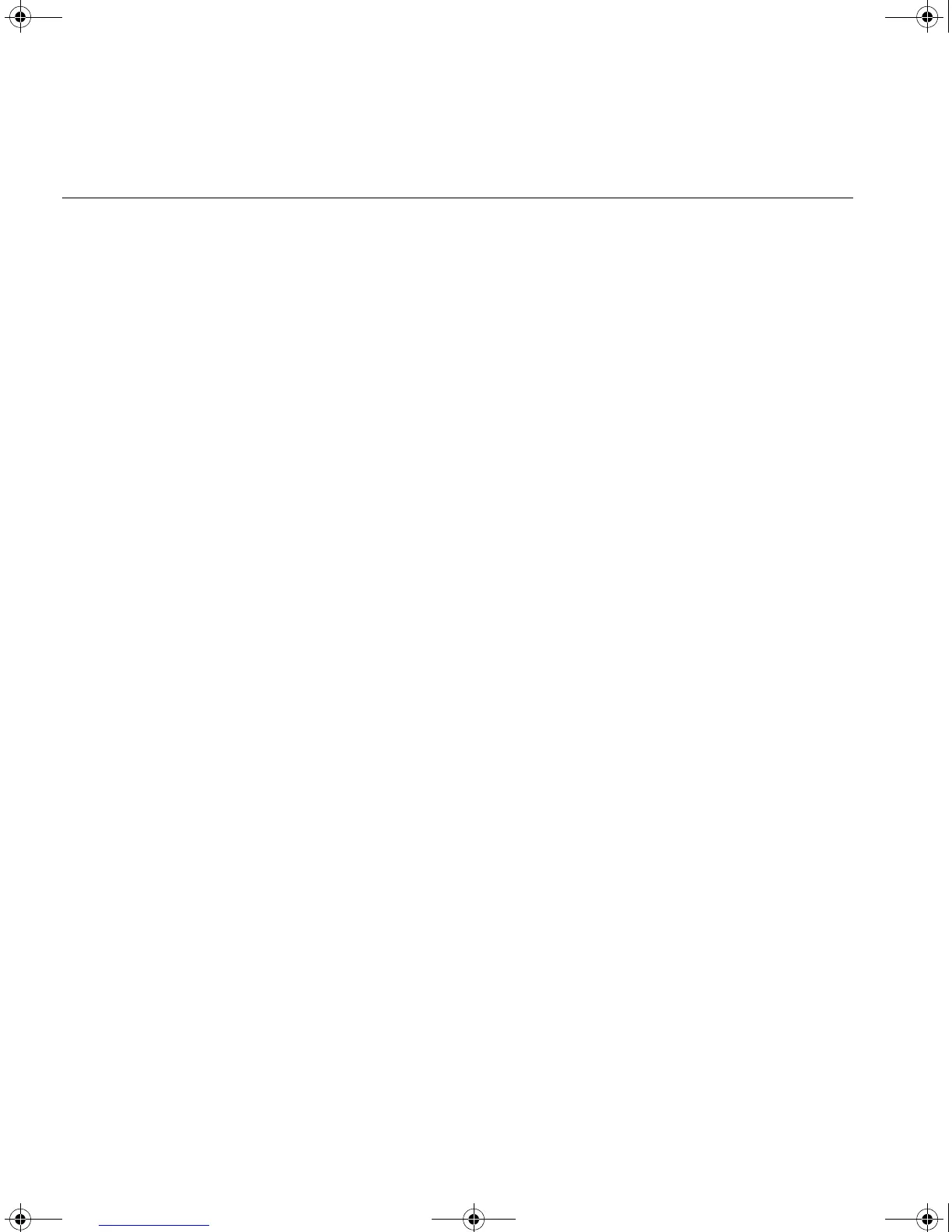54 CHAPTER 4: PROBLEM SOLVING
Solving Problems
Indicated by LEDs
If the LEDs on the Switch indicate a problem, refer to the list of suggested
solutions below.
The Power LED does not light
Check that the power cable is firmly connected to the Switch and to the
supply outlet. If the connection is secure and there is still no power, you
may have a faulty power cord or an internal fault. Firstly, check the power
cord by:
■ testing it in another device
■ connecting a working power cord to the ‘problem’ device
then contact your supplier for advice.
On powering-up, the Power/Self Test LED lights yellow
The Switch unit has failed its Power On Self Test (POST) because of an
internal problem. If a port has failed it’s POST, it’s LED will flash
green/yellow alternately to indicate that the port is disabled. Contact your
supplier for advice.
A link is connected and yet the Status LED for the port does not
light
Check that:
■ The Switch and the device at the other end of the link (or cable) are
connected securely.
■ The devices at both ends of the link are powered-up
■ The quality of cable is satisfactory
■ Auto-negotiation settings are the same at both ends.
Auto-negotiation problems will occur with all ports where
auto-negotiation is disabled and incorrect cables are being used
(cross-over or straight).
DUA1730-0AAA04.book Page 54 Thursday, November 17, 2005 2:59 PM