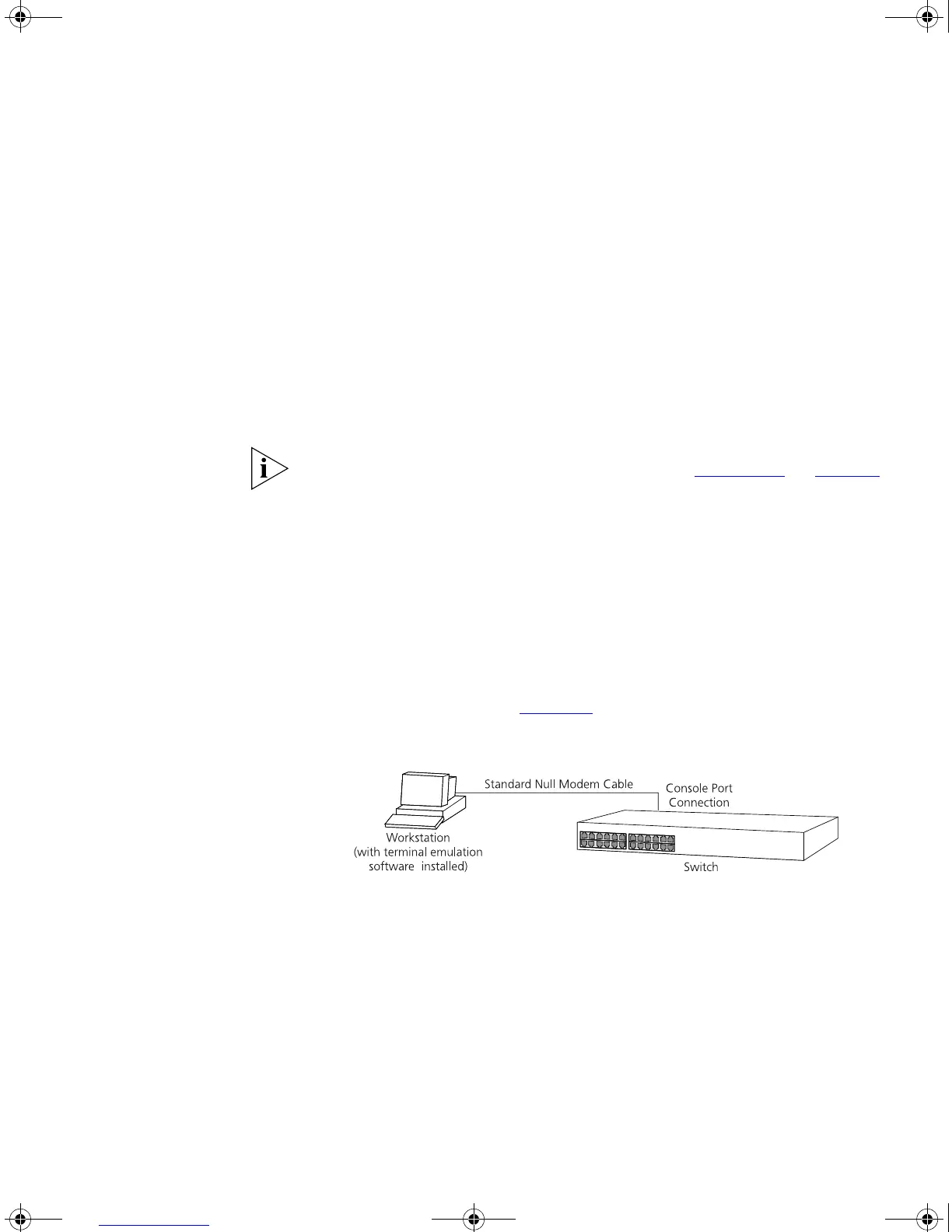Manually Configuring IP Information 39
Pre-requisites
■ A workstation with terminal emulation software installed, such as
Microsoft Hyperterminal. This software allows you to communicate
with the Switch via the console port directly, or through a modem.
■ Documentation supplied with the terminal emulation software.
■ A suitable cable:
■ A standard null modem cable — if you are connecting directly to
the console port, or
■ A standard modem cable — if you are connecting to the console
port using a modem.
You can find pin-out diagrams for both cables in Appendix B
on page 67.
■ You need to have the following so that you can manually set up the
Switch with IP information:
■ IP address
■ subnet mask
■ default gateway
Connecting the Workstation to the Switch
1 Connect the workstation to the console port using a standard null
modem cable as shown in Figure 11.
Figure 11 Connecting a workstation to the Switch via the console port
To connect the cable:
a Attach the female connector on the cable to the male connector on
the console port of the Switch.
b Tighten the retaining screws on the cable to prevent it from being
loosened.
c Connect the other end of the cable to one of the serial ports (also
known as a COM port) on your workstation.
DUA1730-0AAA04.book Page 39 Thursday, November 17, 2005 2:59 PM