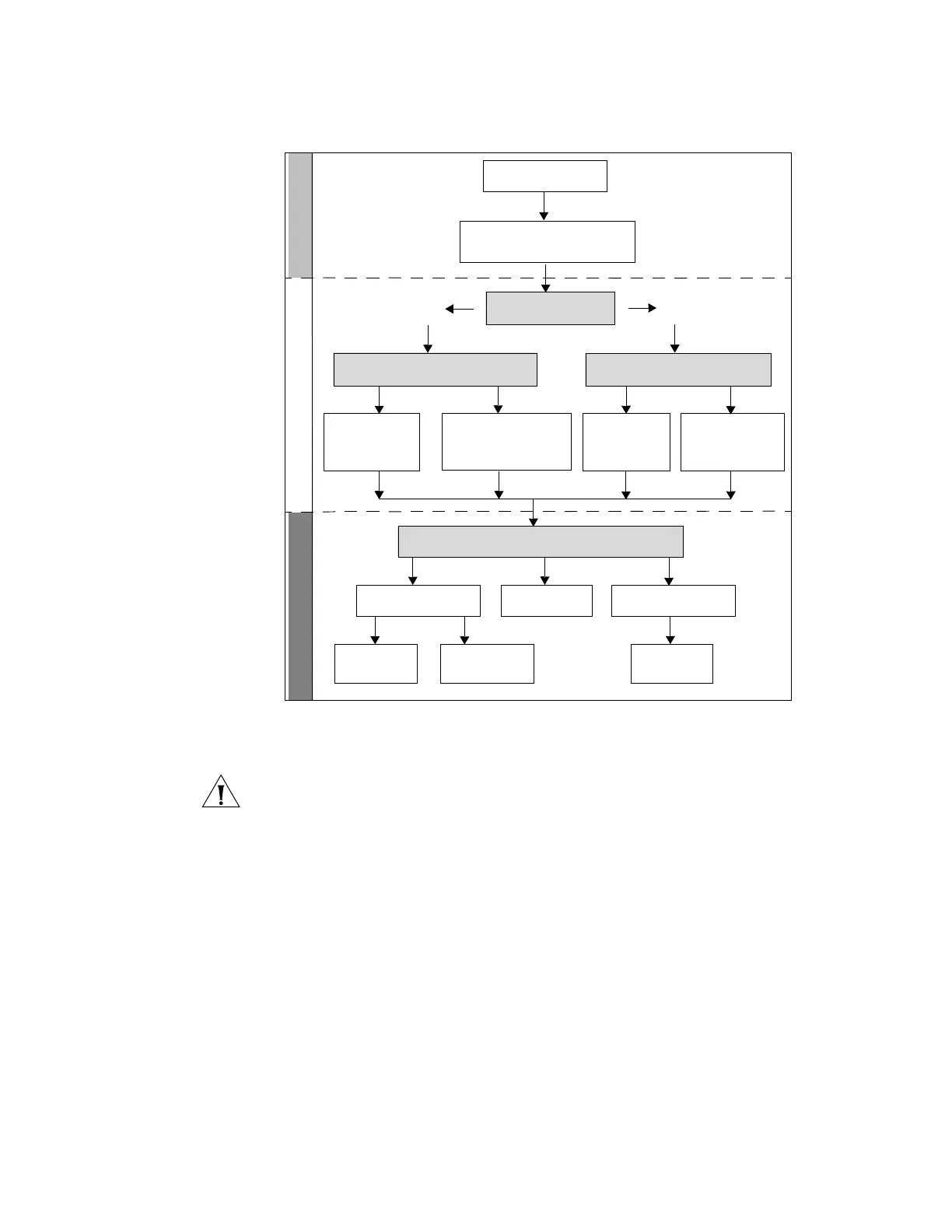32 CHAPTER 3: SETTING UP FOR MANAGEMENT
Figure 31 Initial Switch Setup and Management Flow Diagram
CAUTION: To protect your switch from unauthorized access, you must change all
three default passwords as soon as possible, even if you do not intend to actively
manage your switch. For more information on default users and changing default
passwords, see “Default Users and Passwords” on page 44.
IP Configuration In order for the device to be remotely managed, it requires an IP address. You can
use one of the following methods to allocate IP information to your switch.
Automatic IP Configuration using DHCP
By default the switch tries to configure itself with IP Information without
requesting user intervention. It tries to obtain an IP address from a DHCP server on
the network.
When using automatic IP configuration it is important that the IP address of the
switch is static, otherwise you will not know what the IP address is and it will be
difficult to manage. Most DHCP servers allow static IP addresses to be configured
so that you know what IP address will be allocated to the switch. Refer to the
documentation that accompanies your DHCP server.
Plug and Play Setup
Initial IP Information Setup
Feature Management
Power Up the Switch.
IP Information is automatically configured
using DHCP
See page 32
Do you want to manually
configure the IP information?
Connect to the con-
sole port and use the
Command Line Inter-
face.
See page 36
How do you want to manage your Switch? See page 29
SNMP
See page 43
Command Line Interface
Connect using the
console port.
See page 41
Web Interface
Connect over the
network using Telnet.
See page 42
Connect over the
network.
See page 43
How do you want to view the automatically
configured IP information?
How do you want to connect to the Switch?
Connect to a front panel port
and use the Web Interface or
Command Line
Interface.
See page 36
Use 3Com Network
Director (3ND).
See page 35
Connect to the console
port and use the
Command Line
Interface.
See page 34
Yes
No