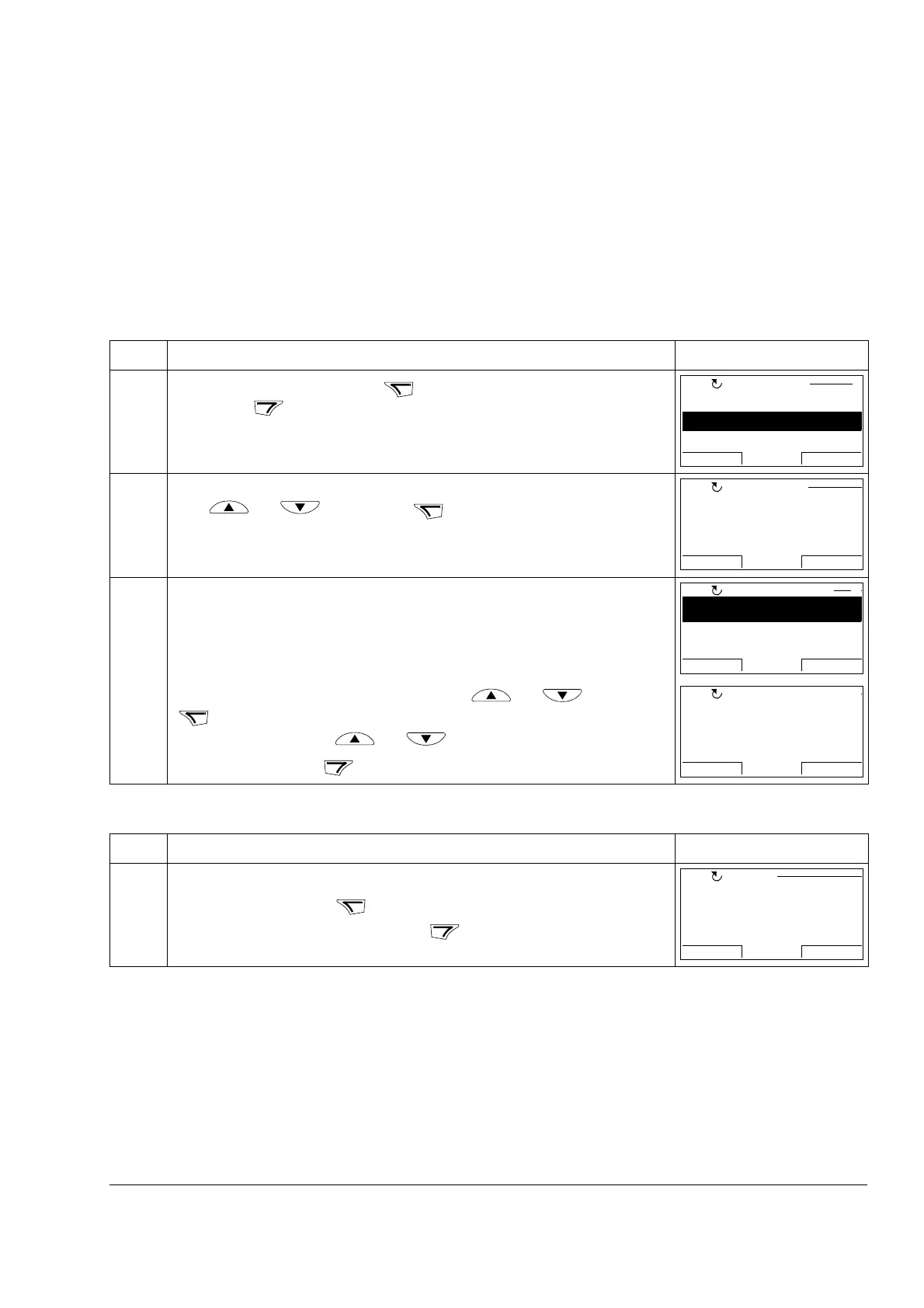Operation
31
Fault Logger
In the Fault Logger option, you can:
• view the drive fault history
• see the details of the most recent faults
• start, stop, change the direction and switch between local and remote control.
How to view faults
How to reset faults
Step Action Display
1. Go to the Main menu by pressing if you are in the Output mode, otherwise
by pressing repeatedly until you get to the Main menu.
2. Go to the Fault Logger option by selecting FAULT LOGGER on the menu with
keys and , and pressing .
• If there are no faults in the fault history, corresponding text will be shown.
• If there is a fault history, the display shows the fault log starting with the most
recent fault. The number on the row is the fault code according to which the
causes and corrective actions are listed in appropriate Firmware Manual.
• To see the details of a fault, select it with keys and , and press
.
• Scroll the text with keys and .
• After reading it, press to return to the previous display.
Step Action Display
1. When a fault occurs, text identifying the fault is shown.
• To reset the fault, press .
• To return to the previous display, press .
PARAMETERS
FAULT LOGGER
TIME & DATE
EXIT ENTER00:00
MAIN MENU 2
LOC
No fault history
found
MESSAGE
LOC
36: LOCAL CTRL LOSS
29.04.08 10:45:58
FAULT LOGGER
EXIT
DETAIL
00:00
LOC
1
TIME
10:45:58
FAULT CODE
36
FAULT CODE EXTENSION
LOCAL CTRL LOSS
EXIT
00:00
LOC
FAULT 36
LOCAL CTRL LOSS
FAULT
RESET
EXIT
LOC
