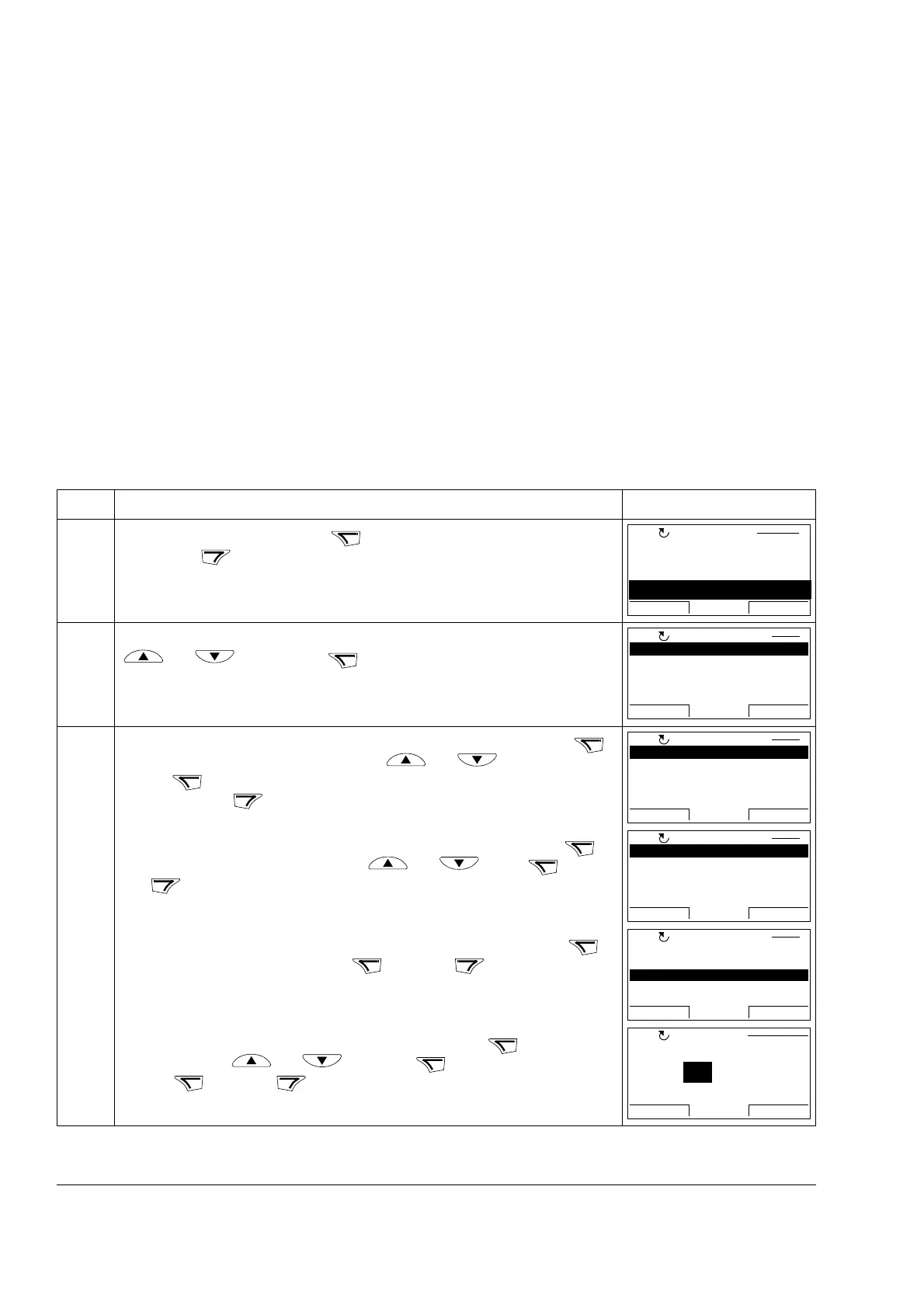Operation
32
Time & Date
In the Time & Date option, you can:
• show or hide the clock
• change date and time display formats
• set the date and time
• enable or disable automatic clock transitions according to the daylight saving
changes
• start, stop, change the direction and switch between local and remote control.
The ACSM1 Control Panel contains a battery to ensure the function of the clock
when the panel is not powered by the drive.
How to show or hide the clock, change display formats, set the date and time
and enable or disable clock transitions according to the daylight saving changes
Step Action Display
1. Go to the Main menu by pressing if you are in the Output mode, otherwise
by pressing repeatedly until you get to the Main menu.
2. Go to the Time & Date option by selecting TIME & DATE on the menu with keys
and , and pressing .
3. • To show (hide) the clock, select CLOCK VISIBILITY on the menu, press ,
select Show clock (Hide clock) with keys and and
press , or, if you want to return to the previous display without making
changes, press .
• To specify the time format, select TIME FORMAT on the menu, press
and select a suitable format with keys and . Press to save
or to cancel your changes.
• To specify the date format, select DATE FORMAT on the menu, press
and select a suitable format. Press to save or to cancel your
changes.
• To set the time, select SET TIME on the menu and press . Specify the
hours with keys and , and press .Then specify the minutes.
Press to save or to cancel your changes.
PARAMETERS
FAULT LOGGER
TIME & DATE
EXIT ENTER00:00
MAIN MENU 3
LOC
CLOCK VISIBILITY
TIME FORMAT
DATE FORMAT
SET TIME
SET DATE
EXIT
SEL00:00
TIME & DATE 1
LOC
Show clock
Hide clock
EXIT
SEL00:00
CLOCK VISIB 1
LOC
24-hour
12-hour
CANCEL
SEL00:00
TIME FORMAT 1
LOC
dd.mm.yy
mm/dd/yy
dd.mm.yyyy
mm/dd/yyyy
CANCEL
OK00:00
DATE FORMAT 1
LOC
15:41
SET TIME
CANCEL
OK
LOC
