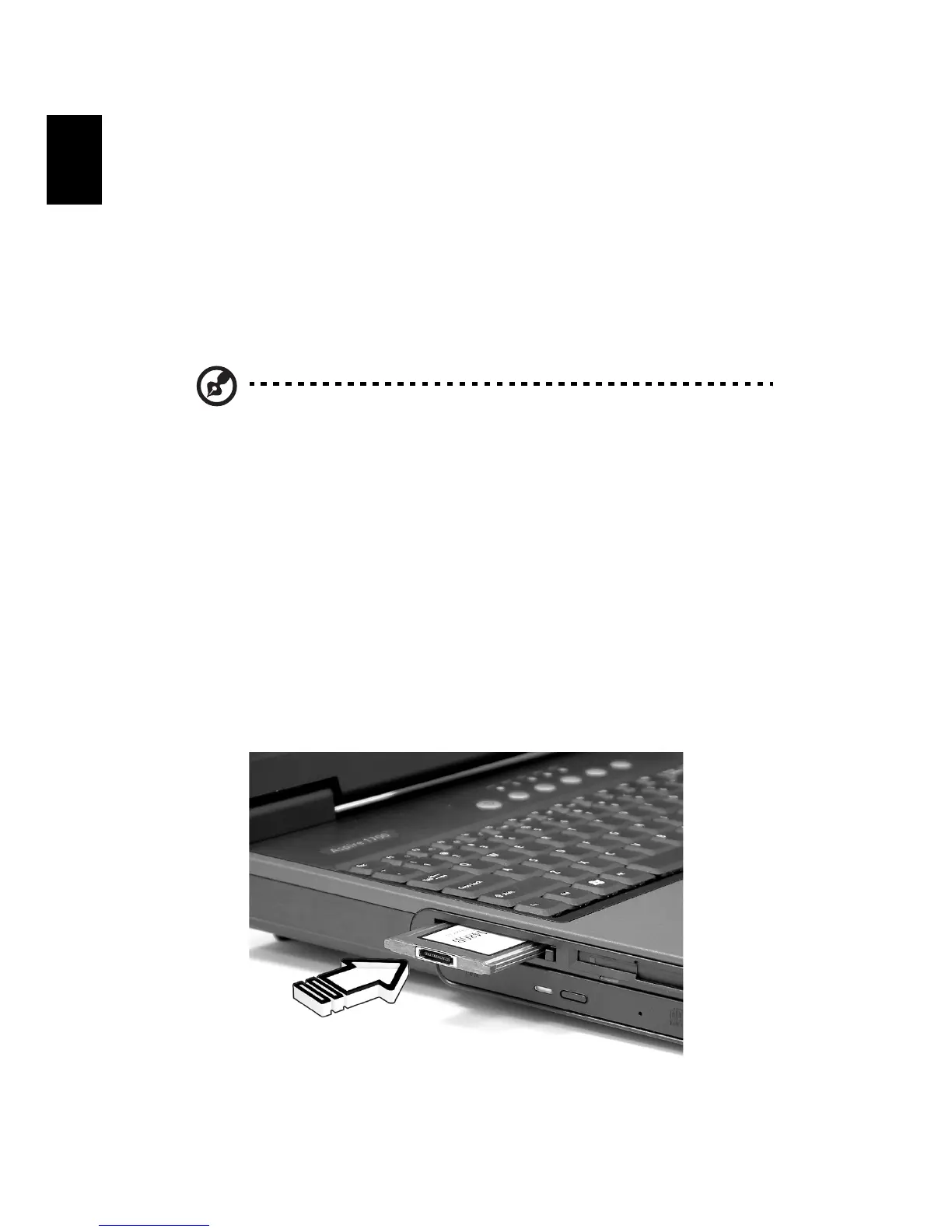Peripherals and options46
English
Expansion devices
PC Card
Your computer features a PC card slot that supports a standard Type II
PC card (PCMCIA or CardBus). This greatly increases your computer's
usability and expandability. A variety of PC cards are available, such as
flash memory, fax/data modem, LAN, and SCSI cards. Consult your
dealer for information on PC card options for your computer.
Note: Refer to the documentation provided with your PC card for
details about installation and use.
To insert a PC card:
1 Align the card with your computer's PC card slot. Make sure that
the edge with the connectors is facing the slot, and that the card is
the right (label) side up. Most cards are marked with an arrow to
help you insert them correctly.
2 Slide the card into the slot, and then push gently until the card
connects.
3 If necessary, connect the card's cable to the jack on the outer edge
of the card.
4 Windows will automatically detect the card's presence.
