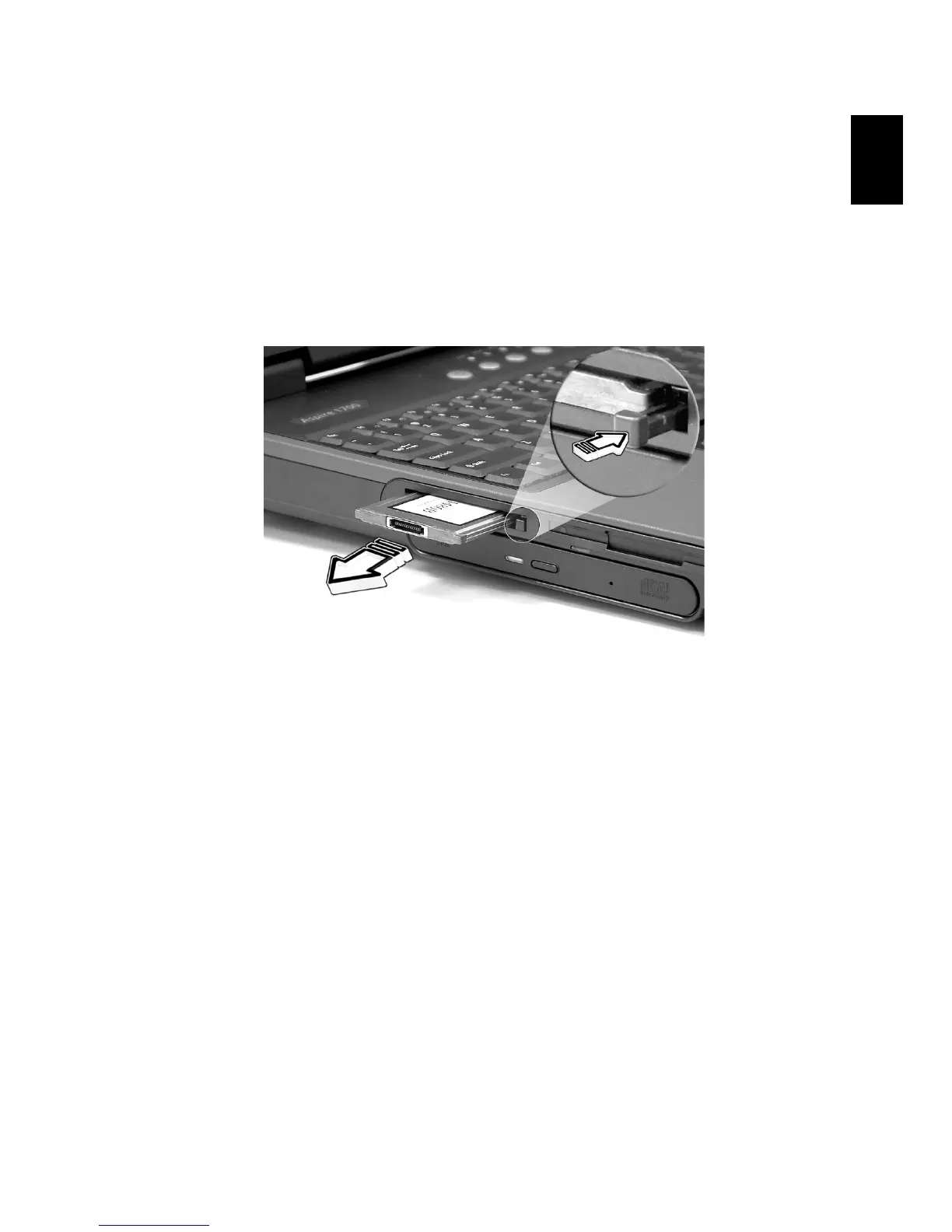47
English
English
To remove a PC card:
1 Close any applications using the PC card.
2 Double click on the PC card icon on the task bar, and then select
the option to safely remove the card. Wait for the message telling
you that it is now safe to remove the card.
3 Press the PC card eject button to partially eject the card from the
slot.
4 R emove t he c ard from t he sl ot.
USB devices
Your computer features four USB (Universal Serial Bus) ports for
connecting a range of USB peripherals. See "External display devices"
and "Printer" for information on connecting a USB keyboard, keypad,
mouse or printer. Other common USB devices include digital cameras,
scanners, and external storage devices.
USB is plug and play, which means that you can connect and start using
a USB device without having to restart your computer. You can also
disconnect the device at any time.
A further advantage of USB is the ability to use USB hubs. This means
that several devices can share a USB port simultaneously.
