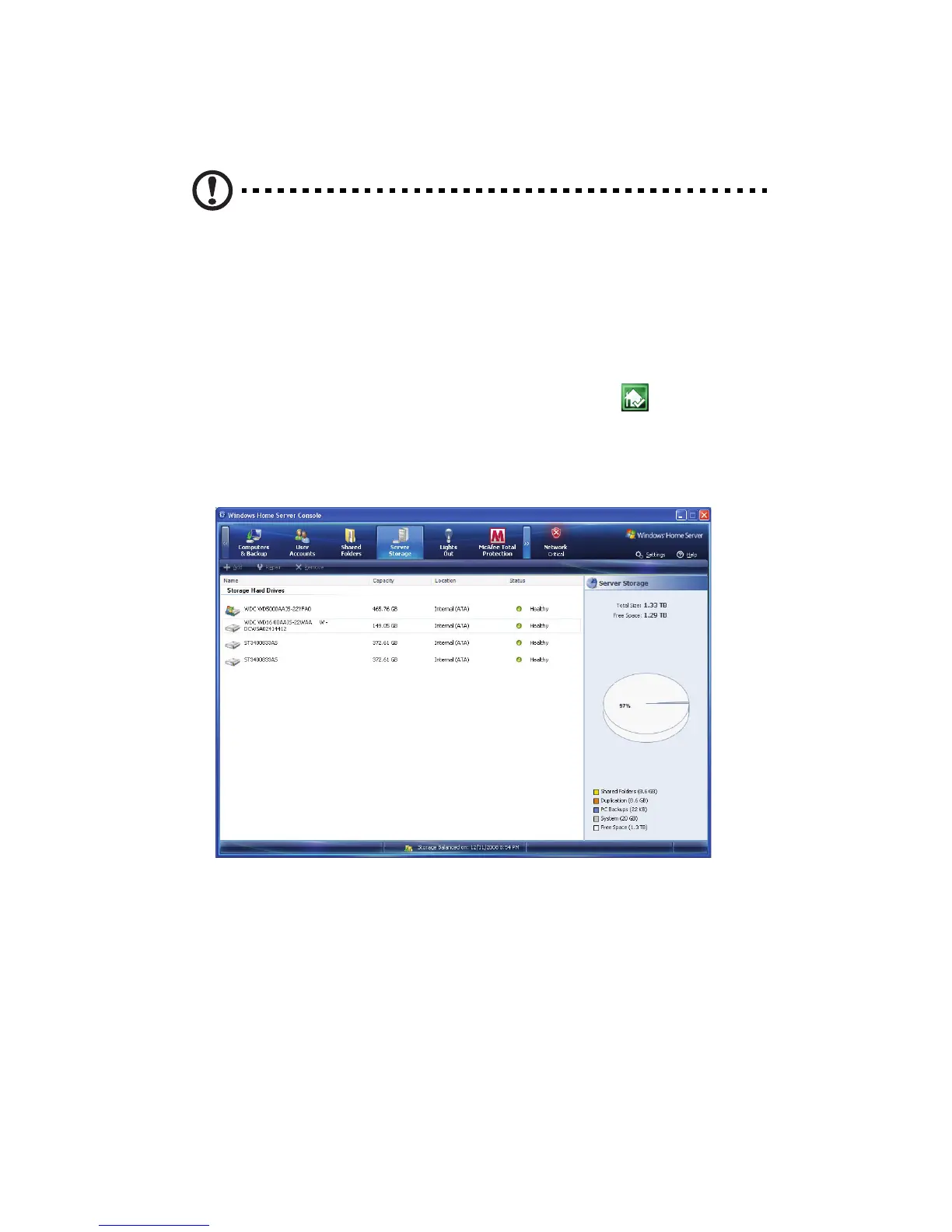5 Configuring the hard disk drive
112
Removing a hard disk drive
Caution: Always remove the hard drive from the Windows Home
Server Console before removing an HDD from the home server.
You will lose all files on a hard drive if you physically disconnect
the HDD from your home server without running the Remove a
Hard Drive Wizard and you can no longer find the hard drive in
order to connect it again.
1 Safely remove hard drive from the Windows Home Server Console.
(1) Double-click the Windows Home Server icon
in the system
tray.
(2) Log on to the Windows Home Server Console.
(3) Click the Server Storage tab.
(4) Select the hard drive you want to remove, then click Remove
to run the Remove a Hard Drive Wizard.
(5) Click Next.
(6) Click Finish.
(7) The HDD indicator of the selected drive lights purple.
