
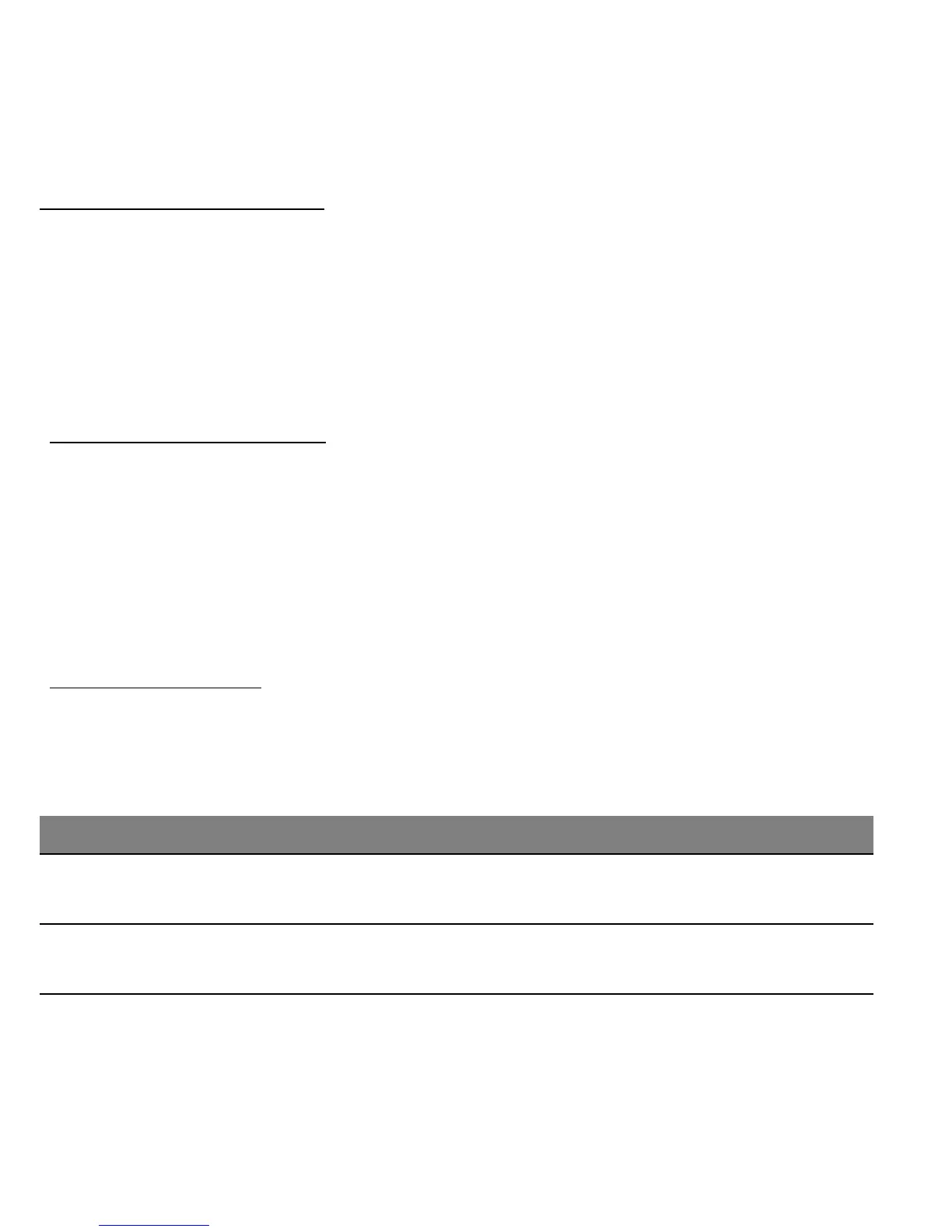 Loading...
Loading...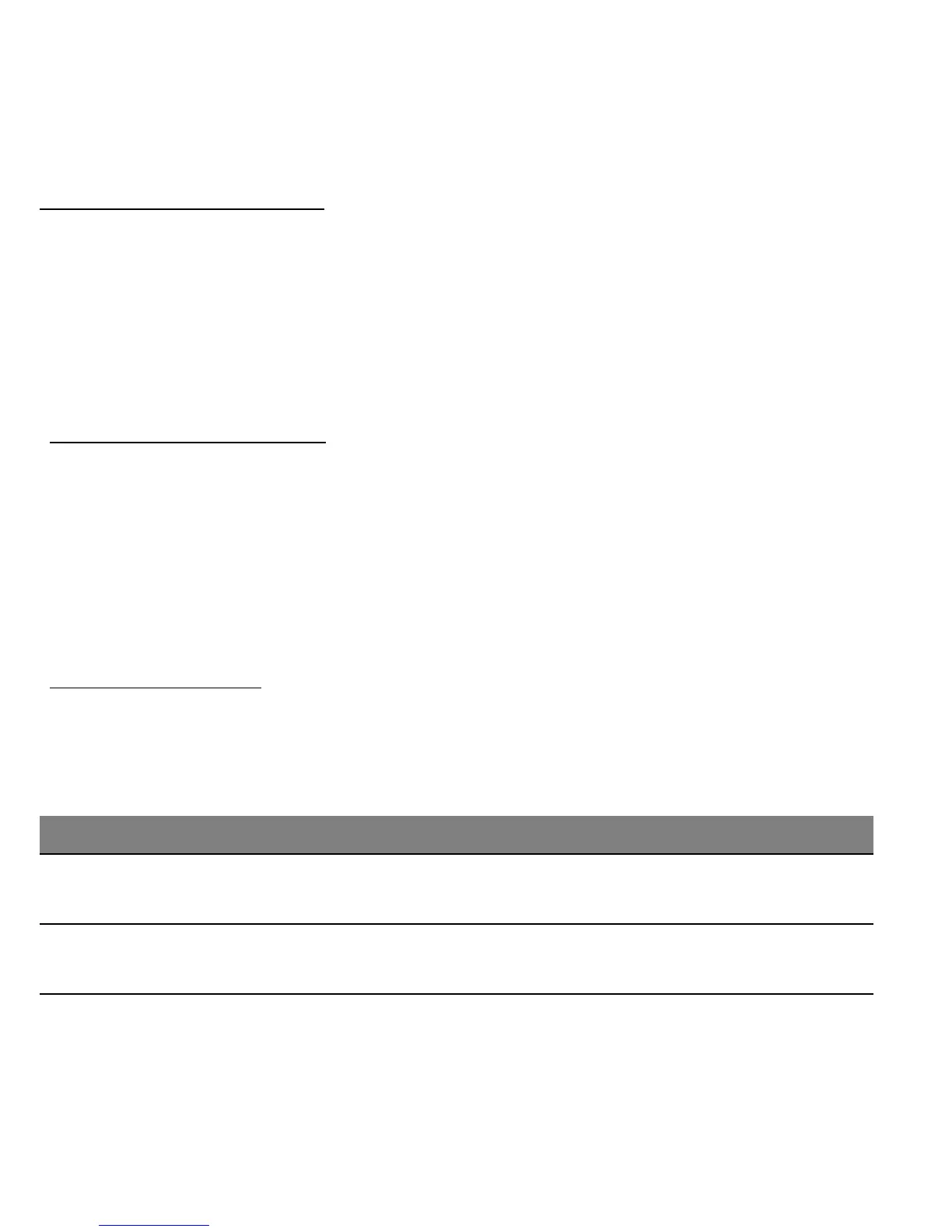
Do you have a question about the Acer W701 and is the answer not in the manual?
| Display Size | 11.6 inches |
|---|---|
| Display Resolution | 1920 x 1080 pixels |
| Display Type | IPS LCD |
| RAM | 4 GB |
| Storage | 128 GB SSD |
| Operating System | Windows 8 |
| Wireless | Wi-Fi 802.11 a/b/g/n |
| Bluetooth | Bluetooth 4.0 |
| Camera (Rear) | 5 MP |
| Camera (Front) | 2 MP |
| Battery Life | Up to 8 hours |
| Connectivity | Wi-Fi, Bluetooth |
| Graphics | Intel Graphics |
| Ports | 1 x USB 3.0 |
| Weight | 0.95 kg (2.09 lbs) |
Instructions for safe power connection, disconnection, and product handling to prevent electrical hazards.
Covers hearing protection, radio frequency interference, medical device compatibility, and proper disposal.
Guidance on safe battery usage, RF interference, and precautions for explosive environments and emergency calls.
Tips for comfortable computer use, including posture, breaks, and eyestrain reduction.
Introduces the setup poster, quick guide, and user manual for initial computer setup.
Provides essential tips for using your computer, including turning it on/off and basic care.
Introduces the computer's components and describes views of the front, back, top, bottom, and sides.
Guides on installing a micro SIM card and managing network connections.
Describes the keyboard cover's features, including its LEDs, power button, hotkeys, and pairing.
Describes the cradle's views, ports, and how to connect and disconnect the computer.
Explains the function of high-speed serial bus ports for connecting peripherals without system resource drain.
Describes the HDMI Micro port for connecting high-end audio/video equipment with a single cable.
How to display and use the Windows virtual keyboard for data entry on the touchscreen.
Guides on connecting to available wireless networks and setting up a wireless LAN.
Enables enjoying and streaming videos, photos, and music between devices with clear.fi installed.
Explains how the built-in accelerometer detects orientation and how to lock screen rotation.
Details power management unit, Sleep, and Deep Sleep modes for conserving energy.
Guidance on disabling Fast startup and managing power consumption for battery life.
How to customize power button actions, sleep settings, and password protection on wakeup.
Details battery characteristics, preferred charging methods, and conditioning a new battery.
Suggestions for maximizing battery lifespan and performance, including storage and usage patterns.
How to check the battery level and respond to battery-low warnings.
Explains how to set Supervisor, User, and Password on Boot to protect the computer from unauthorized access.
How to enter BIOS and user passwords, and what happens after incorrect attempts.
Addresses common problems like computer not starting, blank screen, and no audio.
Resolving no audio problems and troubleshooting Windows Store app installation issues.
Information on requesting service, international travelers warranty, and preparing for support calls.
Hints for using Windows 8, including Start screen, tiles, charms, and app management.
Provides guidance on identifying and resolving common system problems and error messages.
Steps to create a factory default backup and a drivers and applications backup on USB or DVD.
Methods to recover the system by reinstalling drivers/apps, returning to a snapshot, or resetting to factory condition.
Instructions for recovering the computer to factory conditions using system recovery DVDs.
Details Restore Factory Settings and Customized Restore to refresh or reset the PC while retaining data.
Explains how to enter the BIOS utility, set the boot sequence, and configure passwords.
Covers FCC statements, Canadian ICES, LCD pixel statements, and RF device notices.
Details wireless operation channels for different regions and restrictions in France.