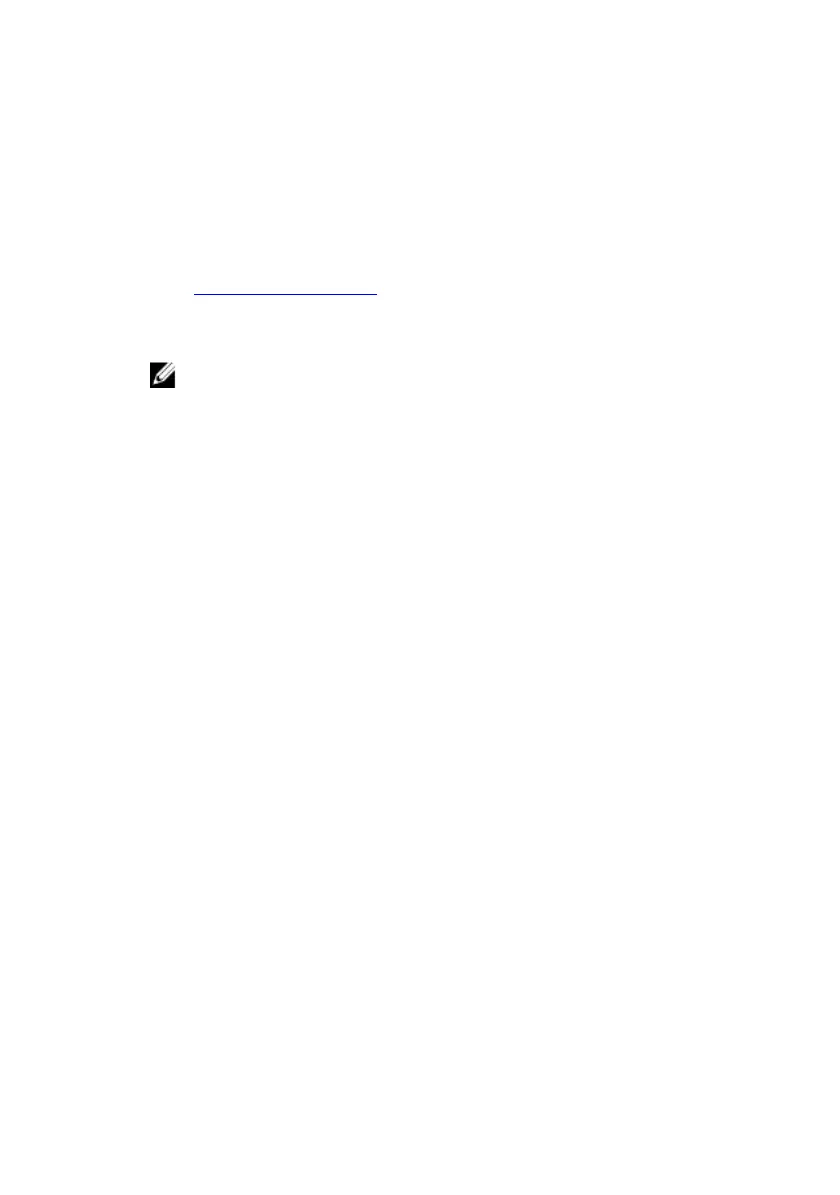Flashing the BIOS
You may need to flash (update) the BIOS when an update is available or when you
replace the system board. To flash the BIOS:
1 Turn on your computer.
2 Go to www.dell.com/support.
3 Click Product support, enter the Service Tag of your computer, and then
click
Submit.
NOTE: If you do not have the Service Tag, use the auto-detect
feature or manually browse for your computer model.
4 Click Drivers & downloads → Find it myself.
5 Select the operating system installed on your computer.
6 Scroll down the page and expand BIOS.
7 Click Download to download the latest version of the BIOS for your
computer.
8 After the download is complete, navigate to the folder where you saved the
BIOS update file.
9 Double-click the BIOS update file icon and follow the instructions on the
screen.
Boot menu
This computer includes a one-time boot menu. By using this feature, you can
change the sequence of devices that your computer attempts to boot from, for
example, CD-ROM, hard drive, or network.
Boot menu enhancements
The boot menu enhancements are as follows:
• Easier access — Press F12 to access the boot selection menu.
• User prompting — The user is prompted to use the keystroke on the BIOS
screen.
• Diagnostics options — The boot menu includes the ePSA diagnostic options.
117