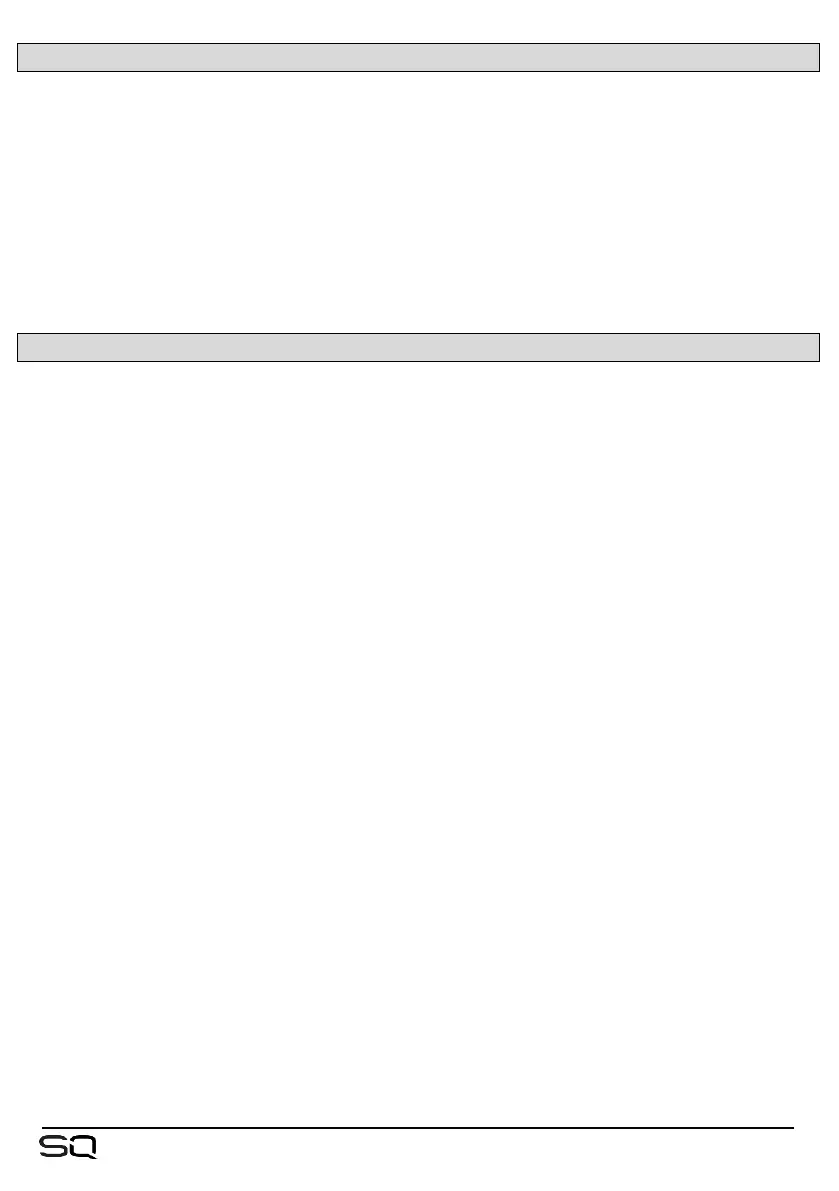10.2 Adjusting Parameters
Each FX type has a different set of parameters, but all work in the same way.
• Touch any buttons to switch between modes or states.
• Touch parameter controls or values and use the touchscreen rotary to adjust.
The SMR FX type is a special case – there are 4 different reverb algorithms available
and pressing the ‘Expert’ button will give access to much more in-depth control for
fine tuning of each. In this mode, cycle through all available parameter settings using
the ‘Page’ button.
10.3 Using FX Buses and Returns
The SQ has four FX send buses which are routed to the inputs of the first four FX
engine slots by default and when using Mix -> Return with ‘FX Send’ selected.
These buses can be used in the same way as any of the mix buses:
• Press an FX key from 1 to 4 to show and adjust the send levels on faders for
each fader strip to that FX bus. Or with a channel selected, hold the ‘CH to All
Mix’ key to show and adjust all FX bus sends for the selected channel (along with
all other sends).
• The master FX send level is controlled with the Master channel (when in ‘Mix
Master’ mode and displaying the FX sends on faders).
The output from the FX unit is returned to the matching FX return channel for each FX
engine slot. (i.e. the ‘FX Unit 1’ output is routed to ‘Fx1Rtn’).
• All FX return channels are stereo and feature a PEQ.
• FX Returns are assigned and sent to mixes in the same way as any input
channel.
The signal path is:
Input/Group/FXRet channel ➔ FX Send ➔ FX Unit ➔ FX Return ➔ Mix channel
Which gives full control over the amount of each channel being sent to each FX unit,
as well as the amount of ‘wet’ affected sound being sent to each mix.
FX return channels can be assigned to fader strips but will not be visible unless they are
routed to from the output of the FX engine (i.e. set as ‘Mix -> Return’ on the back panel).
