
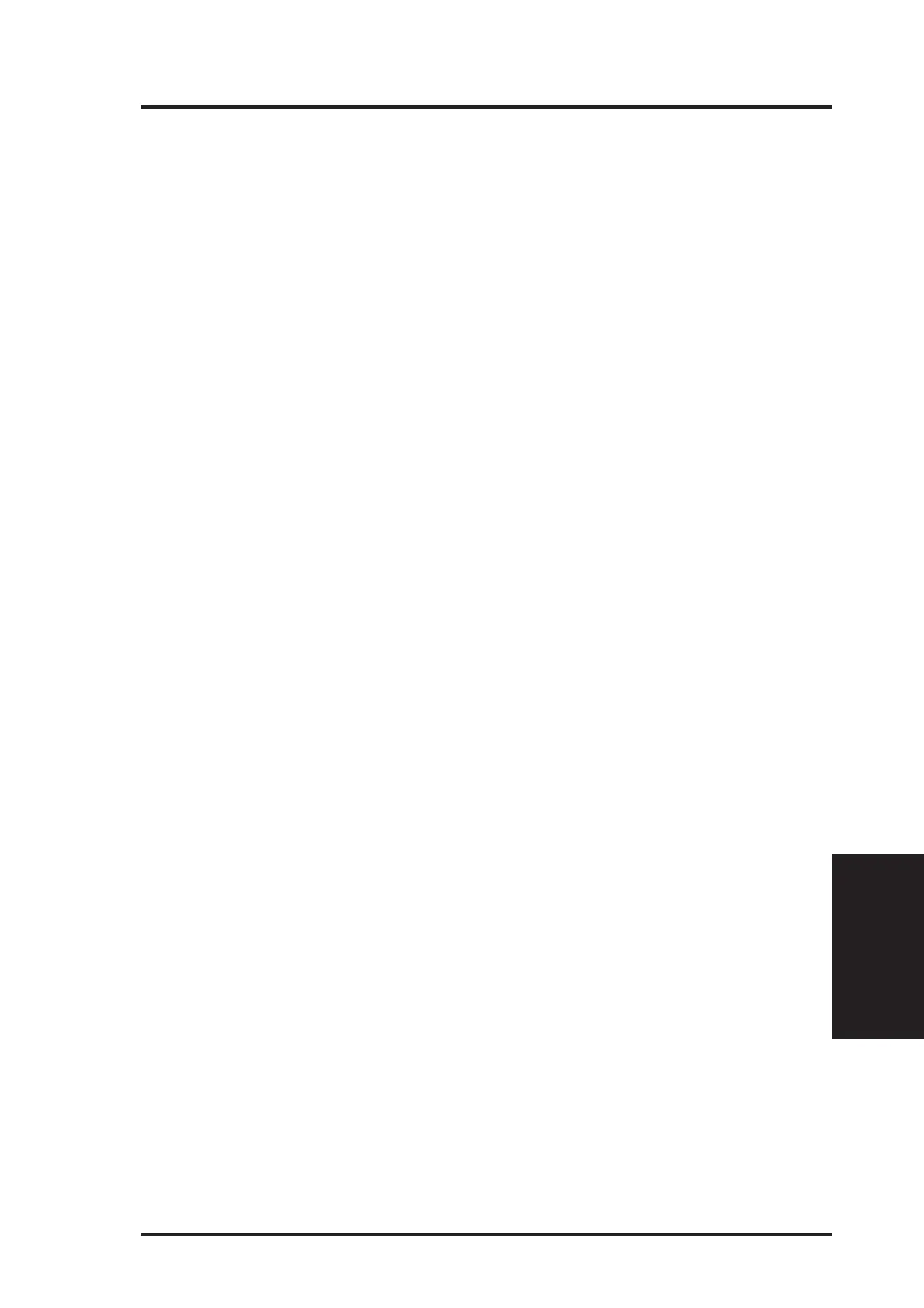 Loading...
Loading...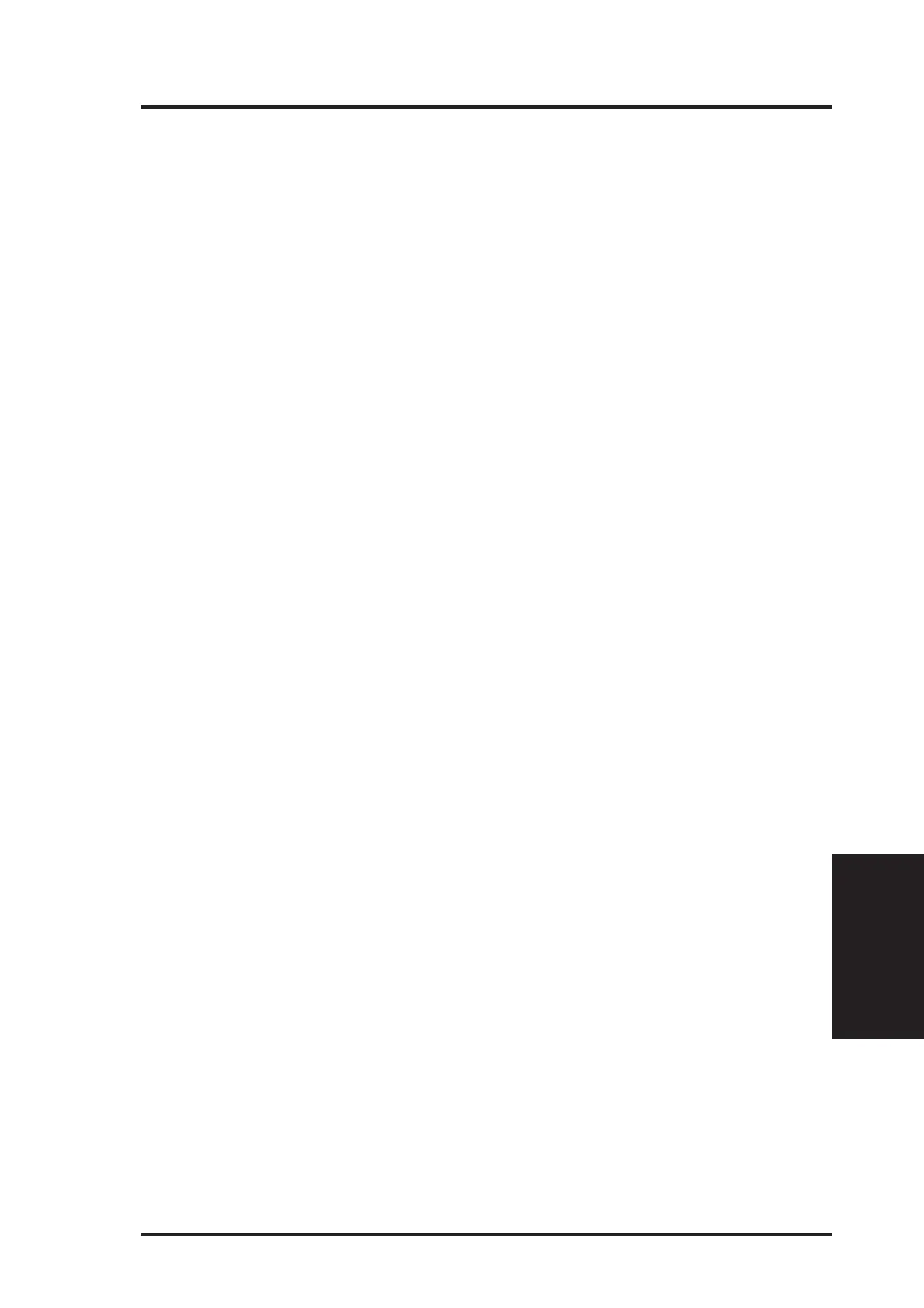
Do you have a question about the Asus 3DP-V375DX and is the answer not in the manual?
| Brand | Asus |
|---|---|
| Model | 3DP-V375DX |
| Category | Video Card |
| Language | English |
Highlights key features and specifications of the ASUS 3DP-V375DX graphics accelerator.
Illustrates the physical layout of components and connectors on the graphics card.
Step-by-step guide for physically installing the graphics card into a PC.
Instructions for installing display drivers for the graphics card in Windows 95.
Describes the simplified driver installation process using the CD autorun.
Guide to updating drivers using the CD's autorun feature.
Details the manual driver installation method for Windows 95.
How to install drivers via the Windows 95 Control Panel.
Configuration options for display settings within Windows 95.
Installing display drivers for Windows 3.x or DOS.
Configuration options for display settings within Windows 3.x.
Instructions for installing display drivers for Windows NT 4.0.









