
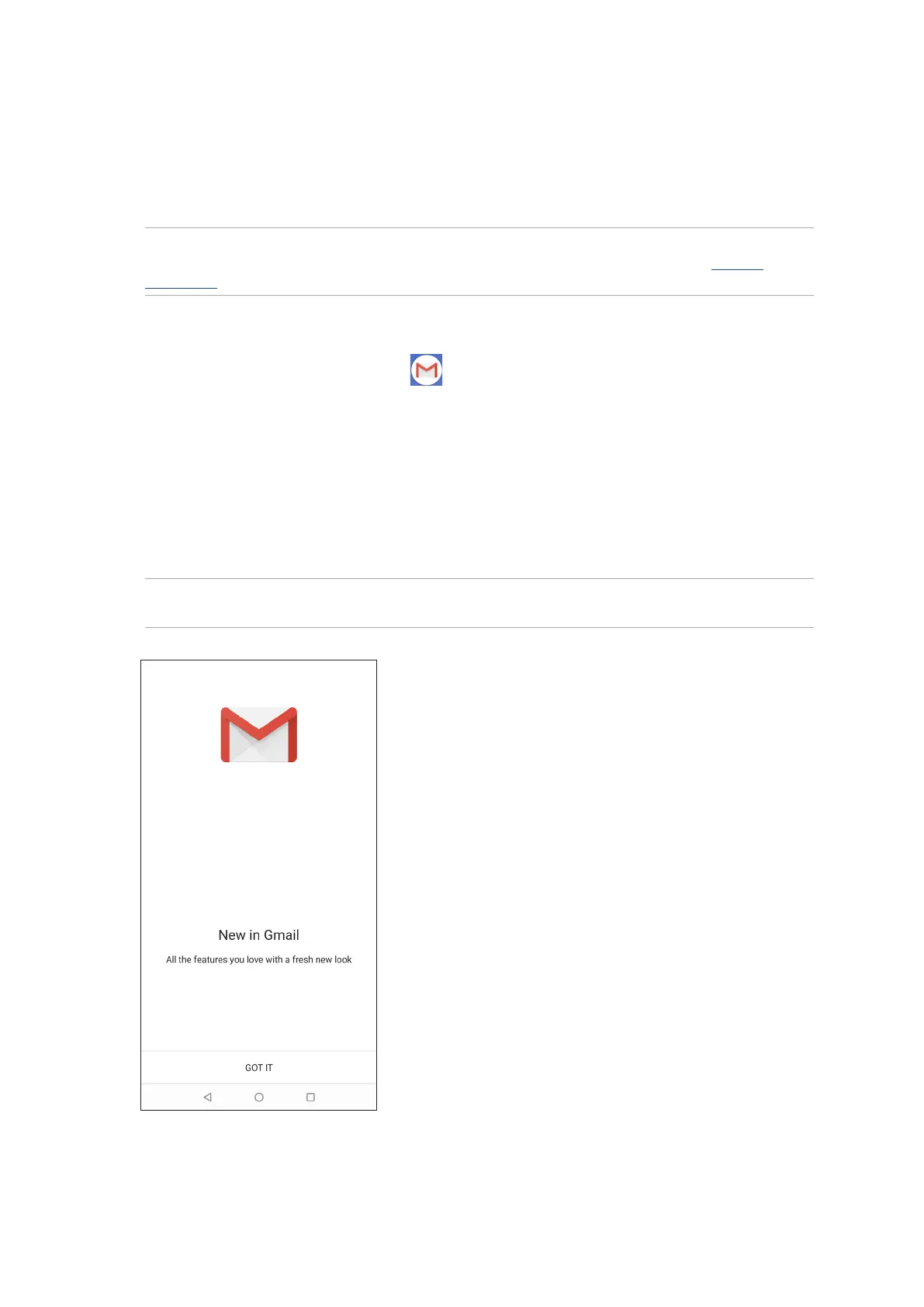 Loading...
Loading...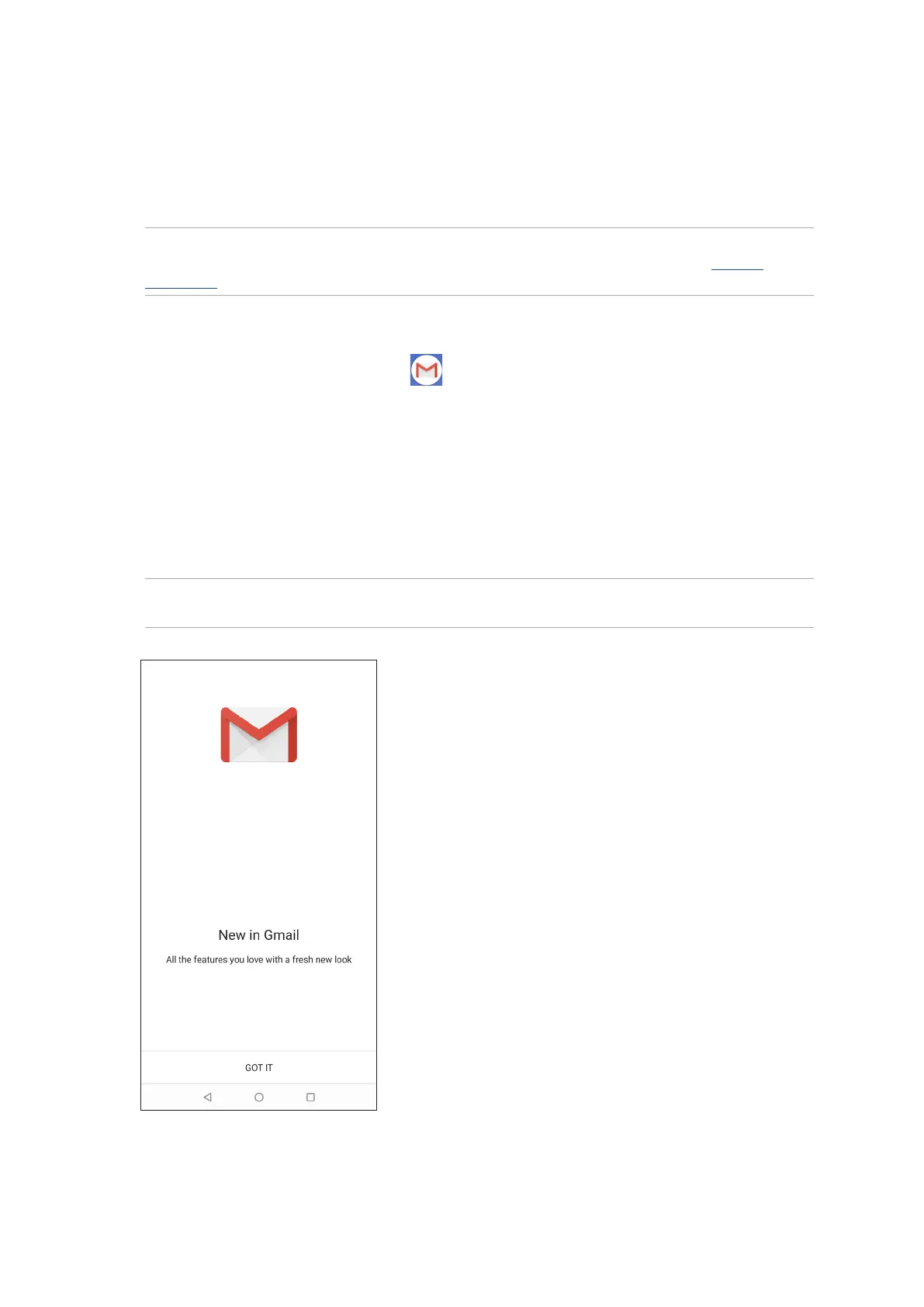
Do you have a question about the Asus 6z and is the answer not in the manual?
| Processor | Qualcomm Snapdragon 855 |
|---|---|
| RAM | 6GB/8GB |
| Storage | 64GB/128GB/256GB |
| Battery | 5000 mAh |
| Weight | 190g |
| Colors | Midnight Black, Twilight Silver |
| Display | 6.4 inches, 1080 x 2340 pixels |
| Rear Camera | 48 MP + 13 MP |
| Front Camera | Uses Rear Camera with Flip Mechanism |
| Operating System | Android 9.0 Pie, upgradable to Android 11 |
| Dimensions | 159.1 x 75.4 mm |