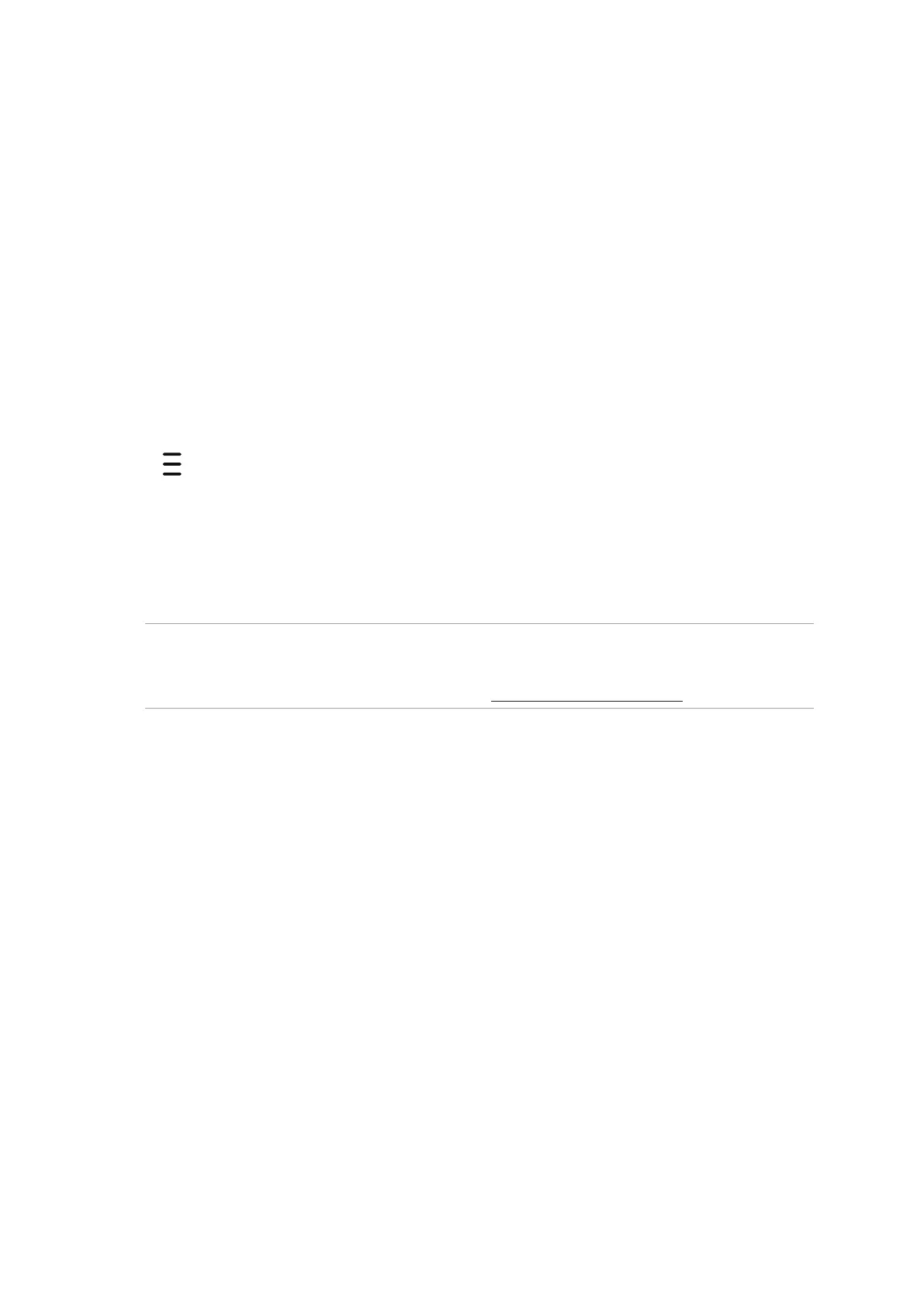50
Chapter 5: Fun and entertainment
Google Play Music
With Google Play Music, you can stream your favorite music, create playlists, or listen to the radio.
You can also store up to 50,000 music les to the cloud for free. You can also subscribe to Google
Play Music for unlimited and ad-free access to millions of music les that you can add to your own
music library.
Setting up your Google Play Music
Sign in to your Google or Gmail account to be able to use Google Play Music. Once you've signed
in to your acccount, all music les on your ASUS Phone, including the uploaded or purchased ones
from Google Play, are added to your library.
TosetupyourGooglePlayMusic:
1. From the Home screen, Google > Play Music.
2. Tap then tap Settings > Tap to choose account.
3. Enter your account, then tap ADD ACCOUNT.
4. Follow the next instructions to sign in to your account.
NOTES:
• GooglePlayMusicsubscriptionisonlyavailableinsomecountriesorregion.
• FormoredetailsonusingGooglePlayMusic,visithttps://support.google.com.
