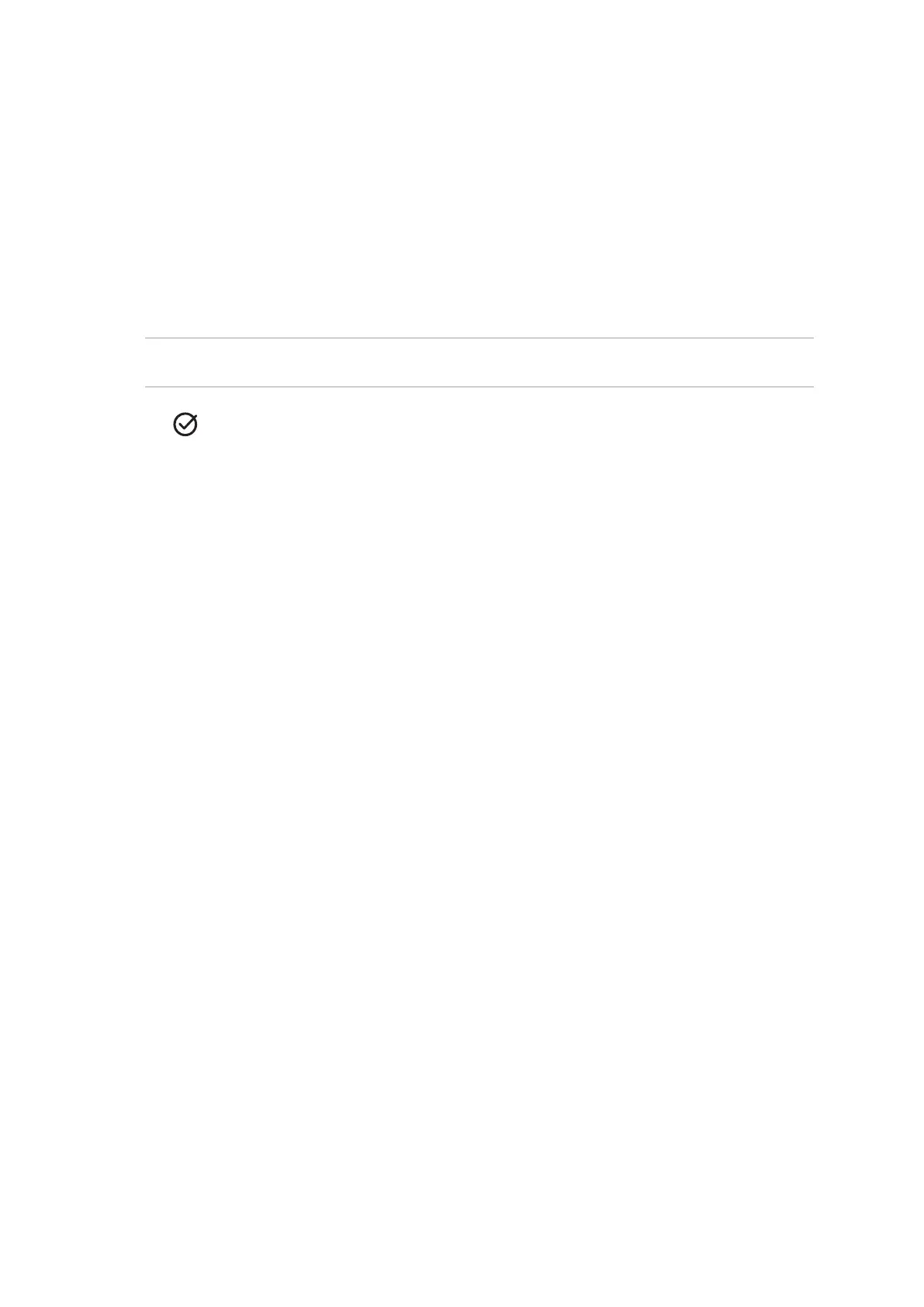54
Chapter 6: Your precious moments
Using the Gallery
View images and play videos on your ASUS Phone using the Gallery app.
This app also allows you to edit, share, or delete image and video les stored in your ASUS Phone.
From Gallery, you can display images in a slideshow or tap to view the selected image or video le.
To launch Gallery, swipe up from the lower part of your Home screen and tap Gallery.
Viewing the photo location
Enable the location access on your ASUS Phone, and get the location details on your photos. Your
photos’ location details include the area where the photos are taken, as well a map of the location
via Google Map or Baidu (in China only).
Toviewthedetailsofaphoto:
1.
Turn on the location access from Settings > Security & lock screen > Location > App-level permissions.
2. Ensure that you have shared your location to Google Map or Baidu.
3. Launch the Gallery app, and select the photo whose photo details you want to view.
4. Tap the photo then tap Details.
Editing images
The Gallery also features its own image editing tools that you can use to enhance images saved on
your ASUS Phone.
1. From the Gallery screen, tap the folder where the les are located.
2. After opening the folder, tap the image you want to edit.
Panorama
Capture images from various angles using Panorama. Images captured from a wide angle perspective are
automatically stitched together using this feature.
Capturing panoramic photos
1. From the Camera app’s home screen, swipe to the left to PANO.
2. Tap the shutter button then pan your ASUS Phone horizontally (to the left or right) or vertically (upward
or downward) to capture the scenery.
NOTE:WhilepanningyourASUSPhone,atimelineofthumbnailsappearsonthelowerpartofyourscreenasit
captures the scenery.
3. Tap when nished.
