
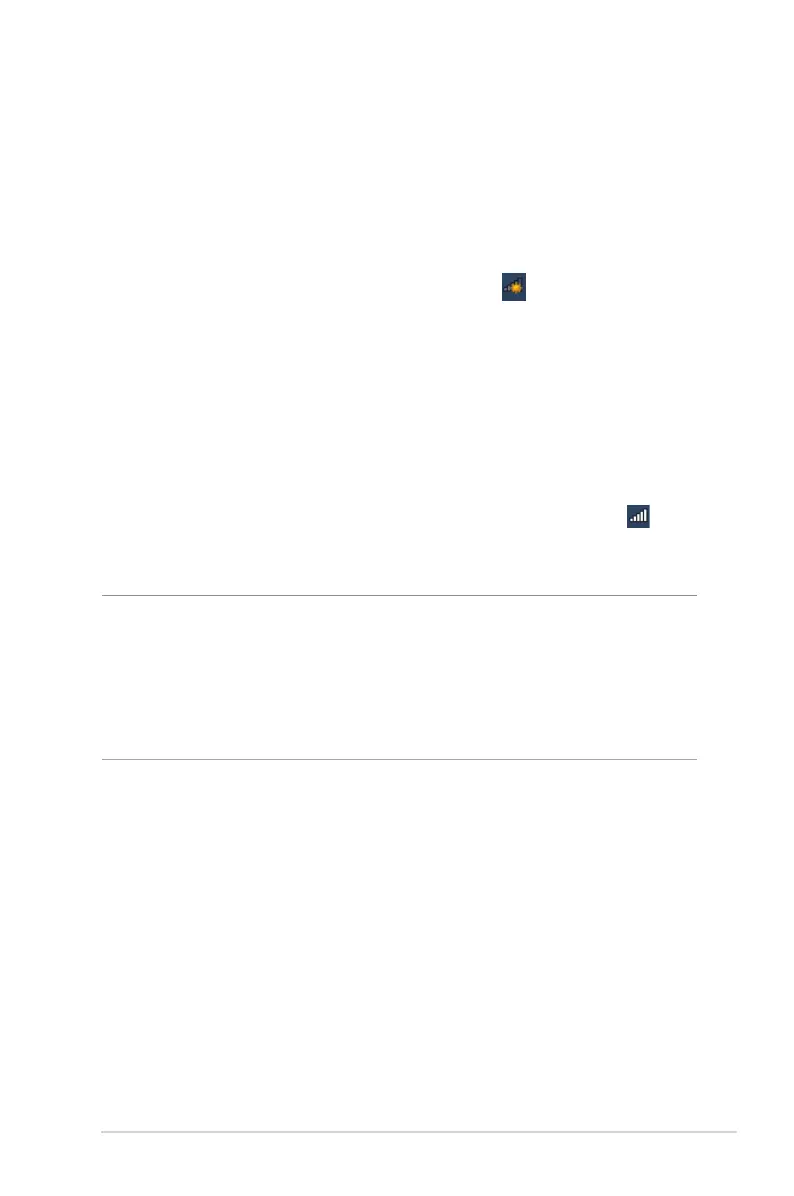 Loading...
Loading...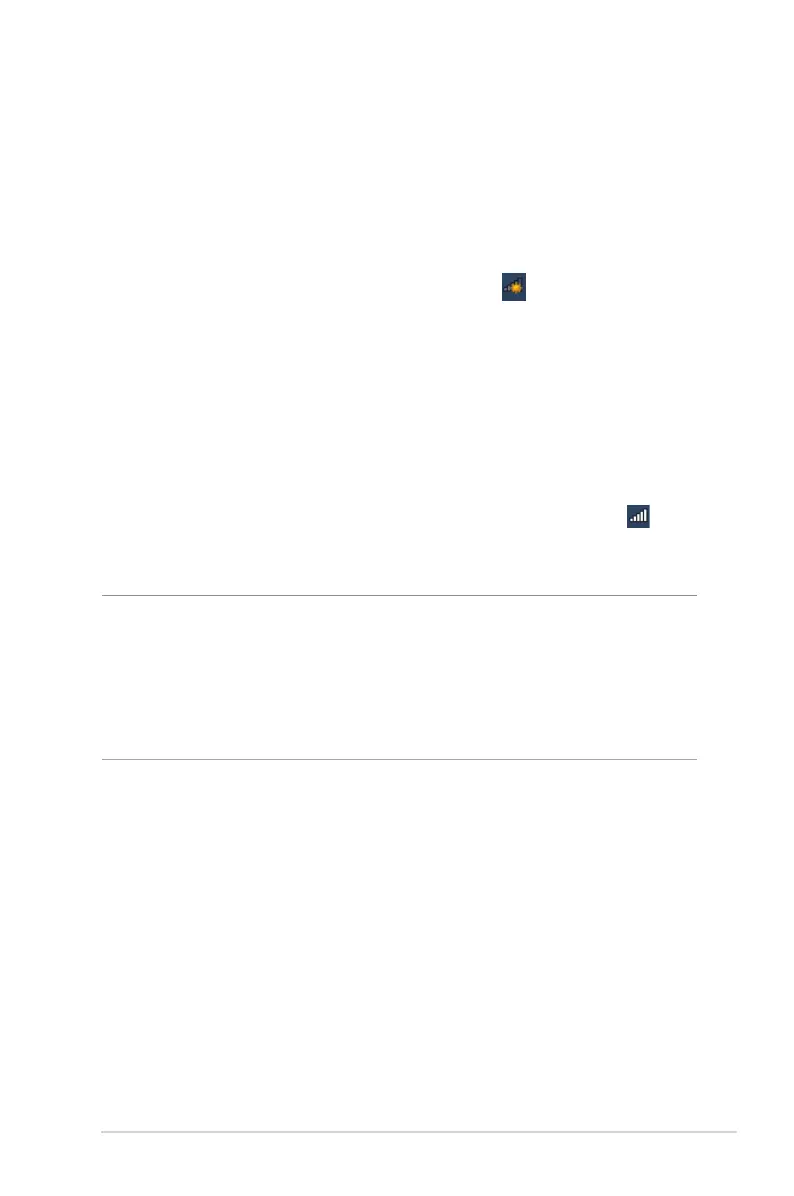
Do you have a question about the Asus RT-AC1900 Dual Band and is the answer not in the manual?
| Maximum Data Rate | 1900 Mbps (600 Mbps on 2.4 GHz + 1300 Mbps on 5 GHz) |
|---|---|
| Antenna | 3x external antennas |
| RAM | 256 MB |
| Flash Memory | 128 MB |
| Security | WPA2-PSK, WPA-PSK, WPA-Enterprise, WPA2-Enterprise, WPS support |
| Wireless Standards | IEEE 802.11a/b/g/n/ac |
| Frequency Bands | 2.4 GHz, 5 GHz |
| Ports | 1 x Gigabit WAN, 4 x Gigabit LAN, 1 x USB 3.0, 1 x USB 2.0 |
| Features | AiProtection, Parental Controls, Guest Network |
| Weight | 750 g |
| Wi-Fi Technology | 802.11ac Dual Band |