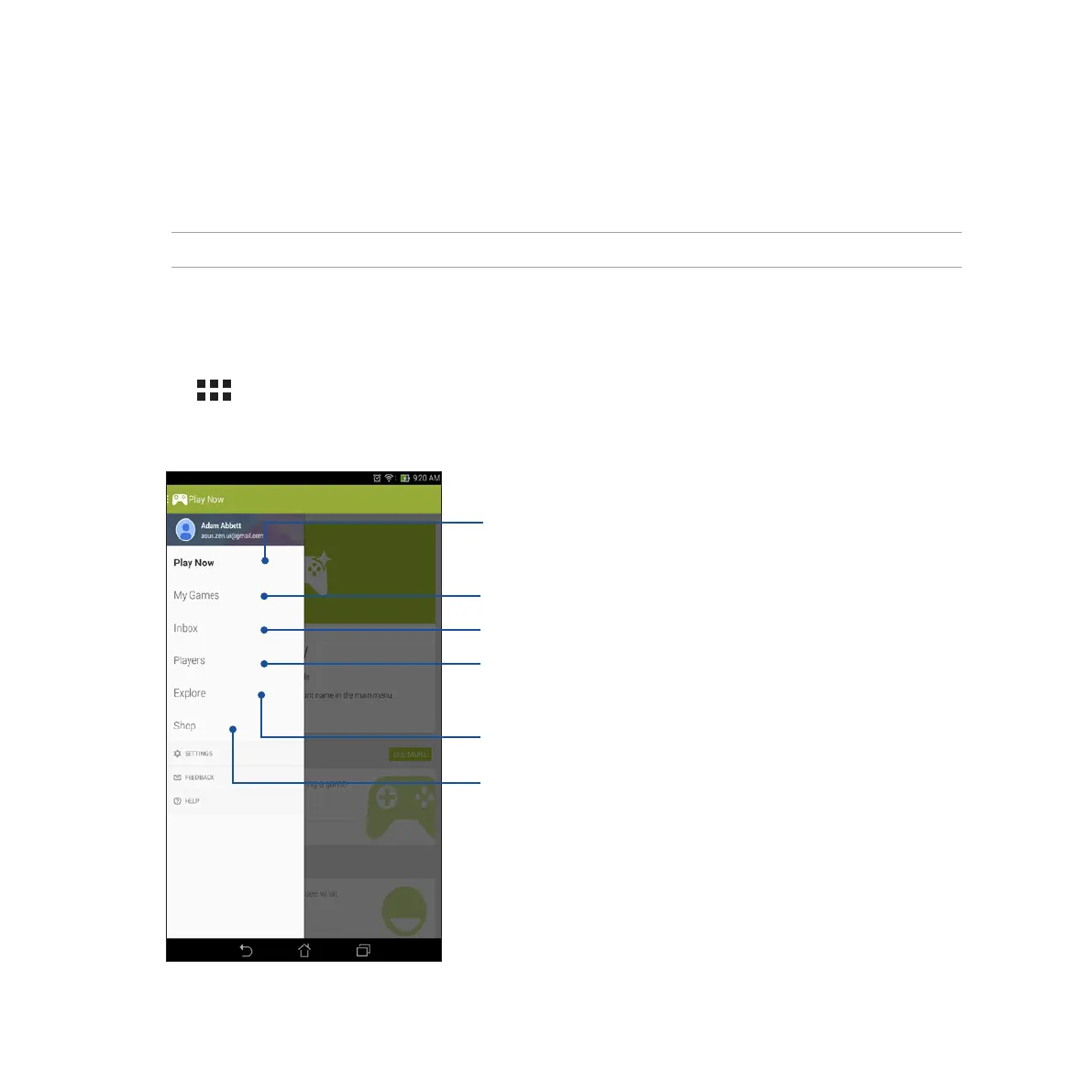108
Play Games
Get the latest games online and share them in your social media accounts using the Play Games app. You can
also join multiplayer games and check out leaderboards for some competitive gaming fun.
IMPORTANT! Log in to your Google account to maximize the features of Play Games.
Using Play Games
To use Play Games:
1. Tap > Play Games.
2. Tap the option you would like to use.
Tap to see an overview of your gaming activity. It also shows the
gaming activity of your Google+ contacts.
Tap to show your gaming activities under the following options:
ALL MY GAMES, MOST RECENTLY PLAYED, INSTALLED
Tap to see all the games you played using your Google+ account.
Tap to view all your fellow contacts in Google who are also playing
games via Play Store. You may view them under these options:
ALL, MOST RECENT, YOU MAY KNOW
Tap to browse through games under the following categories:
FEATURED, POPULAR, POPULAR MULTIPLAYER.
Tap to launch Play Store’s Games category.