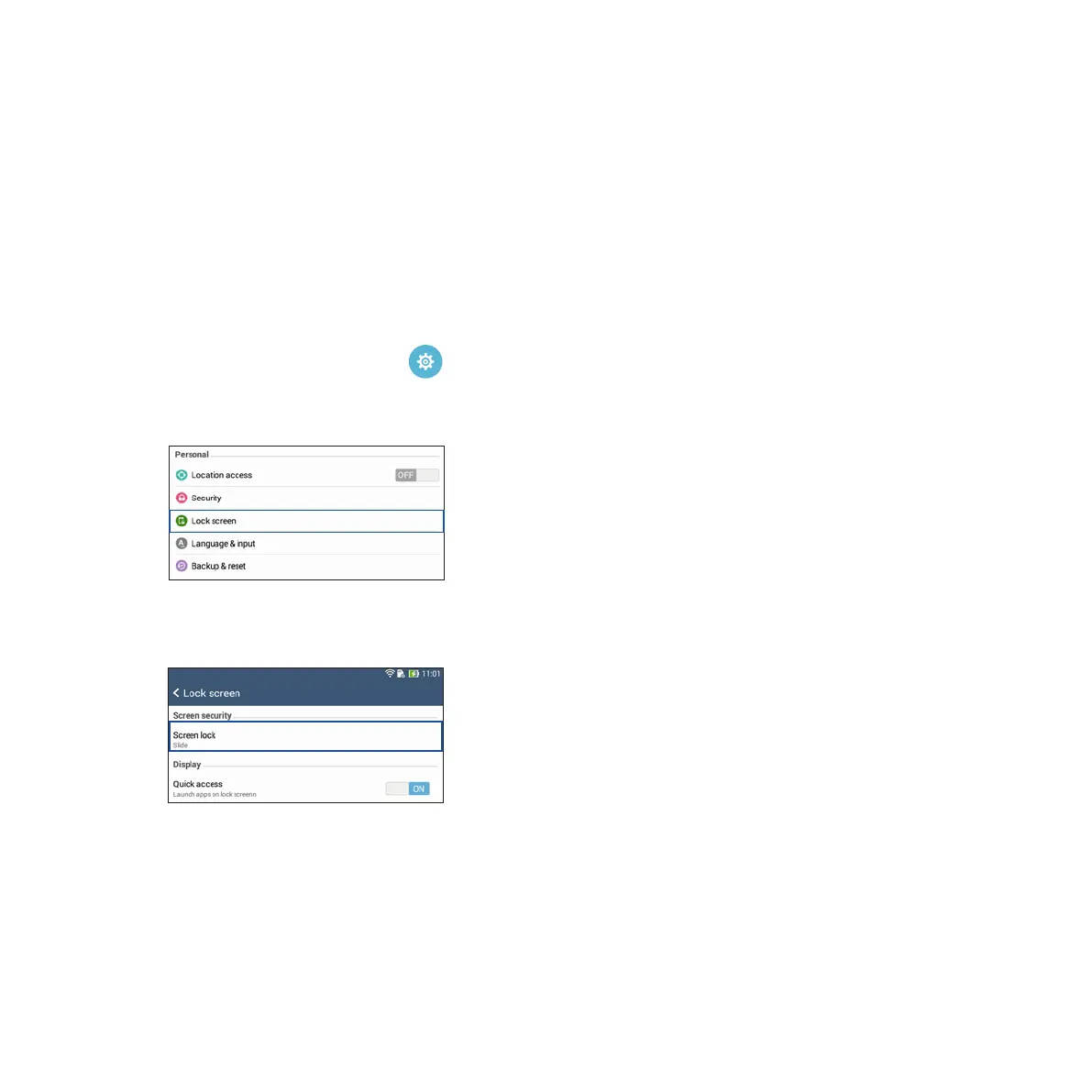40
Lock Screen
By default, the lock screen appears after turning on your device and while waking it up from sleep mode. From
the lock screen, you can proceed to your device’s Android® system by swiping on your touch screen panel.
Your device’s lock screen can also be customized to regulate access to your mobile data and apps.
Customizing your lock screen
If you want to change your lock screen settings from the default Swipe option, refer to the following steps:
1. Launch Quick settings then tap .
2. Scroll down the Settings screen and select Lock screen.
3. In the next screen, tap Screen lock.
4. Tap the screen lock option you would like to use.