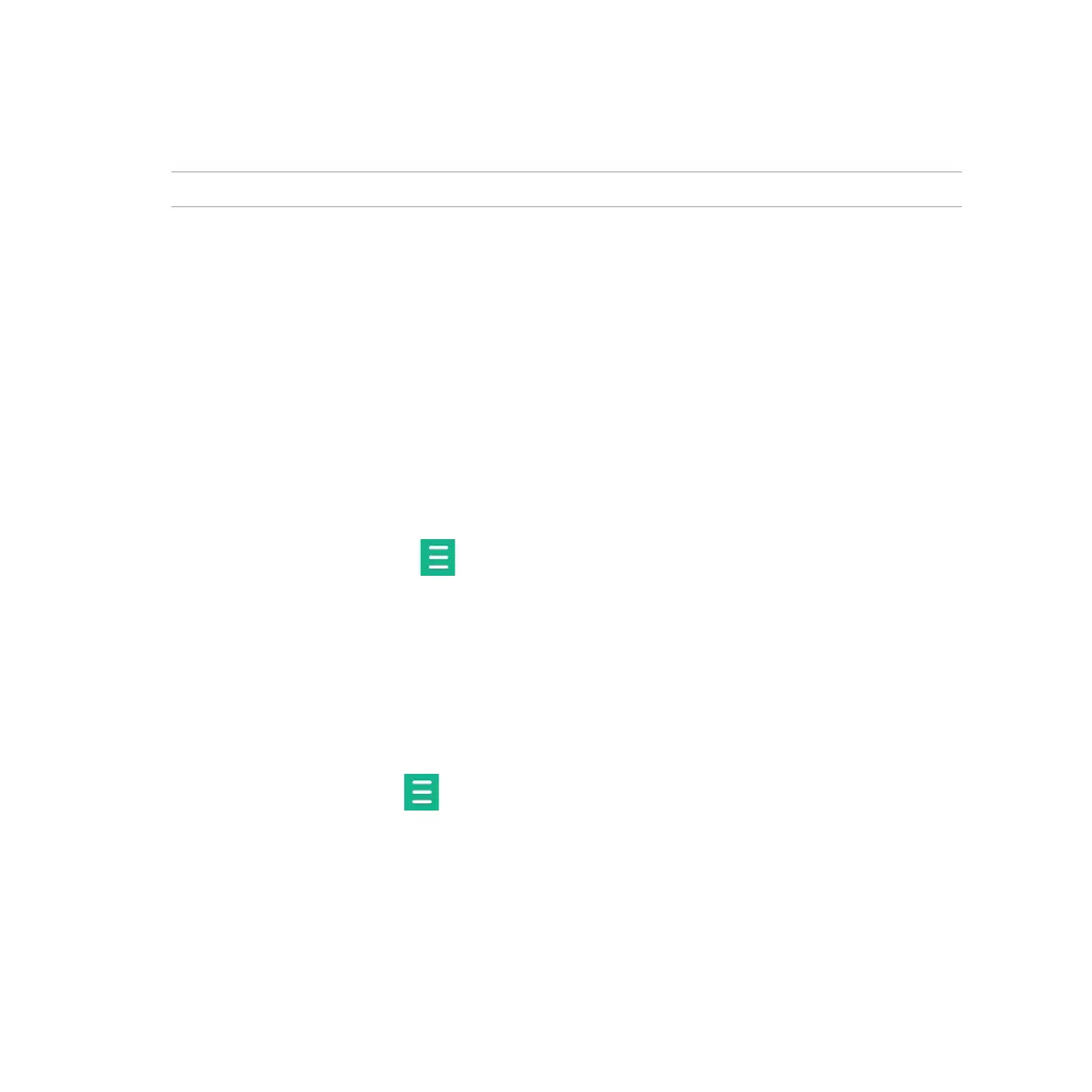110
Playing music from Cloud
IMPORTANT! Enable Wi-Fi on your ASUS Tablet to view les from Cloud music.
Your ASUS Tablet currently supports music les saved in the following cloud storage accounts:
• ASUSWebstorage
• Dropbox
• OneDrive
• Drive
Adding a cloud storage account
To play songs saved from any of these cloud storage accounts:
1. From the Music home screen, tap .
2. Under Cloud Music, select Add cloud service.
3. Select the cloud storage service where you want to play music les from.
4. Follow the succeeding instructions to complete signing in to your cloud storage account.
Playing songs from a cloud storage account
1. Launch the Music app then tap .
2. Under Cloud Music, select the cloud storage service you want to play songs from.