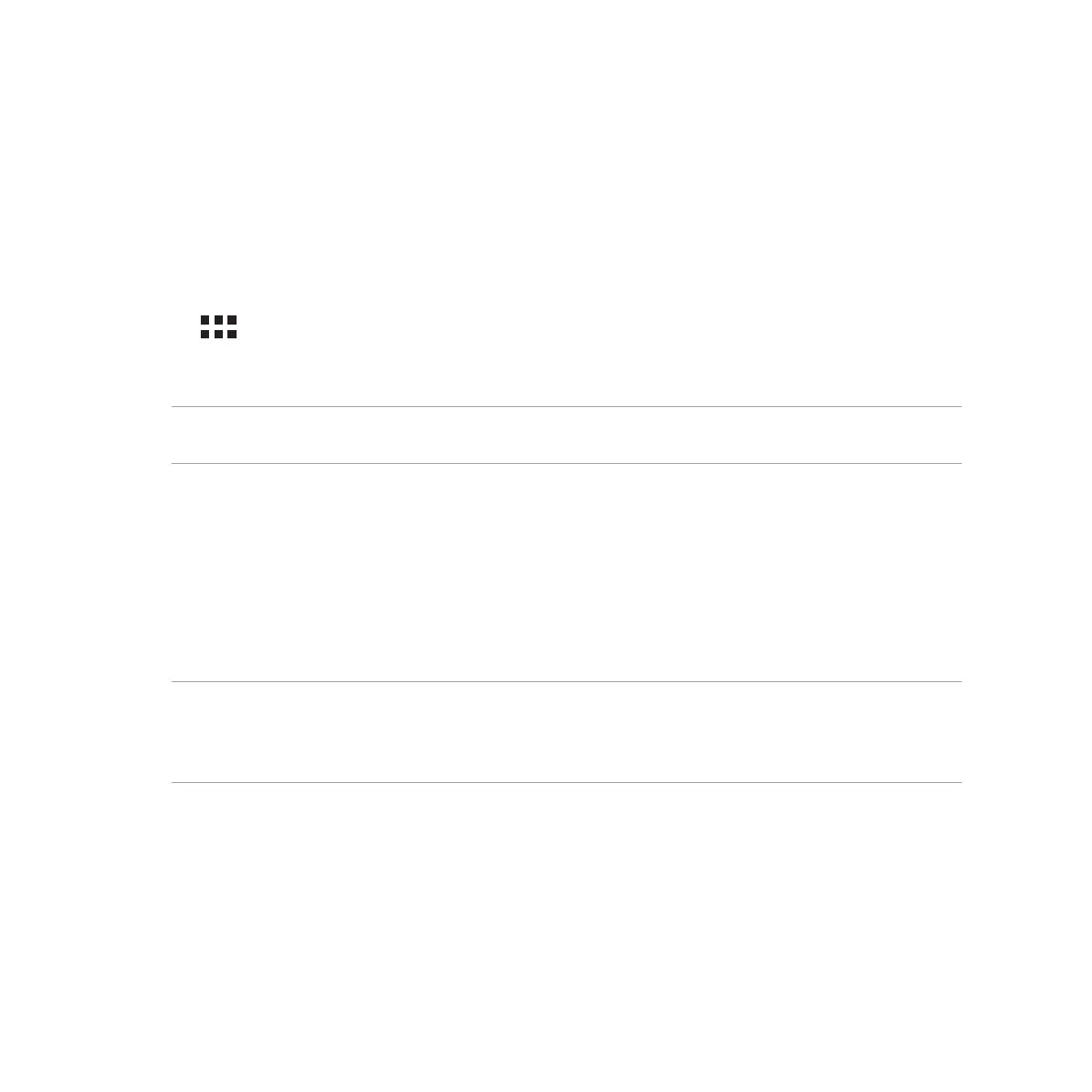126
Wi-Fi
The Wi-Fi technology of your ASUS Tablet gets you connected to the wireless world. Update your social media
accounts, browse the Internet, or exchange data and messages wirelessly with your ASUS Tablet.
Enabling Wi-Fi
To enable Wi-Fi:
1. Tap on the Home screen then tap Settings app.
2. Slide the Wi-Fi switch to the right to turn on the Wi-Fi.
NOTE: You can also enable the Wi-Fi from Quick Settings screen. Refer to section Quick Settings on how to
launch Quick Settings screen.
Connecting to a Wi-Fi network
To connect to a Wi-Fi network:
1. On the Settings screen, tap Wi-Fi to display all detected Wi-Fi networks.
2. Tap a network name to connect to it. For a secured network, you may be prompted to key in a password
or other security credentials.
NOTES:
• YourASUSTabletautomaticallyreconnectstothenetworkthatyouconnectedwithpreviously.
• TurnoWi-Fifeaturetohelpsavebatterypower.