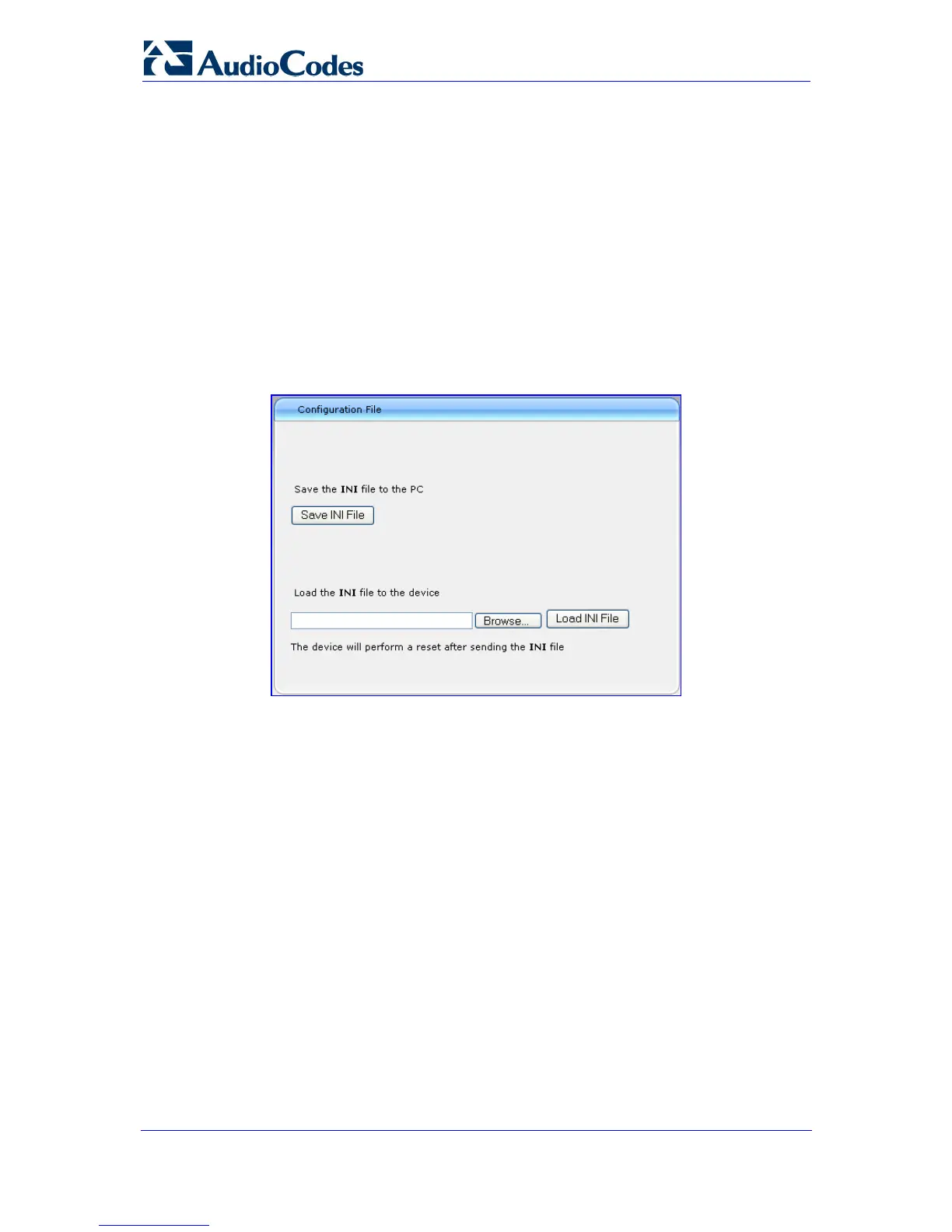Installation Manual 40 Document #: LTRT-59809
MediaPack Series
3.5 Backing Up and Restoring Configuration
The 'Configuration File' page enables you to save a copy of the device's current
configuration as an ini file to a PC. This is useful for backing up your configuration. The
saved ini file includes only those parameters that were modified as well as parameters with
other than default values. This page also allows you to load an ini file to the device. If the
device has lost its configuration, you can restore the device's configuration by loading the
previously saved ini file, or by simply loading a newly created ini file.
¾ To save and restore the ini file, take these 3 steps:
1. Open the 'Configuration File' page (Management tab > Software Update menu >
Configuration File).
Figure 3-7: Configuration File Page
2. To save the ini file to a PC, perform the following:
a. Click the Save INI File button; the 'File Download' dialog box opens.
b. Click the Save button, navigate to the folder in which you want to save the ini file
on your PC, and then click Save; the device copies the ini file to the selected
folder on your PC.
3. To load an ini file to the device, perform the following:
a. Click the Browse button, navigate to the folder on your PC in which the ini file is
located, select the file, and then click Open; the name and path of the file appear
in the field beside the Browse button.
b. Click the Load INI File button, and then at the prompt, click OK; the device
uploads the ini file and then resets (from the cmp version stored on the flash
memory). Once complete, the 'Enter Network Password' dialog box appears,
requesting you to enter your user name and password.
