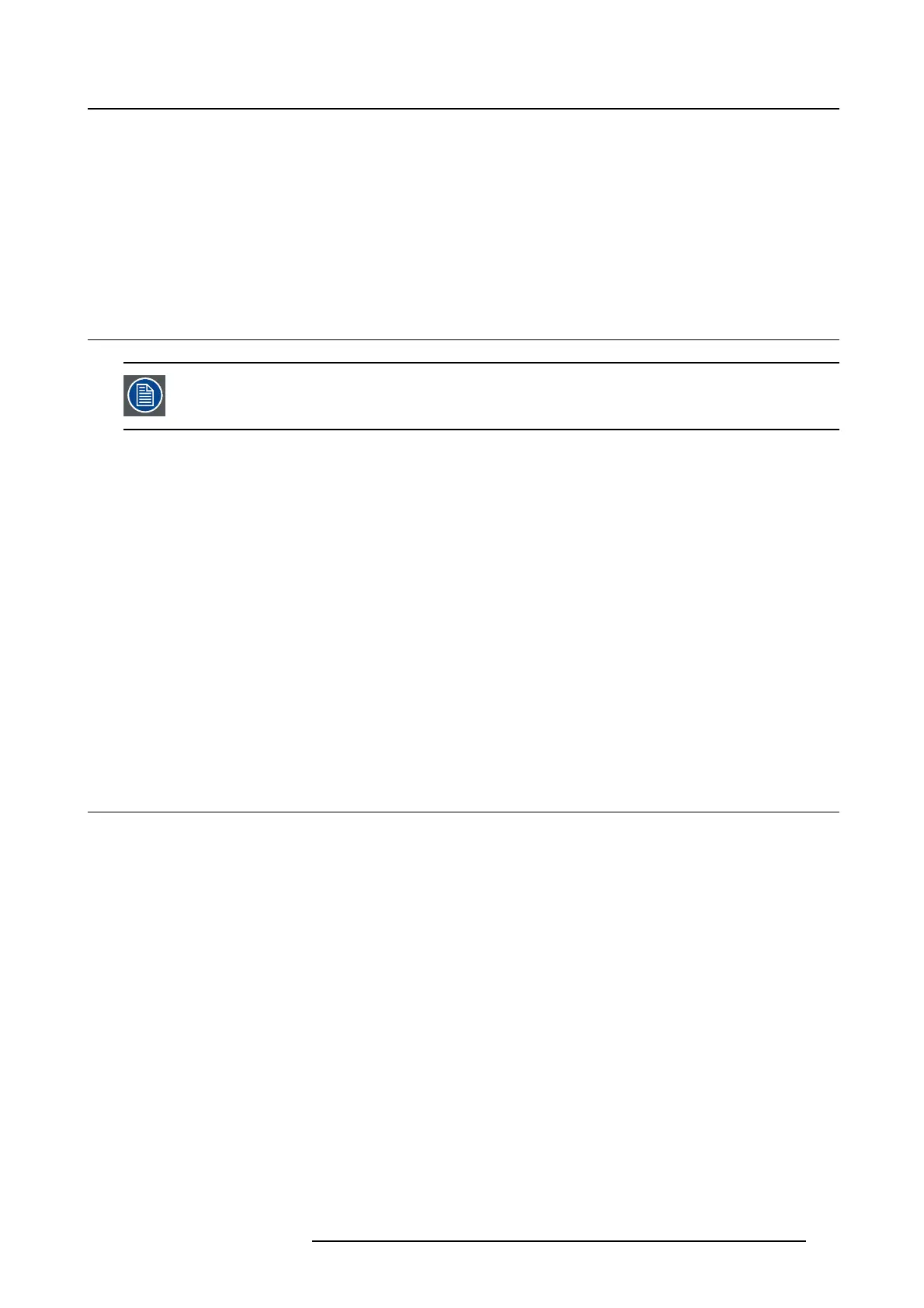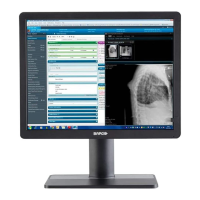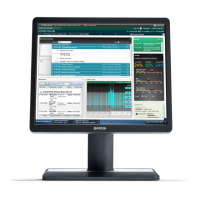5. Advanced operation
To select the white point
1. Bring up the OSD main menu.
2. Navigate to the Adjustments menu.
3. Enter the White Point submenu.
4. Select one of the available white point presets.
5.6 Analog v ideo settings
The following settings are only available when VGA video input source is selected.
About analog video settings
When the VGA video input source is active, a number of analog video settings will become available:
• Auto Adjust: The analog video setting will automatically be adjusted
• Geometry: Allows to manually adjust the geometry settings of the analog video (clock frequency, clock
phase, horizontal position, vertical position)
• Level: Allows to manually adjust the contrast and brightness levels of the analog video
To adjust the a nalog video settings
1. Bring up the OSD main menu.
2. Navigate to the Adjustments menu.
3. Enter the Analog submenu.
4. Adjust one of the available analog video settings as desired.
5.7 OSD menu language
About the OSD menu language
By default, the OSD menu comes up in English. However, there’s a wide range of other languages avail-
able for the OSD menu of your Eonis display:
•English
• French
•German
• Spanish
• Italian
•Dutch
• Japanese
• Traditional Chinese
•Simplified Chinese
• Korean
To select the language of the OSD menu:
1. Bring up the OSD main menu.
K5903049 EONIS 19/02/2014
17