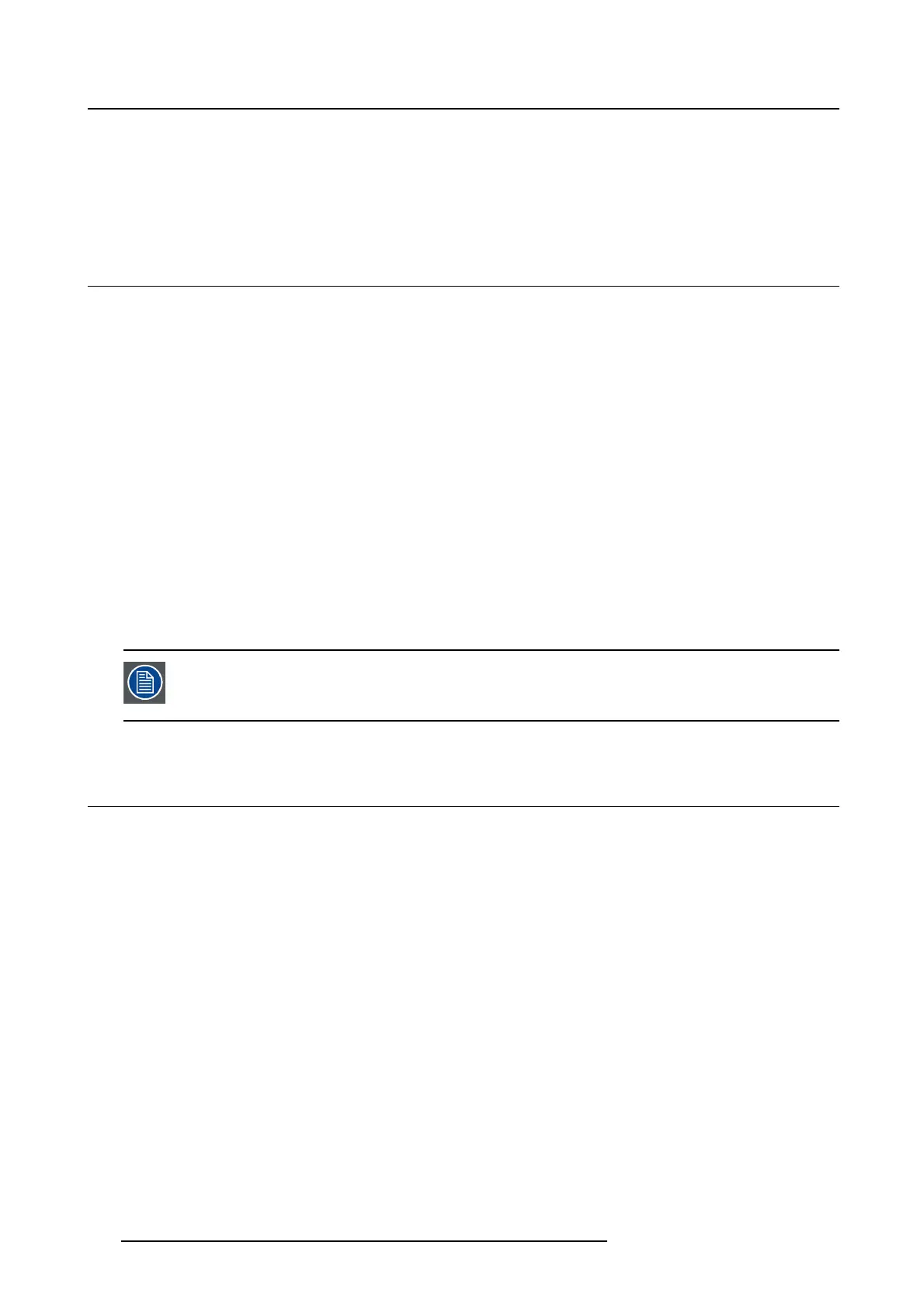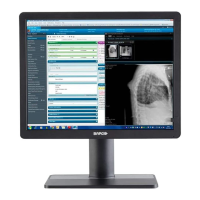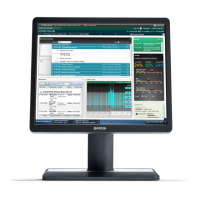5. Advanced operation
2. Navigate to the Adjustments > Settings menu.
3. Enter the Language submenu.
4. Select one of the available languages.
5.8 Power status LED
About the power status LED
By default, the power status LED has the following behavior:
• Green: Displayison
• Blinking green: Display is entering standby power-saving mode
• Orange: Display is in standby power-saving mode
• Off: Display is disconnected from the mains power
This default behavior can be changed so that the power status LED is also off when the display is on or
when the display is entering standby power-saving mode.
To change the behavior of the power status LED:
1. Bring up the OSD main menu.
2. Navigate to the Adjustments > Settings menu.
3. Enter the Power Status LED submenu.
4. Change the behavior of the power status LED as desired and confirm.
The orange standby power-saving state of the LED is not influenced by this setting. So,
when the display is in standby power-saving mode, the LED will turn orange, even if it
was switched off by this setting.
5.9 DPMS mode
About DPMS mode
Enabling the Display Power Management System (DPMS) mode on your Eonis display will optimize the
displays’ lifetime by automatically switching off the backlight when no video signal is detected for approx-
imately 10 seconds. The power status LED will then turn orange.
To enable/disable DPMS mode
1. Bring up the OSD main menu.
2. Navigate to the Adjustments > Settings > Power Save menu.
3. Enter the DPMS submenu.
4. Select On or Off as desired and confirm.
18
K5903049 EONIS 19/02/2014