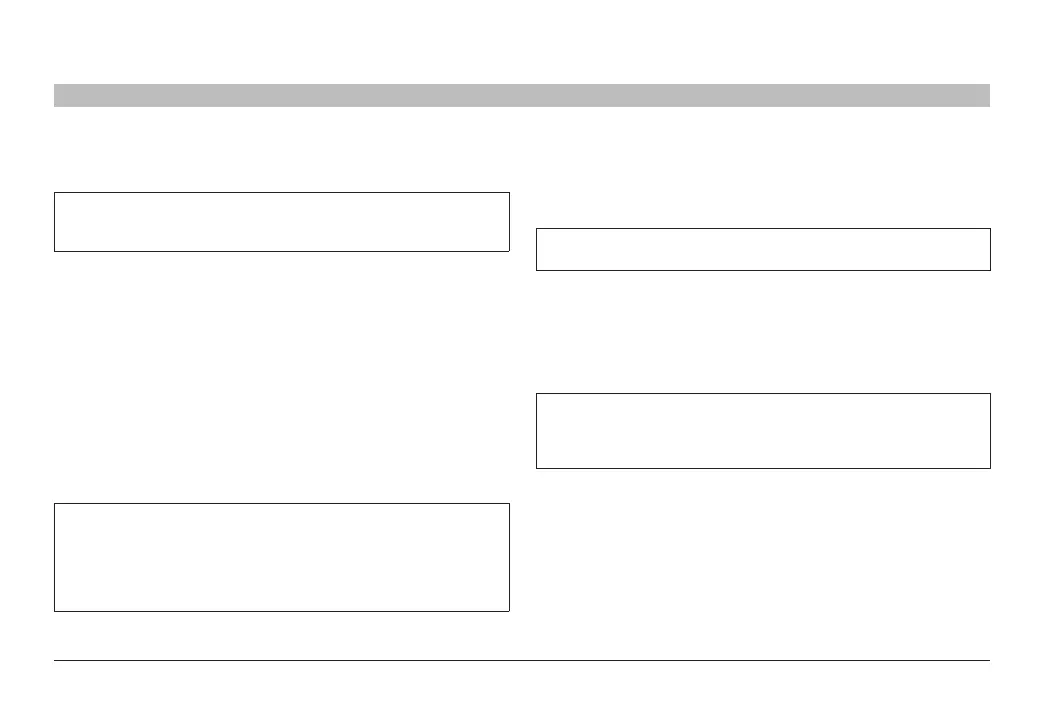17
Belkin
®
Secure 4/8 port KM Switch User Manual
SECTIONS
Table of Contents
1 2 4 5 6 7
INSTALLATION
3
Connection and Installation
For security reasons products do not support wireless keyboards and
mice. In any case do not connect wireless keyboard and mouse to
product.
Step 1 – Connecting the Console Devices to the Belkin Secure KM
Warning: Before attempting to connect anything to the Switch, or your
computers, please ensure that all computer equipment and devices are
powered off.
1.1 Connect each monitor directly to the computers. Optionally for easier
referencing, label each computer and monitor coupled together.
1.2 Connect the user keyboard to the Console section of the Switch. For
USB-type keyboards, connect to the USB port marked “Keyboard.”
For PS/2-type keyboards, connect to the PS/2 port marked “PS2 K.”
1.3 Connect the user mouse to the Console section of the Switch. For
USB-type mice, connect to the USB port marked “Mouse.” For PS/2-
type mice, connect to the PS/2 port marked “PS2 M.”
Note: The Switch will not operate properly if the keyboard and mouse are
not connected to their respective locations as listed on the steps above.
Additionally, keyboards with integrated USB hubs, card-readers, storage
devices or multimedia extensions are not supported. Only keyboard
functions are supported for devices connected to the keyboard ports
while mouse USB console port supports both keyboard and mouse.
Connect a user headphone or amplified speakers to the audio output port
marked “Audio” on the Console section of the Switch.
Caution: Do not connect a microphone or headset to the audio output
port.
Step 2 – Connecting Computers to the Belkin Secure KM
2.1 Connect each computer to the Switch ports marked “K/M” with
standard USB A to B cables (Belkin part number F3U133-06 or
F3U133-10). Each USB cable can be connected to any free USB port
in the computer.
Notes: If the quantity of computers is less than the number of K/M
ports, connect the computers sequentially (K/M port 1, K/M port 2, etc.).
The USB cable must be connected directly to a free USB port on your
computer with no USB hubs or other devices in between.
2.2 Connect each audio cable (Belkin part number F8V203tt06-E3-P) from
the Switch to each computer’s audio output (lime green color) or line
output (blue color) jacks.
