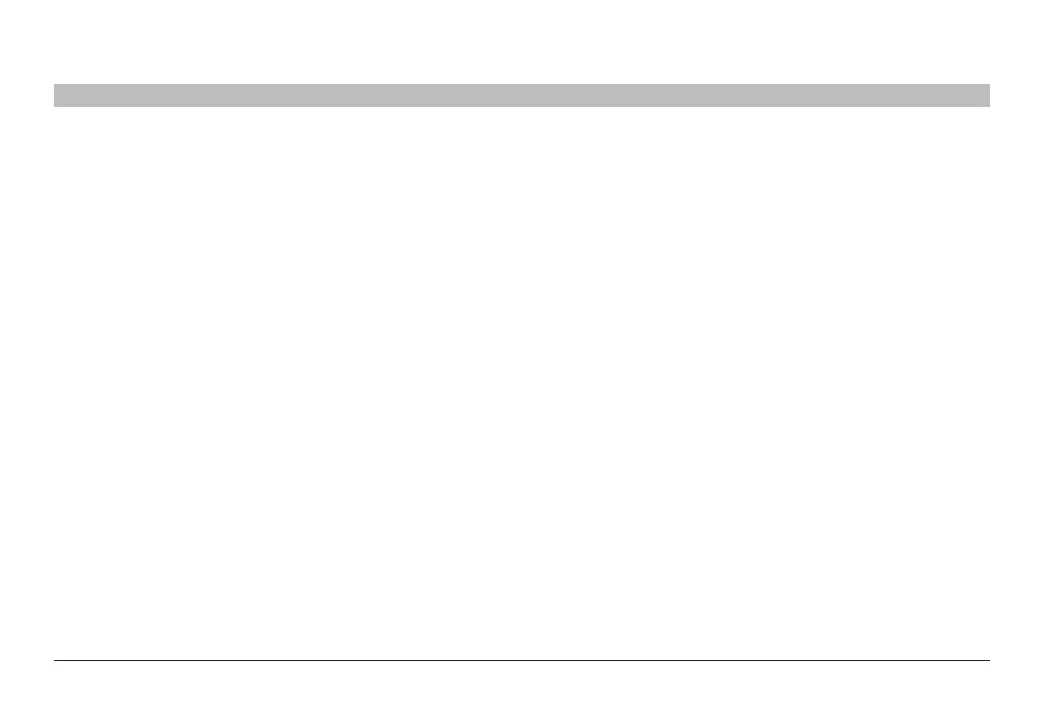26
Belkin
®
Secure 4/8 port KM Switch User Manual
TROUBLESHOOTING
SECTIONS
Table of Contents
1 2 3 4 6 75
General
As product powers-up all channel-select LEDs are turned ON and
then OFF. After that a specific, predefined LED combination is turned
ON. Product is inoperable.
• The product did not pass self-test procedure. Try to power cycle
product. If problem persists please contact your system administrator
or our technical support.
No power, and none of the front panel LEDs is illuminating.
• Check that the power supply or power cable is properly connected
to the mains socket.
• Check that DC plug is fully inserted into the switch DC jack
(F1DN104K-3)
• Check that the power cable IEC plug is properly inserted into the AC
power inlet jack (F1DN108K-3).
• Check that the device is powered by using optical mouse with visible
red light. If power is not available, change the power supply.
• Check that the power switch at the back of the KM switch
(F1DN108K-3 only) is on.
Channel select LEDs are blinking with audible repeating clicking
sounds.
• This occurs after the configuration is set. Power cycle the unit
(disconnect and re-plug the power adapter).
• If the blinking and clicking still persist after power cycling the unit,
it is possible that the device anti-tampering system was triggered.
Change the unit and call Belkin technical support.
Keyboard
Mouse not working (all channels)
• Check that the mouse is not plugged into keyboard port, and
vice-versa.
The computer does not detect my keyboard, or my keyboard does not
work when I switch computers or reboot.
• Check that the keyboard you are using is connected properly to the
KM Switch.
• Check that the USB cable between the KM Switch and the computer
is completely connected.
• Try connecting to a different USB port on the computer.
• Make sure the keyboard works when directly plugged into the
computer (the HID USB driver is installed on the computer). Rebooting
may be necessary when trying this.
• Make sure you are not using a keyboard with an integrated USB hub
or other USB-integrated devices.
• If the computer is coming out of standby mode, allow up to one
minute to regain mouse function.
• Try a different keyboard.
