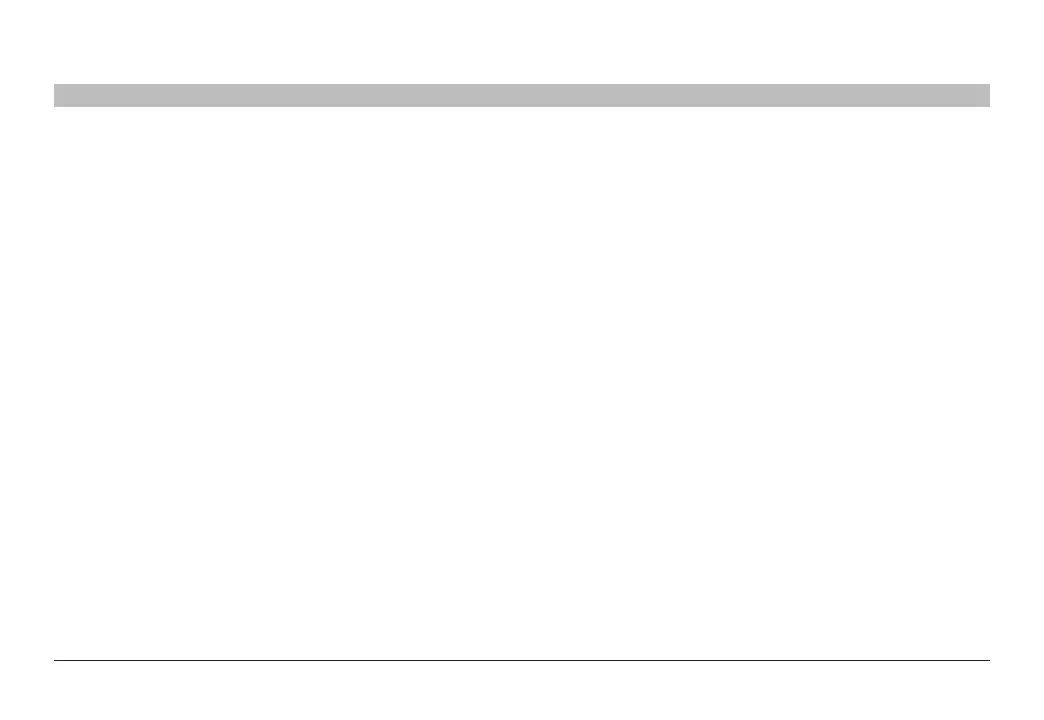27
Belkin
®
Secure 4/8 port KM Switch User Manual
SECTIONS
Table of Contents
1 2 3 4 6 7
TROUBLESHOOTING
5
The CAPS, NUM, and Scroll Lock lights on my keyboard do not
function when I connect to the Switch.
This is normal operation. The lock-state information is fully functional.
Due to the security of the Switch and known exploitation of lock-state
information for leakages, the LED status is not supported. Please refer to
the operating system for verification of the lock-state information for CAPS,
NUM, and Scroll Lock.
Certain keyboard functions are not working
Some non-standard keyboard functions are disabled by the switch to prevent
security risks. Contact Belkin Tech Support for latest compatibility list.
Video
Grayed-out Windows in non-selected sources (inactive computers):
• Windows become grayed-out in inactive Windows 7/8 computers.
Note: Inactive computers are all sources except for the currently
selected computer.
• To resolve this, right click display bottom right corner and uncheck
"Peek at desktop" feature in the window that opens.
Note: The "Peek at desktop" feature is enabled by default.
Mouse
Mouse cursor does not leave primary display to secondary display in
multiple-head computer.
Driver was not installed on that computer or not installed properly.
Reinstall driver.
The computer does not detect my mouse, or my mouse does not work
when I switch computers or reboot.
• Check that the mouse you are using is connected properly to the
Switch.
• Check that the USB cable between the Switch and the computer is
completely connected.
• Try connecting to a different USB port on the computer.
• Make sure the mouse works when directly plugged into the computer
(the HID USB driver is installed on the computer). Rebooting may be
necessary when trying this.
• Make sure you are not using a wireless mouse or a mouse with an
integrated USB hub or other USB-integrated devices. These are not
supported by the switch due to security policy.
• If the computer is coming out of standby mode, allow up to one
minute to regain mouse function.
• Try a different mouse.
For extending USB, use only active USB extenders (over CAT5 cable).
