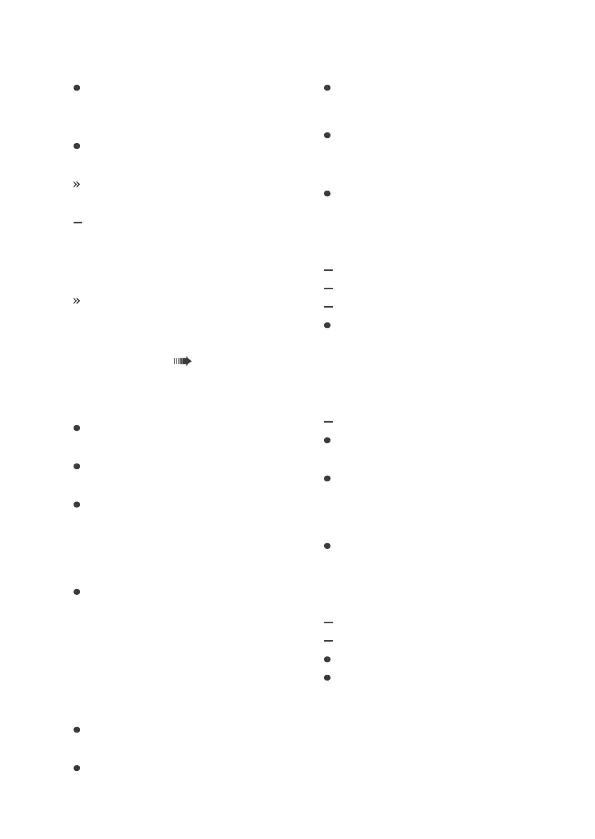91
Go to the BMW Motorrad
Connected app and start the
route guidance.
Go to menu Navigation in
the TFT display.
Active route guidance is dis-
played.
If WiFi is not activated on
the mobile end device, route
guidance is displayed as an
arrow view.
If the active route guidance
is not displayed, the trou-
bleshooting chart may provide
assistance. ( 183)
Select destination from most
recent destinations
Call up menu Navigation,
Recent destinations.
Select destination and con-
firm.
Select Start route guid-
ance.
Select destination from
favorites
The FAVORITES menu shows
all destinations that have
been saved as a favorite in
the BMW Motorrad Con-
nected app. It is not possible
to create new favorites on the
TFT display.
Go to the Navigation, Fa-
vorites menu.
Select destination and con-
firm.
Select Start guidance.
Entering special destinations
Special destinations, e.g. land-
marks, can be displayed on
the map.
Call up menu Navigation,
POIs.
The following locations can be
selected:
At current location
At destination
Along the route
Select in which location you
want to search for special
destinations.
The following point of interest
can be selected:
Filling station
Select special destination and
confirm.
Select Start route guid-
ance and confirm.
Specifying route criteria
Call up menu Navigation,
Route criteria.
The following criteria can be
selected:
Route type
Avoid
Select desired Route type.
Turn desired Avoid on or off.
The number of enabled avoid-
ances is displayed in brackets.
