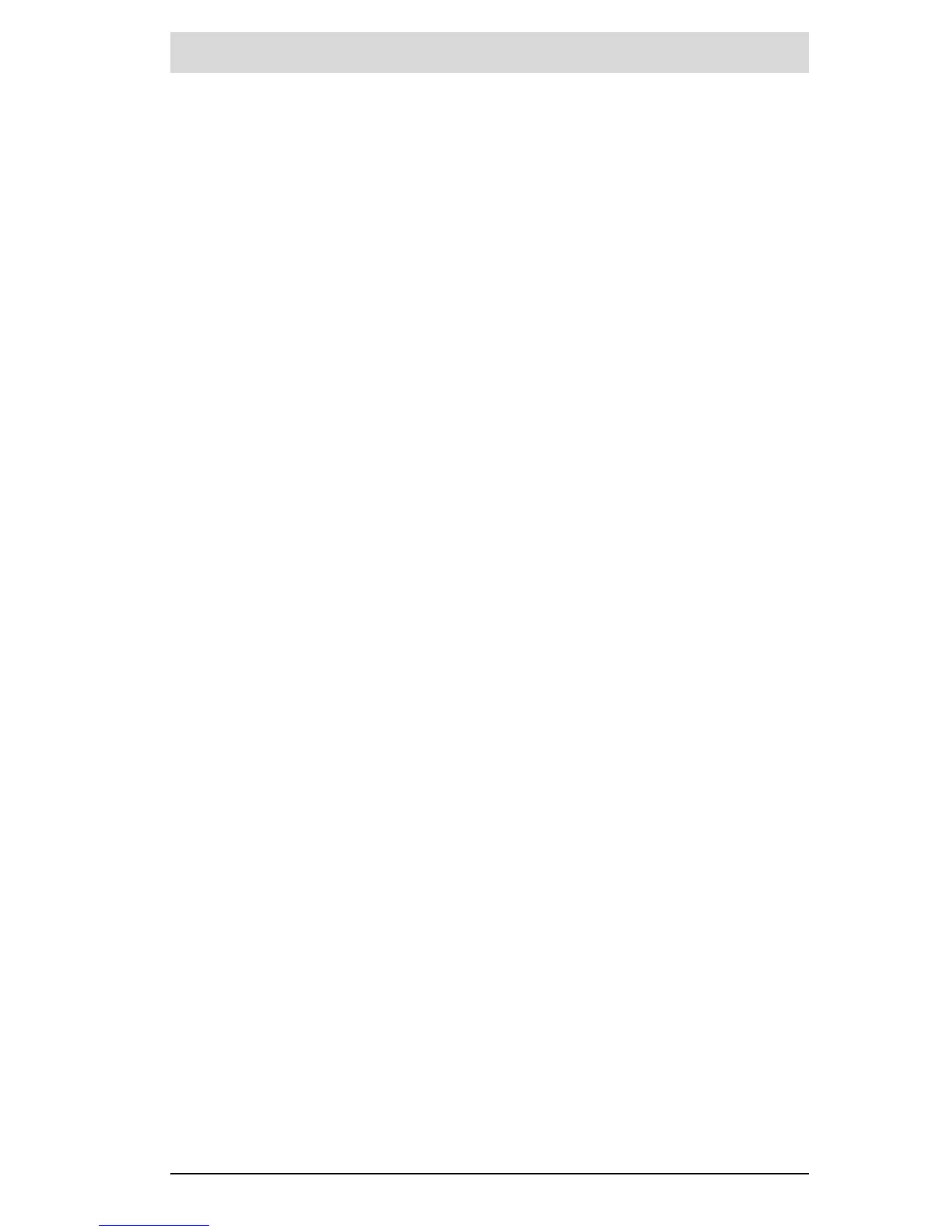English – 19
Bosch eBike Systems 1 270 020 Wen | (13.5.16)
Registration at the On-board Computer
– Switch on the on-board computer using the On/Off button 5.
–Use the joystick 1 to select your preferred language (select by pressing
the joystick) and follow the instructions.
You have the following options to put Nyon into operation:
– “TEST RIDE”
You can perform a test ride without having to register in advance or to
enter data. After shutting down, all trip data will be deleted.
– “SET UP”>“OFFLINE”
This is a very short registration process limited to Nyon. Offline means
in this case that your journey and user data are only saved locally on the
on-board computer.
Follow the instructions and choose one of the suggested answers.
Entered data is kept after shutting Nyon down, but will not be synced to
the online portal or smartphone application.
If you subsequently undergo the complete registration process, the
data collected up to that point is deleted, i.e. it is not synchronised with
the online portal or the smartphone application either.
– “SET UP”>“ONLINE”>“PHONE”
This is a complete registration process. Insert Nyon in the holder 4,
download the application “Bosch eBike Connect” to your smartphone
and register using the application. Following registration, the journey
data are stored and synchronized with the smartphone application and
the online portal.
– “REGISTR.”>“ONLINE”>“WI-FI”
This is a complete registration process. Go to an access point of a wi-fi
network. Place your Nyon in the holder 4. After selecting a network and
entering your ID and password, Nyon then connects to the WLAN net-
work of your choice and you are directed to the
“www.eBike-Connect.com” online portal where you can register.
Following registration, the journey data are stored and synchronized
with the online portal. You can then connect your Nyon to your smart-
phone (“Settings”>“Connections”> “Connect Smartphone”).
