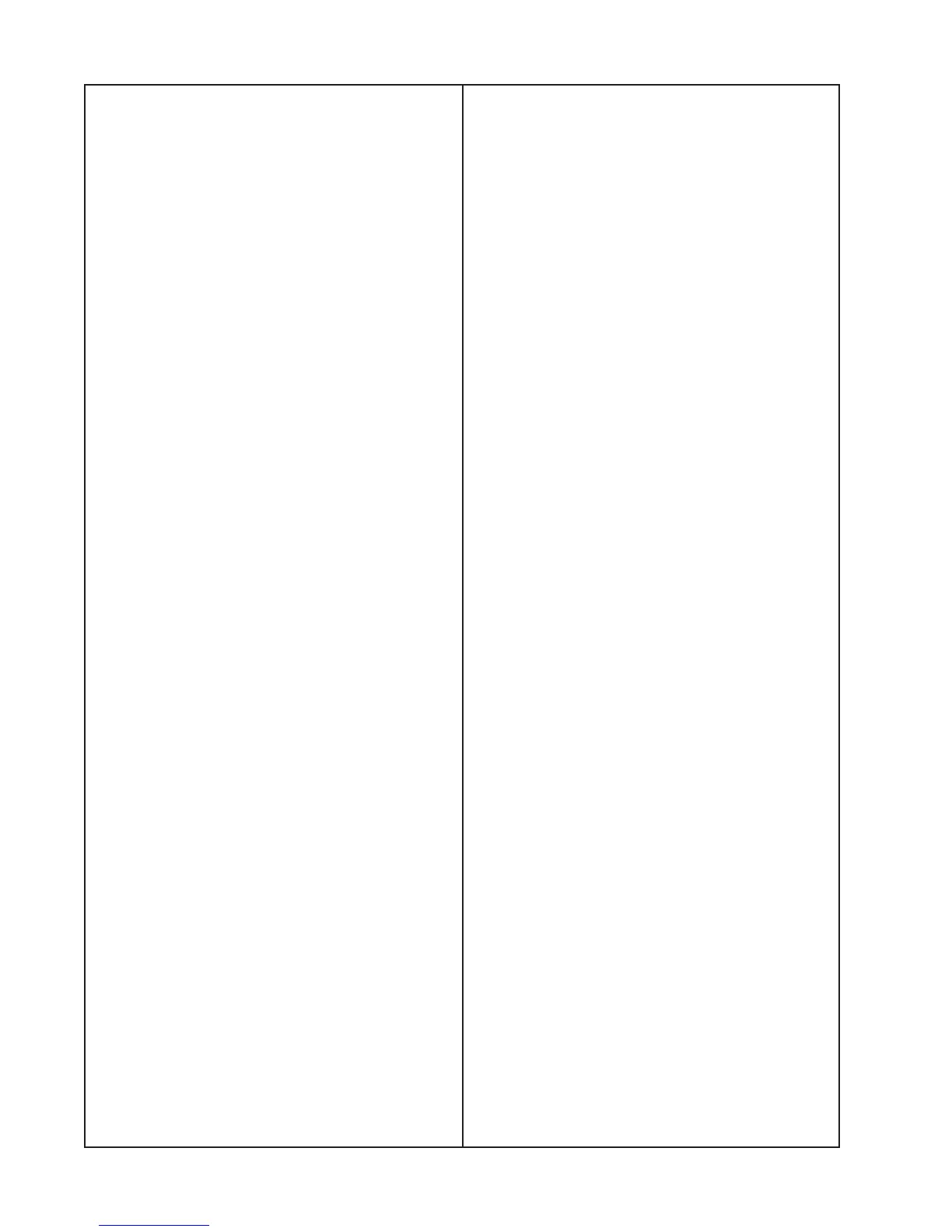34
TEST PROCEDURES
2.2 The song “Take 5” should play. Listen for
clean undistorted audio.
2.3 Enter the following TAP command to exit
the Wi-Fi test.
demo exit <enter>
Note: A Tera-Term macro that includes these
TAP commands is available for download on
the product’s repair information page. Place
the macro file in the same folder as your
Tera-Term program. Open Tera-Term, select
Control, Macro, wifi_test.ttl. Once the macro
runs, follow the prompts.
3. Factory Default Unit
3.1 Enter the TAP command
sys factorydefault <enter>
3.2 Provide the customer instructions for
reconnecting their system to their Wi-Fi
network. Download the instructional sheet on
the product’s repair information page.
4. USB Port Functional Test
4.1 Connect the SoundTouch wireless
pedestal to a computer as shown in the TAP
command set up documented on pages 31 -
32.
4.2 Type the command “local_services on”
and <enter>. Then press CTRL-C on the
keyboard. Then type “e” and <enter>. The
command line lisa login: should be displayed
on the computer.
4.3 Type the command “root” and <enter>.
The command line should be
root@lisa:root#.
4.4 Connect a USB thumb drive to the USB
port located on the back of the product.
4.5 Type the command “lsusb”.
4.6 Verify the unit responds with the name of
the USB thumbdrive. Sample response -
Bus 002 Device 002: ID 0781:5151 SanDisk
Corp. Cruzer Micro Flash Drive.
4.7 Send the command “rm /mnt/nv/
local_services” and <enter>.
4.8 Send the command “exit” and <enter>.
This will return to the TAP interface (CLI) and
a TAP command line “->” should be shown.
5. Micro USB Port Functional Test
5.1 Using a micro USB to standard USB
cable, insert the micro USB end of the cable
into the SoundTouch connector labeled
SETUP A (micro USB). Plug the other end of
the cable into a USB port on a computer.
Ensure that cable is properly seated.
5.2 Open your device manger and look
under Network Adapters. You should see the
SoundTouch Wi-Fi adapter as an adapter.
Directions: On your computer, click on
Start and navigate to Run. In the window
that opens, enter “mmc devmgmt.msc”.
The device manager will open. In the device
manager, expand the network adapters, you
should see the SoundTouch wireless pedes-
tal as an adapter.
6. Ethernet Connector Functional Test
6.1 Insert an Ethernet cable into the Ethernet
connector on the SoundTouch system.
Connect the other end of the cable to the
router.
6.2 The LED lights on the product’s Ethernet
connector should light up yellow and green
after a few seconds indicating that the
connector is functioning.