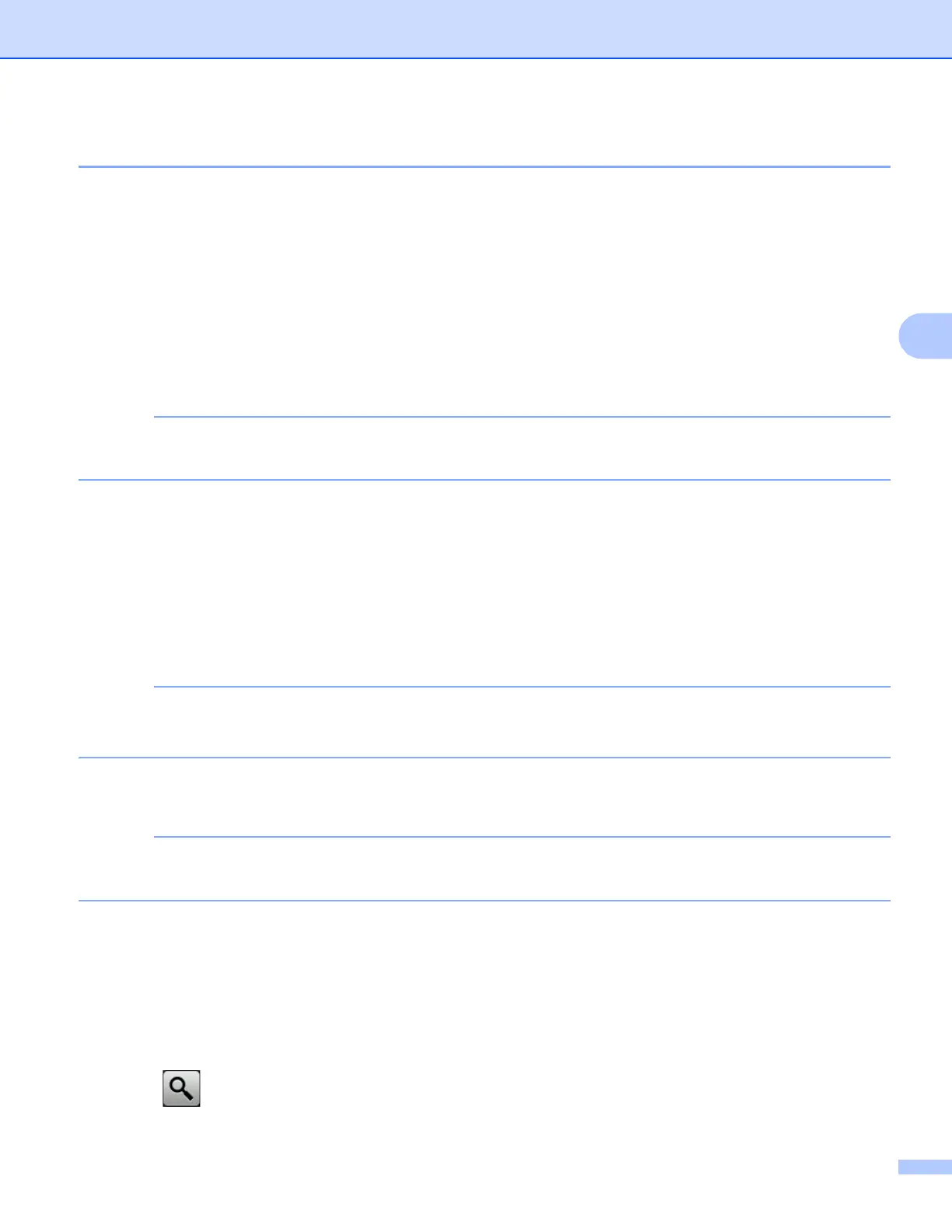Scan from the Control Panel of the Machine
138
4
Send Scanned Documents Directly to an Email Address (ADS-1600W only) 4
a Load your document.
b Press d or c to display to E-mail Server.
c Press to E-mail Server.
d Select the E-mail address you want to send to by doing one of the following:
If you want to select an email address from the Address Book, see Select an Email Address from the
Address Book on page 138.
If you want to enter an email address manually, see Enter an Email Address Manually on page 139.
You can select up to 100 E-mail addresses from the Address Book and enter up to 50 E-mail addresses
manually. The scanned data will be sent to all of the addresses at the same time.
e Press OK and then do one of the following:
If you want to use the default settings, go to h.
If you want to change the default settings, go to f.
f Press Options.
g Select the settings for 2-sided Scan, Scan Type, Resolution, File Type, Document Size,
Auto Deskew and Skip Blank Page as needed. Press OK.
• If you want to save the settings as a new default, press Set New Default.
• If you want to restore all settings to the factory settings, press Factory Reset.
h Press Start.
The machine starts scanning and then sends the scanned document to the E-mail address directly.
If you want to save the settings as a shortcut, press Save as Shortcut. For more information, see Set
Up the Shortcuts (ADS-1600W only) on page 157.
Select an Email Address from the Address Book 4
a Press d or c to display to E-mail Server.
b Press to E-mail Server.
c Press Address Book.
d Press . The software keyboard will appear on the LCD.
