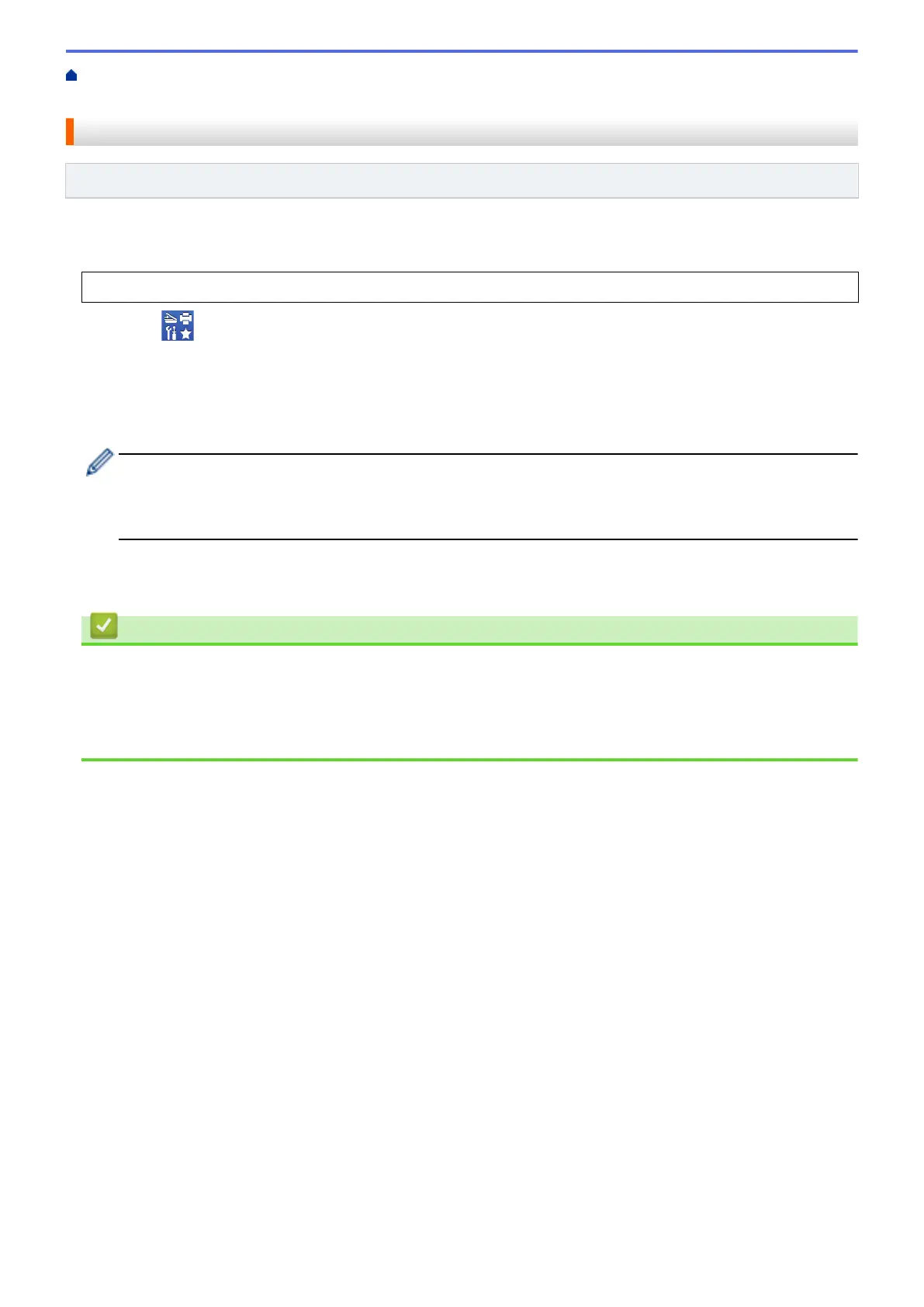Home > Troubleshooting > If You Are Having Difficulty with Your Machine > Network Problems > Use the
Network Connection Repair Tool (Windows)
Use the Network Connection Repair Tool (Windows)
Related Models: DCP-T420W/DCP-T425W
Use the Network Connection Repair Tool to fix the Brother machine's network settings. It will assign the correct
IP address and Subnet Mask.
Make sure your machine is turned on and is connected to the same network as your computer.
1. Launch (Brother Utilities), and then click the drop-down list and select your model name (if not already
selected).
2. Click Tools in the left navigation bar, and then click Network Connection Repair Tool.
3. Follow the on-screen instructions.
4. Check the diagnosis by printing the Network Configuration Report.
The Network Connection Repair Tool will start automatically if you select the Enable Connection Repair
Tool option in the Status Monitor. Right-click the Status Monitor screen, and then click Other Settings >
Enable Connection Repair Tool. This is not recommended when your network administrator has set the
IP address to Static, since it will automatically change the IP address.
If the correct IP address and the Subnet Mask are still not assigned even after using the Network Connection
Repair Tool, ask your network administrator for this information.
Related Information
• Network Problems
Related Topics:
• Print the Network Configuration Report
• If You Are Having Difficulty with Your Machine's Network
175
